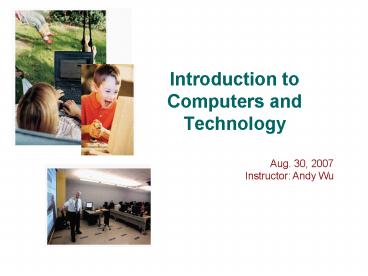Introduction to Computers and Technology - PowerPoint PPT Presentation
1 / 71
Title:
Introduction to Computers and Technology
Description:
Online: http://www.coursedirect.com/school/index.cfm?school=unt#1423945352 ... Don't buy them from Amazon, Alibris, eBay, etc... Software ... – PowerPoint PPT presentation
Number of Views:82
Avg rating:3.0/5.0
Title: Introduction to Computers and Technology
1
Introduction to Computers and Technology
Aug. 30, 2007 Instructor Andy Wu
2
Textbooks
- You must buy the textbooks!
- You should purchase the textbooks only from two
sources - UNT bookstore
- Online http//www.coursedirect.com/school/index.c
fm?schoolunt1423945352 - Otherwise you wont get the bundled software (and
the good price either)! - Dont buy them from Amazon, Alibris, eBay, etc
3
Software
- The books are bundled with the software
applications. - They are sufficient for doing all the
assignments. - You can also find the software titles in the lab.
- The versions of the applications we will use are
- PowerPoint 2003
- Visual Basic 2005
- FrontPage 2003
- Excel 2003
- They run on Windows platforms.
4
Schedule (weeks 1 6)
Schedule
5
What We Will Cover Today
- Computers in our business and personal lives
- Milestones in computer evolution
- Computer and its primary operations
- Major components of a personal computer
- Differences between system software and
application software - Networks and the Internet
- Five basic types of computers
- Societal impact of computers
6
Computers in our lives
7
Is That Right?
- There is no reason anyone would want a computer
in their home. - Ken Olson
- President, Chairman, and founder of Digital
Equipment Corp. (DEC), 1977
8
Why Learn About Computers?
- Computers are so prominent in our society and
will become even more so in the future. - Knowing something about computers can help you
buy the right one for your needs, help you get
the most efficient use out of it, and give you a
higher level of comfort and confidence along the
way. - Basic computer literacyknowing about and
understanding computers and their usesis an
essential skill today for everyone.
9
How are Computers Used Today?
- At home home computer use has increased
dramatically over the last few years. - In education commonly used as a student-based
learning tool and instructor presentation tool. - In the workplace used by all types of employees
in all types of businesses. - On the go people use all types of computers in
day-to-day life.
10
Computer Use at Home
- Reference many households today have access to
the Internet at home to retrieve news and other
useful information.
11
Computer Use at Home
- Education and entertainment for children and
adults alike, computers and the Internet offer a
host of educational and entertainment activities.
12
Computer Use at Home
- Communications many people exchange e-mail and
instant messages from home on a regular basis.
13
Computer Use at Home
- Smart appliances regular appliances with
computer technology built in are becoming more
common.
14
Computer Use in Education
- Classrooms and computer labs - most students
today have access to computers at school.
15
Computer Use in Education
- Presentations students and teachers often use
computers and projection equipment for classroom
presentations.
16
Computer Use in Education
- Distance learning students today can take
classes from home or wherever they happen to be.
17
Computer Use in the Workplace
- Decision making many individuals today use a
computer at work to help them evaluate
alternatives and make on-the-job decisions.
18
Computer Use in the Workplace
- Communications handheld and wearable computers
can be used by employees who need to record data
or access data while out in the field.
19
Computer Use in the Workplace
- Productivity many individuals today use a
computer at work to perform on-the-job tasks.
20
Gazing into the IT Crystal Ball
- I have traveled the length and breadth of this
country and talked with the best people, and I
can assure you that data processing is a fad that
wont last out the year. - The editor in charge of business books for
Prentice Hall, 1957.
21
Computer Use While On the Go
- Portable computers Many people carry portable
computers with them at all times or when they
travel to remain in touch with others and
Internet resources.
22
Computer Use While On the Go
- GPS applications Devices with GPS capabilities
can be used for navigational purposes.
23
Computer Use While On the Go
- Self-service kiosks Computerized kiosks are
found in a wide variety of locations today, such
as hotels, retail stores, airports, and other
locations.
24
Computer Use While On the Go
- Hotels, coffeehouses, and Internet cafés Free
or fee-based Internet access is available at many
hotels and coffeehouses.
25
Evolution of computers
26
Computers Then and Now
- Precomputers and Early Computers
- Began before approximately 1945.
- Included the abacus, slide rule, mechanical
calculator, and Holleriths Punch Card Tabulating
Machine and Sorter.
27
Computers Then and Now
- First-Generation Computers
- Approximately 1946-1957.
- Computers were powered by vacuum tubes.
- Included ENIAC and UNIVAC.
28
ENIAC
US Army Photo
29
Gazing into the IT Crystal Ball
- Where a calculator on the ENIAC is equipped with
18,000 vacuum tubes and weights 30 tons,
computers in the future may have only 1,000
vacuum tubes and weight only 1.5 tons. - Popular Mechanics, March 1949
30
Computers Then and Now
- Second-Generation Computers
- Approximately 1958-1963.
- Computers used transistors instead of vacuum
tubes. - Included mainframe computers.
31
Computers Then and Now
- Third-Generation Computers
- Approximately 1964-1970.
- Computers used integrated circuits.
- Included mainframe and minicomputers.
32
Computers Then and Now
- Fourth-Generation Computers
- Approximately 1971-present.
- Computers used microprocessors.
- Personal computers were introduced.
33
Gazing into the IT Crystal Ball
- But what is it good for?
- IBM executive Robert Lloyd speaking in 1968
about a microprocessor
34
Computers Then and Now
- Fifth-Generation Computers
- From now and into the future.
- Computers may be based on artificial intelligence
and use voice recognition as the primary
interface. - Computers may take a different physical form,
such as an optical computer.
35
What is a computer?
36
What Is a Computer?
- A programmable electronic device that
- Accepts data (input)
- Performs operations on the data (processing)
- Presents the results (output)
- Stores the data and results, as needed (storage)
- Communications is sometimes considered the fifth
primary computer operation.
37
The Information Processing Cycle
38
Hardware and software
39
Hardware
- Hardware all of the physical parts of the
computer, such as the keyboard, screen, and
printer. - Hardware can be internal or external.
- Input device any piece of equipment that is
used to input data into the computer. - The main processing device for a computer is the
central processing unit (CPU).
40
Hardware
- Output device accepts processed data from the
computer and presents it to the user. - Storage devices a variety of drives and storage
media used to store data. - Communications devices, such as modems and
network adapters, allow users to communicate
electronically with others.
41
Typical Computer Hardware
Figure 1-7
42
Software
- Software the programs or instructions used to
tell the hardware in a computer system what to
do. - System software the collection off software
that allows a computer to operate. - The main system software program is the operating
system. - Common operating systems are Microsoft Windows,
Mac OS, and Linux.
43
Microsoft Windows Operating System
44
Other Operating Systems
45
Software
- Application software programs designed to allow
people to perform specific tasks using a
computer. - Can be stand-alone programs or software suites
(collections of related software). - Can be purchased on CD or DVD, or downloaded from
the Internet.
46
Examples of Application Software
- Word-processing programs
- Spreadsheet programs
- Multimedia programs
Figure 1-10
47
Examples of Application Software
- Games
- Web browsers
- E-mail programs
Figure 1-10
48
Software
- Programming language a set of rules used to
write computer programs. - Markup languages indicate where text, images,
hyperlinks, and other elements on a Web page
should be displayed and how they should look. - Scripting languages enable Web developers to
include small sets of instructions, or scripts,
within the pages HTML code.
49
Example of a Programming Language
50
Example of a Markup Language
51
Computer Networks and the Internet
- A computer network ties a group of computers
together so that users can share hardware,
software, and data, as well as electronically
communicate with each other.
52
Computer Networks and the Internet
- The Internet is the largest and most well-known
computer network in the world. - Networks access each other on the Internet via
the main backbone infrastructure. - People connect to the Internet via Internet
service providers (ISPs), which are continually
connected to the Internet.
53
Computer Networks and the Internet
- Common Internet activities include
- Exchanging e-mail
- Viewing Web pages
- Web pages are part of the World Wide Web and are
viewed with a Web browser.
54
Common Internet Activities
Figure 1-14
55
Types of computers
56
Basic Types of Computers
- Mobile devices
- Personal computers (PCs)
- Midrange servers
- Mainframe computers
- Supercomputers
57
Mobile Devices
- Mobile devices small devices with some type of
built-in computing or Internet capability. - Typically based on cellular phones (smart
phones). - Can be used to access Web page data and exchange
e-mail.
Figure 1-15
58
Personal Computers (PCs)
- Personal computers (PCs) designed to be used by
one person at a time. - Widely used in homes, schools, and businesses
can be connected to networks. - Can be desktop PCs, portable PCs, or thin clients.
59
Personal Computers (PCs)
- Desktop PCs
- The complete system unit fits on or next to a
desk. - Can use
- Desktop case
- Tower case
- All-in-one case
60
Personal Computers (PCs)
- Portable PCs
- Are smaller than typical desktop PCs and are
designed to be easily carried around. - Can be
- Notebook computers
- Tablet PCs
- Handheld computers
61
Examples of Portable PCs
62
Personal Computers (PCs)
- Thin clients
- Designed to be used in conjunction with a company
network. - Typically use a network server for storage and
processing. - Also called network computers (NCs)
63
Personal Computers (PCs)
- Internet appliances
- A type of network computer designed for accessing
the Internet - Can be in the form of
- Stand-alone device
- Set-top box
- Digital media receiver
64
Midrange Servers
- Midrange server a medium-sized computer used to
host programs and data for a small network. - Users connect to theserver using a PC,thin
client, or dumbterminal.
65
Mainframe Computers
- Mainframe computer the standard choice for
organizations. - Larger, more expensive, and more powerful than
midrange servers. - Usually operate 24 hours a day and accommodate
thousands of users. - Typically runs multiple programs at one time.
66
Supercomputers
- Supercomputer the most powerful and most
expensive type of computer available. - Generally runs one program at a time, as fast as
possible. - Used for scientific research, military
applications, weather forecasting, and other
high-performanceapplications.
67
Social implications of computers
68
Benefits of a Computer-Oriented Society
- Ability to design and test buildings before
construction and other virtual applications. - Earlier diagnosis and more effective treatment of
diseases. - Ability to shop, pay bills, research products,
take online courses, and locate information 24
hours a day. - Faster communications and financial transactions.
69
Risks of a Computer-Oriented Society
- Stress and health concerns.
- Personal security and privacy issues.
- Fear of Big Brother situations.
- These and more are discussed in Chapters 4
through 8 of the text.
70
Summary
- Computers in Your Life
- What Is a Computer?
- Basic Types of Computers
- Computers, Technology, and Society
71
Next lecture
- Power Point bring your PP book