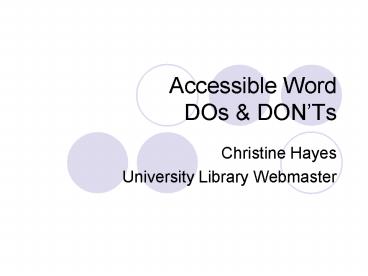Accessible Word DOs - PowerPoint PPT Presentation
1 / 17
Title:
Accessible Word DOs
Description:
Create Structured Documents by using Styles in the Formatting Palette. ... Or at least limit the use of animation. Don't include unnecessary animated GIF's. ... – PowerPoint PPT presentation
Number of Views:62
Avg rating:3.0/5.0
Title: Accessible Word DOs
1
Accessible Word DOs DONTs
- Christine Hayes
- University Library Webmaster
2
Structured Documents - Do
- Create Structured Documents by using Styles in
the Formatting Palette. - Use True Headings (Heading 1, 2, 3, etc).
- Make styles progress in a logical manner.
- Heading 2 should come after a Heading 1.
3
Structured Documents - Dont
- Dont play with font size and color to convey
meaning. - Just say NO to the Font section!
4
Bullets and Numbering - Dos Donts
- Do use Word Bullets and Numbering styles to
define bullets or numbered lists. - Dont type a number or a dot to a paragraph to
imitate a list.
5
Columns - Dos Donts
- Do use the Columns Feature to add column text.
- Dont use the tab key to make spaces between text
columns or put text in a table. - Dont draw lines, or use the table feature to
simulate multicolumn text.
6
Images Charts - Do
- Give ALT text to all inserted images and charts.
- Windows gt Right click on image and select Format
Picture. Click on web tab and add the
alternative text. - Macs gt Office 2004 Doesnt add alternative text
yet. Nor does Office 2008.
7
Images and Charts - Dont
- Dont forget to Add ALT Text!
8
Text Boxes - Dos Donts
- Do verify the read order of a text box is correct
and logical. - Read order is dependent on when the text box was
inserted. - Show formatting marks to see read order.
- Dont add the text boxes haphazardly.
9
Tables - Do
- Use the Insert Table command.
- If the table has a header, set that row as a
header with the tables property box. - Repeat header row if table goes beyond a page.
10
Tables - Dont
- Use tab or spacing to create tables.
- Use a big font, bold, or a different color to
imply a header. - Let table rows break across a page.
11
Charts and Tables - Dos Donts
- Do Simplify all charts and tables.
- Do Add ALT text to the chart!
- Dont Insert complex charts and tables.
12
Color - Dos Donts
- Do use color and highlight for enhancement but
should not be the only way to provide
information. - Do ensure sufficient color contrast in text,
charts and images. - Dont make color the only method of conveying
information
13
Font - Dos Donts
- Do choose a font that is easy to read, such as
Arial or Helvetica.
- Dont use Shadowed or Outlined Text.
14
Animation - Dos Dont
- Just Dont.
- Well, try not to.
- Or at least limit the use of animation.
- Dont include unnecessary animated GIFs.
15
File Size - Dos Dont
- Do insert images that have been resized
correctly. - Dont insert huge images and use the Format Image
or image handles to shrink.
16
Link Text - Dos Donts
- Print or Web?
- SSU Homepage - http//www.sonoma.edu/
- Use Good Link Text.
- Make each hyperlink descriptive of the content to
which it links. - Ensure that hyperlinked text makes sense out of
context - Make it unique on the page, except when two links
point to the same thing. - No Click Here.
17
Multiple Formats - Do Donts
- Do save accessible Word in multiple formats.
- Dont assume that one size fits all.
- Do provide links to the appropriate plug-in.