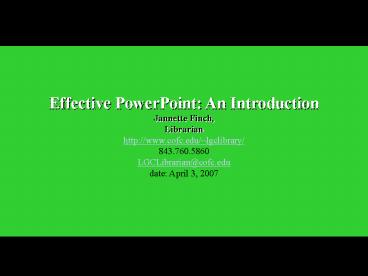Effective PowerPoint: An Introduction - PowerPoint PPT Presentation
1 / 54
Title:
Effective PowerPoint: An Introduction
Description:
(just because you can, does not mean you should) Font Types. Font Sizes. Color ... For Fun: What if Abraham Lincoln used PowerPoint to give the Gettysburg Address? ... – PowerPoint PPT presentation
Number of Views:58
Avg rating:3.0/5.0
Title: Effective PowerPoint: An Introduction
1
Effective PowerPoint An Introduction Jannette
Finch, Librarian http//www.cofc.edu/lgclibrary/
843.760.5860 LGCLibrarian_at_cofc.edu date April 3,
2007
2
Objectives Know how to use PowerPoint Know how
to avoid PowerPoint ABUSE
3
Agenda, Part IEffective PowerPoint
- First, Do No Harm
- (just because you can, does not mean you should)
- Font Types
- Font Sizes
- Color
- Tricks to fight relentless sequentiality
4
Agenda, Part IIThe Basics
- Screen overview
- PowerPoint tools
- Adding media
- Saving the presentation
5
Effective PowerPoint!
Just because you can, does not mean you should!
6
Key Elements
- Size/Fonts
- Transition
- Images
- Sound
- Color
- Animation
- Hyperlinks
7
Effective Font Size
- Can you read this? (14 pts)
- Can you read this? (16 pts)
- Can you read this? (18 pts)
- Can you read this? (20 pts)
- Can you read this? (24 pts)
- Can you read this? (28 pts)
- Can you read this? (32 pts)
8
(No Transcript)
9
Serif Font Times Roman, Garamond, Georgia
Sans Serif Font Arial, Tahoma, Verdana
10
Effective Transitions
- Consistent Color Schemes
- Consistent Formatting
- Avoid Distractions
11
Effective Transitions
- Consistency is the Key
- Use the Consistent Color Schemes
- Use Consistent formatting
- Avoid Distractions
12
Effective Images
- Reinforce/Expand Content
- Example
- Replace Text
- Use Good Quality
- Viewable at a Distance
13
Effective Sound
14
Effective Color
- Contrast Text Background
Dark Background with Light Text
Light Background with Dark Text
Dark Background with Light Text
Light Background with Light Text
Dark Background with Dark Text
Light Background with Light Text
15
Consider Color Sensitivity
Normal
Red/Green Deficit
16
Effective Animation
- Use with Caution
- Blank the Screen (B key on keyboard)
17
Other Tricks
- Use the Pen (CtrlP)
- Ctrl A hides pen
- E erases
- Prepare Slides to End
- Dont drop into the program (shift F5)
18
ask yourself is PowerPoint appropriate?
19
If Not PowerPoint?
- Flip Charts
- Overheads
- Slide Projector
- White Board
- Dancers!
20
(No Transcript)
21
PowerPoint Basics
- Screen overview
- PowerPoint tools
- Adding media
- Saving the presentation
22
Screen Overview
- Normal view
- Task pane
23
Menu Bar
Slide Pane
Tab Pane
Notes Pane
Drawing Toolbar
24
Task Pane
25
Alternate Views
Normal view
Slide Sorter View
Slide Show View
26
New Presentations
27
Creating Presentations
- Title slides
- Text slides
- Content slides
- Text and content slides
- Blank slides
28
LAB 1
29
Questions?
30
Hyperlinks
- Electronic link providing direct access from one
marked place to another - Internal within document
- External outside document
31
Insert Internal Hyperlink
32
Insert External Hyperlink
33
Insert Picture Menu
34
(No Transcript)
35
Clip Art
36
Clip Art (another option)
37
Pictures from File
38
LAB 2
39
Questions?
40
Saving the Presentation
- As PowerPoint .ppt vs .pps
- PowerPoint Viewer is standalone
- As a Web Page
- As Handouts
41
(No Transcript)
42
Print or Print to File
43
EXTRASExtra Exercises are included in your
handout.
44
Text Boxes
45
Word Art
Flare
Your words
Flash
46
Design Templates
ORCreate your Own
47
Slide Transitions
48
Getting Help
- Microsoft PowerPoint Help (F1)
- MS PowerPoint Web Site
- http//office.microsoft.com/en-us/FX010857971033.a
spx
49
Sources
- Edward Tufte http//www.edwardtufte.com/tufte/inde
x - 10 Secrets for Using PowerPoint Effectively
http//www.communicateusingtechnology.com/articles
/ten_secrets_for_using_powerpoint.htm - College of Charleston Academic Computing Liaisons
http//www.cofc.edu/liaisons/ - original material by Mary Helen Hendrix
- Slide design
- credited to Ethan Effern Johnson
- For Fun What if Abraham Lincoln used PowerPoint
to give the Gettysburg Address? - http//www.norvig.com/Gettysburg/
50
THANK YOU!
51
Return
52
(No Transcript)
53
(No Transcript)
54
(No Transcript)