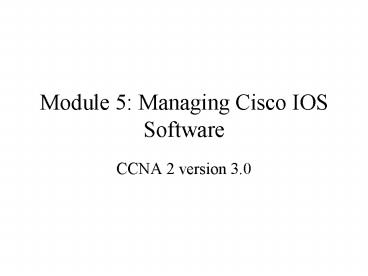Module 5: Managing Cisco IOS Software PowerPoint PPT Presentation
1 / 29
Title: Module 5: Managing Cisco IOS Software
1
Module 5 Managing Cisco IOS Software
- CCNA 2 version 3.0
2
Stages of the router power-on boot sequence
- Test the router hardware.
- Find and load the Cisco IOS software
- IOS is loaded into RAM
- Find and apply configuration statements,
including protocol functions and interface
addresses (A valid configuration file is loaded
from NVRAM if specified by the config register) - If the router cannot find a valid configuration
during the startup sequence, the router will
enter a question driven setup mode - Routers need, Operating System File
Configuration File
3
(No Transcript)
4
How a Cisco device locates and loads IOS
- The default source for Cisco IOS software depends
on the hardware platform, but most commonly the
router looks to the boot system commands saved in
NVRAM. (NVRAM stores the startup config file) - The settings in the configuration register enable
the following alternatives - Global configuration mode boot system commands
can be specified to enter fallback sources for
the router to use in sequence. - If NVRAM lacks boot system commands that the
router can use, the system by default uses the
Cisco IOS software in flash memory. - If flash memory is empty, the router then
attempts to use TFTP to load an IOS image from
the network.
5
(No Transcript)
6
Using the boot system command
- Flash memory Stores a fully functional IOS
image. A system image from flash memory can be
loaded. The advantage is that information stored
in flash memory is not vulnerable to network
failures that can occur when loading system
images from TFTP servers. - Network server In case flash memory becomes
corrupted, a system image can be loaded from a
TFTP server. - ROM If flash memory is corrupted and the
network server fails to load the image, booting
from ROM is the final bootstrap option in
software. However, the system image in ROM will
likely be a subset of the Cisco IOS that lacks
the protocols, features and configurations of the
full Cisco IOS. Also, if the software has been
updated since the router was purchased, the
router may have an older version stored in ROM.
7
Configuration register
- The order in which the router looks for system
bootstrap information depends on the boot field
setting in the configuration register. - The default configuration register setting can be
changed with the global configuration mode
command - Router(config) config-register
8
Configuration register cont.,
- The configuration register is a 16-bit register
in NVRAM. - The lowest four bits of the configuration
register form the boot field. - The boot field is the part of the configuration
register that indicates the location of the IOS - To ensure that the upper 12 bits are not changed,
first retrieve the current values of the
configuration register using the show version
command. Then use the config-register command,
changing only the value of the last hexadecimal
digit.
9
Configuration register cont.,
- To enter the ROM monitor mode, set the
configuration register value to 0xnnn0, where nnn
represents the previous value of the non-boot
field digits. This value sets the boot field bits
to 0000 binary. From ROM monitor, boot the
operating system manually by using the b command
at the ROM monitor prompt. - To configure the system to boot automatically
from ROM, set the configuration register to
0xnnn1, where nnn represents the previous value
of the non-boot field digits. This value sets the
boot field bits to 0001 binary. - To configure the system to use the boot system
commands in NVRAM, set the configuration register
to any value from 0xnnn2 to 0xnnnF, where nnn
represents the previous value of the non-boot
field digits. These values set the boot field
bits to a value between 0010 and 1111 binary.
Using boot system commands in NVRAM is the
default.
10
Note Router(config)config-register 0x2100
Router will boot into ROM monitor mode
Note Router(config)config-register 0x2102
Router will look in the startup
configuration for boot system commands
11
Troubleshooting IOS boot failure
- Possible things that could be wrong
- Configuration file has missing or incorrect boot
system statement - Incorrect configuration register value
- Corrupted flash image
- Hardware failure
- An incorrect configuration register setting will
prevent the IOS from loading from flash. The
value in the configuration register tells the
router where to get the IOS. This can be
confirmed by using the show version command and
looking at the last line for the configuration
register. The correct value varies from hardware
platform to hardware platform.
12
Still a problem? The router may have a corrupted
flash image file.
- Some examples are
- open read error...requested 0x4 bytes, got 0x0
- trouble reading device magic number
- boot cannot open "flash"
- boot cannot determine first file name on device
"flash"ú - Note The value of the configuration register is
not displayed by either the show running-config
or show startup-config commands. - The Cisco Technical Assistance (TAC) center is
available for hardware failures. Although
hardware failures are rare, they do occur.
13
IOS file system overview
- Routers and switches depend on software for their
operation. The two types of software required are
operating systems and configuration. - The operating system used in almost all Cisco
devices is the Cisco Internetwork Operating
System (IOS). The Cisco IOS is the software that
allows the hardware to function as a router or
switch. - The software a router or switch uses is referred
to as the configuration file or the config. The
configuration contains the instructions that
define how the device is to route or switch.
14
IOS naming conventions
15
- The first part of the Cisco IOS file name
identifies the hardware platform for which this
image is designed. - The second part of the IOS file name identifies
the various features that this file contains. - Basic A basic feature set for the hardware
platform, for example IP and IP/FW - Plus A basic feature set plus additional
features such as IP Plus, IP/FW Plus, and
Enterprise Plus - Encryption The addition of the 56-bit data
encryption feature sets, such as Plus 56, to
either a basic or plus feature set. Examples
include IP/ATM PLUS IPSEC 56 or Enterprise Plus
56. From Cisco IOS Release 12.2 onwards, the
encryption designators are k8/k9 - k8 Less than or equal to 64-bit encryption in
IOS version 12.2 and up - k9 Greater than 64-bit encryption (on 12.2 and
up)
16
- The third part of the file name indicates the
file format. It specifies if the IOS is stored in
flash in a compressed format and whether the IOS
is relocatable. - The fourth part of the file name identifies the
release of the IOS. As Cisco develops newer
versions of the IOS, the numerical version number
increases.
17
Managing configuration files using TFTP
- In a Cisco router or switch, the active
configuration is in RAM and the default location
for the startup configuration is NVRAM. - One of these backup copies of the configuration
can be stored on a TFTP server. First verify
connectivity to the TFTP server. - Enter the command copy running-config tftp.
- The copy command will move configuration files
- At the prompt, enter the IP address of the TFTP
server to store the configuration file. - Enter the name to assign to the configuration
file or accept the default name. - Confirm the choices by typing yes each time.
18
Loading the backup configuration file from a TFTP
server can restore the router configuration.
- Enter the command copy tftp running-config.
- At the prompt, select a host or network
configuration file. - At the system prompt, enter the IP address of the
TFTP server where the configuration file is
located. - At the system prompt, enter the name of the
configuration file or accept the default name. - Confirm the configuration filename and the server
address that the system supplies.
19
Managing configuration files using copy and paste
- Select Transfer
- Select Capture Text
- Specify the name for the text file to capture the
configuration - Select Start to start capturing text
- Display the configuration to the screen by
entering show running-config - Press the space bar when each "-More -" prompt
appears - When the complete configuration has been
displayed, stop the capture by - Select Transfer
- Select Capture Text
- Select Stop
20
Cleaning up your text file
- The lines that need to be deleted contain
- show running-config
- Building configuration...
- Current configuration
- - More -
- Any lines that appear after the word "End"
- At the end of each of the interface sections add
the no shutdown command. Clicking File gt Save
will save the clean version of the configuration.
21
HyperTerminal can be used to restore a
configuration. The clean backup of the
configuration can be copied into the router.
- Enter router global configuration mode.
- From HyperTerminal, click on Transfer gt Send Text
File. - Select the name of the file for the saved backup
configuration. - The lines of the file will be entered into the
router as if they were being typed. - Observe any errors.
- After the configuration is entered, press Ctrl-Z
key to exit global configuration mode. - Restore the startup configuration with copy
running-config startup-config. - To restore a saved copy of the configuration
- Erase the backup configuration file and reboot
the router
22
Managing IOS images using TFTP
- As the image is erased from flash, a series of
es will appear to show the erase process.
As each datagram of the IOS image file is
downloaded, an ! will be displayed. This IOS
image is several megabytes and may take some time
- NOTE
- Check for enough room in FLASH before upgrading
the IOS. - The new flash image will be verified after it is
copied
This command will copy an IOS image from a TFTP
server to a router
23
Managing IOS images using Xmodem
- If the IOS image in flash has been erased or
corrupted, the IOS may need to be restored from
the ROM monitor mode (ROMmon). In many of the
Cisco hardware architectures, the ROMmon mode is
identified from the rommon 1 gt prompt. - This first step in this process is to identify
why the IOS image did not load from flash. - The flash should be examined with the
- dir flash command.
- ROM monitor mode uses the command
- Rommon1gtboot flashfilename
- to run the IOS image in flash
24
Download using Xmodem from ROMmon
- To restore the IOS through the console, the local
PC needs to have a copy of the IOS file to
restore and a terminal emulation program such as
HyperTerminal. - The IOS can be restored using the default console
speed of 9600 bps. The baud rate can be changed
to 115200 bps to speed up the download. - The console speed can be changed from ROMmon mode
using the confreg command. After entering the
confreg command, the router will prompt for the
various parameters that can be changed. - Before restarting the router, the console speed
needs to be set back to 9600 and the config
register back to 0x2102. Enter the command
config-register 0x2102 at the privileged EXEC
prompt.
25
Environment variables
- The IOS can also be restored from a TFTP session.
Downloading the image using TFTP from ROMmon is
the fastest way to restore an IOS image to the
router. This is done by setting environmental
variables and then using the tftpdnld command. - Since the ROMmon has very limited functions, no
configuration file is loaded during boot. The
router therefore has no IP or interface
configuration. The environmental variables
provide a minimal configuration to allow for the
TFTP of the IOS.
26
Environment variables cont.,
- Note All variable names are case sensitive.
- The minimum variables required to use tftpdnld
are - IP_ADDRESS The IP address on the LAN interface
- IP_SUBNET_MASK The subnet mask for the LAN
interface - DEFAULT_GATEWAY The default gateway for the LAN
interface - TFTP_SERVER The IP address of the TFTP server
- TFTP_FILE The IOS filename on the server
27
File system verification
- The show version command can be used to check the
current image and the total amount of RAM, NVRAM
and Flash memeory in the router. - It also verifies two other items concerning
loading the IOS. - identifies the source (location) of the IOS image
that the router used to boot - displays the configuration register.
28
File system verification
- The show flash command can also be used to verify
the file system. - This command is used to identify IOS image(s) in
flash as well as the amount of flash that is
available.
29
THE
- END