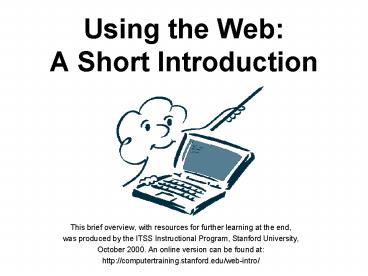Using the Web: A Short Introduction - PowerPoint PPT Presentation
1 / 18
Title:
Using the Web: A Short Introduction
Description:
was produced by the ITSS Instructional Program, Stanford University, ... Maps and driving directions. http://www.mapquest.com/ Weather data and forecasts ... – PowerPoint PPT presentation
Number of Views:50
Avg rating:3.0/5.0
Title: Using the Web: A Short Introduction
1
Using the WebA Short Introduction
- This brief overview, with resources for further
learning at the end, - was produced by the ITSS Instructional Program,
Stanford University, - October 2000. An online version can be found at
- http//computertraining.stanford.edu/web-intro/
2
Accessing the Web
- Youll need a computer, a modem, and an ISP -- an
Internet Service Provider. AOL and Earthlink are
two examples of ISPs. They provide the connection
between your computers modem and the Internet. - The World Wide Web (WWW) is part of the Internet
and is accessed via a browser. Netscape and
Internet Explorer are examples of browsers. - The software that makes up a browser is installed
on your computer.
3
Launching a Browser
- There are several ways to open, or launch, a
browser - Open the software itself (in Windows at the
Start/Programs, on the Mac by clicking on the
program icon). - Open a file created by the browser software.
- Click on a link (often blue underlined text) in a
document such as an email message or an MS Word
document.
4
Netscapes Home Page
5
Netscapes home pageis a portal.
- A portal is a useful site containing links to
other Web sites arranged by topic. Portals are
like shopping malls - places to go to browse, or
to look for specific Web sites. - Other examples of portals include
- the Stanford University home page
- Yahoo.com
6
There are three waysto find a site
- Click on topics of interest you see at a portal.
- Use the search tool to locate the site.
- Type in the address (URL) of a known site in the
Location line.
7
Moving Around the Web
- You can go from one place to another on the Web
by clicking on a link. A link is a piece of text
or a graphic that responds to your cursors
click. As your cursor moves over it, its shape
changes to a hand. - You can also use the browsers menu bar and tool
bar to move from one page to another.
8
The Tool Bar
- Back -- To return to the previous location. There
is also a Forward button. - NOTE If a new page opens but the Back button is
not responsive, the browser may have opened a new
window. If you close the window, youll be back
at the page you came from. - Use Stop to halt the page loading process if its
not working or taking too long. - Use Reload (or Refresh) to get a fresh copy of
the page you are viewing. (This is especially
important for pages that contain information that
is updated frequently, like stock market prices.) - The Go (History) menu lists the sites youve
already visited. Click there to locate a site to
go back to. - Use Edit/Find in Page to find specific text on a
page.
9
BookmarkingImportant Sites
- When you come upon a site that youd like to
revisit in the future, you can save that sites
location. - In Netscape, you click on Bookmark/Add Bookmark.
- In Internet Explorer, select Favorites/Add to
Favorites. - Bookmarks can be sorted by topic to make them
easier to find in the future, and deleted. This
housekeeping is done at Bookmarks/Edit Bookmarks
in Netscape and Favorites/Organize Favorites. You
can also delete bookmarks.
10
Collecting Information
- Besides bookmarking a site so you can return to
it later, you can also print out material from
the site. - To print an entire page, use the Print menu or
click on the printer icon on the tool bar.
11
URLs
- The URL, Uniform Resource Locator, of a Web site
is its address. - Type it in your browsers URL locator field,
press enter/return, and you will connect to that
Web site. (Be sure to TYPE ACCURATELY, using the
correct capitalization and punctuation.) Whenever
possible, copy and paste the URL rather than type
it, to avoid typos. - The last three letters of the URL tell you
something about who set up and maintains the
site, for example - .edu for an educational institution
- .org for a non-profit group/agency
- .gov for a governmental agency
- .com for a commercial/business concern
12
Using a Search Tool
- To locate a Web site by subject or specific
words, use a search tool. - Examples of search tools www.yahoo.com,
www.google.com, www.altavista.com - To learn more about how a particular tool works
and how to set up a search, look for Search Help
at the search tool Web site. - Be sure to bookmark the search-tool sites youve
found useful.
13
Stanford University Web Sites Home
Page http//www.stanford.edu/
14
Resources for Learning To Use the Web
- Yahoos Tutorial for Web Surfershttp//howto.yaho
o.com/resources/webguides/ - Internet 101http//www2.famvid.com/i101
- Netscape tutorialGo to Help/Help Contents on the
menu bar - Internet Explorer tutorialGo to Help/Tour on the
menu bar - A Stanford document on searching the
webhttp//www.stanford.edu/group/itss-crc/pubs/s
earching.html
- University of South Carolina's tutorial on
searching http//www.sc.edu/beaufort/library/bones
.html - University of South Carolina's Back to School (an
introduction to the Internet)http//www.sc.edu/bc
k2skol/fall/fall.html - For links to lots of learning siteshttp//www.lea
rnthenet.com/ - A web site for looking up IT related words and
terms and for signing up for email
newslettershttp//www.whatis.com/
15
More Online Resources for Seniors from Stanford
Human Resources
- MEDICAL PLAN INFORMATION
- Blue Cross, Senior Secure and CaliforniaCare
HMOhttp//www.bluecrossca.com/ - Blue Shield, Retiree Plan, Triple Option and
Out-of-Areahttp//www.blueshieldca.com/http//ww
w.mylifepath.com/ - Health Net, Seniority Plus and Supplement
Planhttp//www.healthnet.com/ - Kaiser Permantente, Senior Advantage and
Supplement Plan (Cost Plan)http//www.ca.kaiserpe
rmanente.org/
- PacifiCare, Secure Horizons and Supplement
Planhttp//www.securehorizons.com/ - United Behavioral Health http//www.ubhnet.com/
- DENTAL PLAN INFORMATION
- Delta Dental, Preventive and Diagnostic, Delta
Preferred Provider Option (DPO)http//www.deltade
ntalca.org/ - Prudential Dental Maintenance Organizationhttp//
www.aetnaushc.com/pruhealthcare/
16
More Online Resources for Seniors from Stanford
Human Resources
- Health Insurance Counseling and Advocacy Program
(HICAP) counseling on Medicare-related
issueshttp//www.aging.state.ca.us/internet/prog
rames/hicap.htm - Department of Managed Health Care information on
managed care health plans and health care-related
mattershttp//www.dmhc.ca.gov/ - HealthScope care data on HMOs, doctors/medical
groups, and hospitals in California offers
plan-specific information for Stanford
retireeshttp//www.stanford.healthscope.org/ - A portal for seniors sponsored by
PacifiCarehttp//www.senior.com/
- Government agency, health portal
http//www.healthfinder.gov/ - Medicarehttp//www.medicare.gov/
- Social Security Onlinehttp//www.ssa.gov/
- Avenidas senior resources Palo Alto-based but
open to larger communityhttp//www.avenidas.org/ - AARPhttp//www.aarp.org/
- Independent lab testing agency that evaluates
potency of supplements such as vitamin E and
calciumhttp//www.consumerlab.com/ - American Dietetic Associationhttp//www.eatright
.org/olderamericans/
17
More Online Resources for Seniors from Stanford
Human Resources
- Ergonomic devices for kitchen and home and daily
livinghttp//www.maturesmart.com/ - Genealogy research, Church of Latter Day Saints
http//www.familysearch.org/ - Genealogy, a commercial Web sitehttp//www.myhist
ory.org/ - Fine Arts Museums of San Francisco De Young,
Palace of Fine Artshttp//www.thinker.org/ - League of Women Voters 2000 Election Non-Partisan
Web Sitehttp//www.smartvoter.org/
- Britannica online (a portal) http//britannica.co
m/ - Martha Stewart Livinghttp//www.marthastewart.com
/ - Catalog for readers and editors ergonomic items
such as slanted props for books,
etc.http//www.levenger.com/
18
Popular Sites
- Portals
- http//www.netscape.com/
- http//www.yahoo.com/
- http//www.stanford.edu/
- Search Tools
- http//www.google.com/
- http//www.altavista.com/
- http//www.askjeeves.com/
- Sports
- http//www.espn.com/
- http//www.quokka.com/
- Travel
- http//www.travelocity.com/
- http//www.expedia.com/
- Financial
- http//www.fool.com/ (Motley Fool)
- http//www.cbsmarketwatch.com/
- Miscellaneous
- The New York Times onlinehttp//www.nytimes.com/
- Maps and driving directionshttp//www.mapquest.co
m/ - Weather data and forecastshttp//www.weather.com/
- Send online greeting cardshttp//www.bluemountain
.com/ - Check time anywhere in the worldhttp//www.time.g
ov/ - National Library of Medicine, with link to
Medlinehttp//www.ncbi.nlm.nih.gov/pubmed/ - American Journalism Reviewhttp//ajr.newslink.org
/