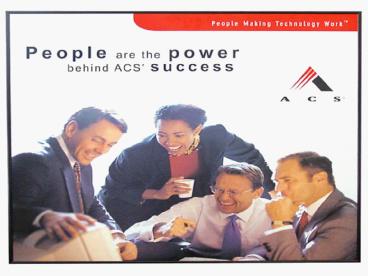Webadvisor Beyond Student - PowerPoint PPT Presentation
1 / 58
Title:
Webadvisor Beyond Student
Description:
In the quinnipiac is a program to convert area codes ... From the list I do not see what I am looking for. FIND CF.SOURCE incorrect ... – PowerPoint PPT presentation
Number of Views:63
Avg rating:3.0/5.0
Title: Webadvisor Beyond Student
1
(No Transcript)
2
Tips and Techniques for Problem
Diagnosis/Resolution
- What can I do before calling the Customer Service
Center (CSC)?
3
Session Overview/Description
- This session will show you how to locate and use
some on-line resources on the Datatel web site
AnswerNet, Tech Doc Online and the Data Structure
Diagrams (DSDs). These can be used to
troubleshoot and do research beyond the
information provided in the documentation and
help. - We will review several problems and the methods
that can aid in their resolution. - Other helpful tips for the Systems Administrator
4
Helpful Links
- AnswerNet http//support.datatel.com
- Datatel Documentation General and TechDoc
http//www.datatel.com/documentation - DSDs - http//www.datatel.com/documentation
- Discussion Groups - http//discuss.datatel.com
- Cedarville ftp//ftp.cedarville.edu/unidata/
5
On-Line Resources
Tech Doc Online
AnswerNet
Data Structure Diagrams
Discussion Groups (new)
Cedarville
6
- Answernet
7
Answernet
8
Search Answernet
9
Search Example
10
Search Example with Abstracts
11
Search Example Detail
12
- Documentation
13
Datatel Documentation
14
Datatel Documentation Whats New
15
- Tech Doc Online
16
Tech Doc Online
17
Tech Doc Online
18
- Discussion Groups
19
Discussion Groups
20
Groups Available
21
FA Talk
22
Printing ISIRs
23
- Cedarville
24
Cedarville
25
Cedarville - cont
- What will I find here?
- In the cedarville folder on the prior screen, you
will find the CEDARVILLE DOWNLOAD program,
utilities to view records or files - In the quinnipiac is a program to convert area
codes - In the mott folder you will find a program to do
uploads to Colleague files
26
- Sample Error
- Diagnosis
- Analysis
- And
- Resolution
27
Missing Subroutine
28
Research done
- Go to the INSTALL account and into UT. Bring up
ELII and enter the following to do a search - I S.GET.SAFARI.SECURITY
- Select any one of these. I would select 4,
since it is a subroutine and view the results.
You will see which update that was on and you may
re-set this update using ELRS.
29
ELII Item detail
30
GL Size Incorrect
- User calls you and says
- I got an error message "GL number size is
incorrect".
- You know that GL is in the CF application. You
can search the CF.ERROR file to for the message
to figure out which error message number it is so
you search the program. - FIND CF.ERROR incorrect
- 2 records retrieved to list 0.
- LIST CF.ERROR ERRORMSG.USED.BY ERRORMSG.MESSAGE
- From the list I do not see what I am looking for.
- FIND CF.SOURCE incorrect
- 9 records retrieved to list 0.
- gtFIND CF.SOURCE number
- 5 records retrieved to list 0.
- gtFIND CF.SOURCE size
- 1 records retrieved to list 0.
- gtAE CF.SOURCE
- lt 1 gt Top of "GLB001" in "CF.SOURCE", 1,833
lines, 59,691 characters. - --- /incorrect
- 0950 XL.MSGlt-1gt 'LINE 'X.LINE.NO' The GL
number size is incorrect' - At line 1833 (bottom). Found 1 line.
31
GL Size Incorrect - continued
- 0932
- 0933 VALIDATE.RECORD
- 0934
- 0935
- 0936 Perform several validations against the
data. If anything is - 0937 invalid set XL.MSG.
- 0938
- 0939 Even if the previous validation of the
source code gives an error, - 0940 continue to validate record, so that all
errors are displayed - 0941
- 0942 Make sure a GL no, debit, credit,
descriptions and ref no exist. - 0943 Make sure a offset account and bank
account exist when necessary. - 0944
- 0945 X.VALID.GL ''
- 0946 IF NOT(LEN(X.GL.NO)) THEN
- 0947 XL.MSGlt-1gt 'LINE 'X.LINE.NO' No GL
number specified' - 0948 END ELSE
- 0949 IF LEN(X.GL.NO) NE X.SIZE.TGL THEN
- 0950 XL.MSGlt-1gt 'LINE 'X.LINE.NO' The GL
number size is incorrect'
32
GL Size Incorrect - continued
- From the message
- X.GL.NO TRIM(R.INTERFACEV.GLID.GL.NO.START,V.GL
ID.GL.NO.LENGTH) - I knew that the reference is to the GL.INTERFACES
file or the GLID GL Import Definition process - I had the user check the size of their GL number
in the GL Account No Def. Sure enough it was set
to 22 and their GL number size was 25.
33
GL Size Incorrect - continued
34
Fixing Damaged UniData Files
- Get ALL users off of the system.
- Set /etc/.nologin to keep users out
- Or use MAX.USERS to block UniData login
- Make a Unix copy of the damaged file(s).
- Run guide on the file(s).
- Run the fixfile utility
- A UniData ECL COPY may fix some damage that
fixfile doesnt
35
File corruption detection / recovery
- Corruption during udt run-time is recorded in
logs - UDTBIN/udt.errlog - non RFS files
- fixfile creates ascii files with records it dumps
- Can be used to reload. First field is the key.
Delete it. - fixgroup filename group.no (with no ifile)
- Can be used to zero a bad group
- memresize filename restore
- Will skip corrupted groups if fixfile cant
read the group
36
- Additional Useful Tips
37
How to change the default sort for CKSE
38
How to change the default sort for CKSE
39
How to change the default sort for CKSE
cont.Line 7 below is PROCESS.TO.EXECUTE
40
How to change the default sort for CKSE
41
How to change the default sort for CKSE
42
How to change the default sort for CKPR
43
- How do I stop the phantom screen from appearing
when running processes.
44
In this example, I am running the GBER report.
This is the phantom process screen that will
appear. This is typically the third screen you
would see. To update this individual report, you
want to go into CF and then JDEF Procedure
Specification. When prompted for Procedure
Mnemonic Lookup, enter GBER. In the following
example, you will want to update the field
Executable as a Phantom. Currently, it is a Y.
Change the field to N and the user will not be
prompted to execute the screen in background.
45
Now if the process is re-delivered the setting
will be overwritten. I would suggest creating a
VOC paragraph to set the appropriate screens the
way you would like. If you generate a savedlist
of the processes you want to remove the phantom
prompt for you can use a modify command to change
the flag to N. To change the setting using a
modify command, you could do the
following SELECT CF.PRCS.GEN GBER MODIFY
CF.PRCS.GEN JS.PHANTOM.ALLOWED N
46
How do I set the default settings for a process
47
How do I set the default settings for a process
cont.
48
Additional Useful Information - UTRR
49
On-line Unidata Help
50
On-line Unidata Help HELP UNIDATA
51
On-line Unidata Help HELP UNIQUERY
52
On-line Unidata Help HELP UNIQUERY BREAK.ON
53
- Getting the toolkit into a main account
54
You need to get the toolkit installed into a main
account. Caution We do not recommend you install
the toolkit into your collive account.You need
to go into the UTRA process, in the TEST17
INSTALL account. This is in the UT application.
Setup a new remote record called CT.TOOL. Enter
the necessary data so that the screen looks like
the following.
55
Getting the toolkit into a main account - cont
- Once the prior account is setup and saved, run
UMRA using the CT.TOOL remote. This will install
only the necessary Toolkit programs,files, etc.
into the coltest account. The UMRA screen should
look like the following
56
Getting the toolkit into a main account
contChange field 4 below to be a Yes. This will
save you from having to answer a question on
another screen.
57
Getting the toolkit into a main account cont
- Once you have run this process just remove the
CT.TOOL remote record from REMOTES in the TEST17
Install account. You can do this by doing a
record delete or by going to the colon prompt and
typing the following - DELETE REMOTES CT.TOOL
58
Questions