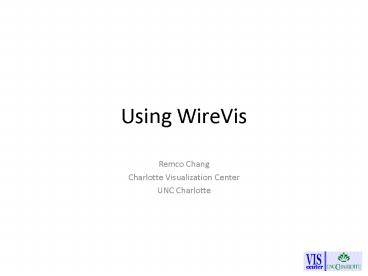Using WireVis - PowerPoint PPT Presentation
1 / 10
Title: Using WireVis
1
Using WireVis
- Remco Chang
- Charlotte Visualization Center
- UNC Charlotte
2
Overview
Strings and Beads
Heatmap
Search By Example
Keyword Relations
Not in the version of WireVis that uses the
database as data source
3
Heatmap (Account Clusters)
Account clusters are shown on the left. Double
clicking on a cluster drills down into the
cluster for seeing sub-clusters.
4
Heatmap (Account Clusters)
Keywords are shown on top. Mousing over a
keyword highlights the column. Double-clicking
on a keyword rearranges the order of the keywords
by moving the selected keyword to the left hand
side.
5
Heatmap (Cells)
The cells depict the number of keywords that
occur for the accounts in the associated cluster.
Mousing over a cell shows the exact number.
6
Strings and Beads (Value-Axis)
Shows the numeric value. This can either
represent amount, number of transactions, etc.
To change what the values represent, go to
options and choose the appropriate display.
7
Strings and Beads (Time-Axis)
Time scale Mousing over the time scale shows the
beads of that day. Click and drag on a time
range to focus in on the desired time period.
8
Strings and Beads
Strings and Beads Each string corresponds to an
account cluster in the Heatmap. Each bead
represents the transactions of that day for that
cluster of accounts. Double clicking on a bead
brings up all the transactions of that day in
detail.
9
Keyword Relation
Each dot in the view depicts a keyword. Mousing
over a keyword shows all other related keywords.