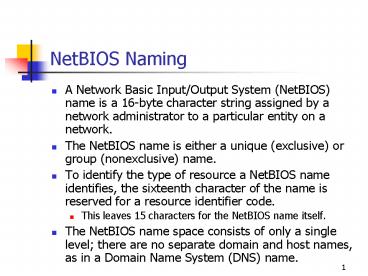NetBIOS Naming - PowerPoint PPT Presentation
1 / 21
Title: NetBIOS Naming
1
NetBIOS Naming
- A Network Basic Input/Output System (NetBIOS)
name is a 16-byte character string assigned by a
network administrator to a particular entity on a
network. - The NetBIOS name is either a unique (exclusive)
or group (nonexclusive) name. - To identify the type of resource a NetBIOS name
identifies, the sixteenth character of the name
is reserved for a resource identifier code. - This leaves 15 characters for the NetBIOS name
itself. - The NetBIOS name space consists of only a single
level there are no separate domain and host
names, as in a Domain Name System (DNS) name.
2
NetBIOS Name Resolution Mechanisms
- NetBIOS name caching
- Lmhosts files
- Broadcast transmissions
- Windows Internet Name Service (WINS)
- DNS and Hosts files
3
NetBIOS Name Caching
- DNS name servers maintain a cache in which they
store information about recently resolved names. - With NetBIOS, individual computers cache name
resolution data. - Every computer running Windows that uses NetBIOS
maintains a NetBIOS name cache in memory that
contains the names it has recently resolved. - Entries remain in the NetBIOS name cache for a
relatively short period of time (10 minutes for
Microsoft Windows 2003, by default). - Because the cache is accessed from memory, it is
the fastest NetBIOS name resolution mechanism by
far. - No matter what other mechanism the computer is
configured to use, it always checks the cache
first to see if the requested name is present.
4
Enabling Lmhosts
- 1. Click Start, point to Settings, and then
select Network And Dial-Up Connections to open
the Network And - Dial-Up Connections window.
- 2. Select the Local Area Connection icon, and
then select Properties from the File menu to open
the Local Area Connection Properties dialog box. - 3. In the General tab, select Internet Protocol
(TCP/IP) in the components list, and then click
Properties to open the Internet Protocol (TCP/IP)
Properties dialog box. - 4. Click Advanced to open the Advanced TCP/IP
Settings dialog box. - 5. Select the WINS tab to display the dialog box.
- 6. Select the Enable LMHOSTS Lookup check box,
and then click OK three times to close the dialog
boxes you opened.
5
Lmhosts Sample Entries
- 192.168.94.97 rhino PRE
- 192.168.94.97 rhino PRE DOMnetworking
- BEGIN_ALTERNATE
- INCLUDE \\Rhino\Public\Lmhosts
- INCLUDE \\Localsrv\Public\Lmhosts
- END_ALTERNATE
6
Broadcast Name Resolution
7
Broadcast Name Registration
8
NetBT Node Types
- B node (broadcast node). Calls for the exclusive
use of the broadcast method for NetBIOS name
registration and resolution - P node (point-to-point node). Calls for the
exclusive use of NetBIOS name servers (that is,
WINS servers) for NetBIOS name registration and
resolution - M node (mixed mode node). Calls for the exclusive
use of the broadcast method for name registration
- For NetBIOS name resolution, the m node uses
broadcasts first. - If the broadcast method fails to resolve a name,
the m node uses a NetBIOS name server.
9
Microsoft Node Types
- Modified b node. This type calls for the
exclusive use of the broadcast method for name
registration. - For name resolution, this type of node uses
broadcasts first and the Lmhosts file next if
broadcasts fail to resolve a name. - H node (hybrid node). This type calls for the
exclusive use of NetBIOS name servers for name
registration. - For name resolution, this type of node uses
NetBIOS name servers first and then the broadcast
method, if needed - Microsoft-enhanced h node. Windows can supplement
an h node system with Lmhosts name resolution,
Windows Sockets calls to a DNS server, and a
Hosts file. - All of the alternatives are used if both WINS
servers and broadcasts fail to resolve a name.
10
The NetBT Message Header Format
11
The NetBT Message's Question Section Format
12
The NetBT Message's Answer Section Format
13
Installing the WINS Service
- 1. On a computer running Windows 2003 Server, log
on as Administrator. - 2. Click Start, point to Settings, and then
click Control Panel. - 3. Double-click the Add/Remove Programs icon,
and then click Add/Remove Windows Components to
activate the Windows Components Wizard. - 4. In the Components list, scroll down to select
Networking Services. - 5. Click Details to open the Networking Services
dialog box. - 6. In the Subcomponents Of Networking Services
list, select the Windows Internet Name Service
(WINS) check box. - 7. Click OK, and then click Next.
- If prompted, type the full path to the Windows
2003 distribution files, and then click Continue.
- 8. Click Finish to close the Windows Components
Wizard.
14
The New Static Mapping Dialog Box
15
WINS Proxy Agents
- A WINS proxy agent extends the name resolution
capabilities of the WINS server to non-WINS
clients by listening for broadcast name
registration and name resolution requests and
then forwarding them to a WINS server. - When a WINS proxy agent detects a NAME QUERY
REQUEST broadcast, it sends the request to a WINS
server. - The WINS server responds to the WINS proxy agent
with the Internet Protocol (IP) address for the
requested NetBIOS name. - The WINS proxy agent returns this information to
the non-WINS client.
16
Compacting the WINS Database
- 1. Open a Command Prompt window on the WINS
server. - 2. Change to the systemroot\System32\Wins folder
on the system drive. - 3. Stop the WINS Server service by typing
- net stop wins at the command prompt.
- 4. Compact the database by typing jetpack
wins.mdb tmp.mdb at the command prompt. - 5. Restart the WINS Server service by typing
- net start wins at the command prompt.
- 6. Close the Command Prompt window.
17
Rules for Configuring WINS Server Replication
- Configure a push partner when servers are
connected by fast links, because push replication
occurs when a specified number of updated WINS
database entries is reached. - Configure a pull partner between sites,
especially across slow links, because pull
replication can be configured to occur at
specific intervals. - Configure each server to be both a push and pull
partner to replicate database entries between
them. - Every WINS server must be both a push partner and
a pull partner for the replication to be
complete, but not necessarily partners with each
other.
18
An Example of a WINS Push and Pull Partner
Configuration
19
A WINS Ring Replication Topology
20
A WINS Double Ring Replication Topology
21
Initiating Database Replication
- There are four conditions that initiate the
replication of the WINS database - At system startup
- At a configured interval, such as every five
hours - When a WINS server has reached a configured
threshold for the number of registrations and
modifications to the WINS database - By forcing replication in the WINS console