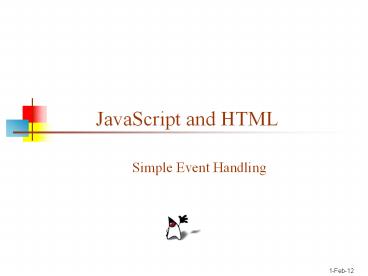JavaScript and HTML - PowerPoint PPT Presentation
1 / 24
Title:
JavaScript and HTML
Description:
onMouseOver -- the mouse is moved over ... variable is a field of some object ... box containing the string, a text field, and Cancel and OK buttons. ... – PowerPoint PPT presentation
Number of Views:293
Avg rating:3.0/5.0
Title: JavaScript and HTML
1
JavaScript and HTML
- Simple Event Handling
2
JavaScript and DOM
- JavaScript relies on a Document Object Model
(DOM) that describes the structure of the web
page - This is not the same as the XML DOM
- You can do a lot with a just a little
understanding of the DOM - You use the DOM to access elements on the web
page - You can capture events without knowing the DOM at
all - You need the DOM to make any changes to the web
page
3
Events
- Some (but not all) elements on the web page
respond to user interactivity (keystrokes, mouse
clicks) by creating events - Different kinds of elements produce different
events - Browsers are not all alike in what events are
produced - We will concentrate on events from HTML form
elements and commonly recognized events - You can put handlers on HTML form elements
- If the event isnt generated, the handler does
nothing - A handler should be very short
- Most handlers call a function to do their work
4
A simple event handler
- ltform method"post" action""gt ltinput
type"button" name"myButton"
value"Click me"
onclick"alert('You clicked the
button!')"gtlt/formgt - The button is enclosed in a form
- method tells how to send the form data action
tells where to send it - The tag is input with attribute type"button"
- The name can be used by other JavaScript code
- The value is what appears on the button
- onclick is the name of the event being handled
- The value of the onclick element is the
JavaScript code to execute - alert pops up an alert box with the given text
5
Capitalization
- JavaScript is case sensitive
- HTML is not case sensitive
- onclick"alert('You clicked the button!')"
- The red underlined parts are HTML
- The quoted string is JavaScript
- You will frequently see onclick capitalized as
onClick - The Java naming convention is easier to read
- This is fine in HTML, but an error if it occurs
in JavaScript - Also note Since we have a quoted string inside
another quoted string, we need both single and
double quotes
6
Common events
- Most HTML elements produce the following events
- onClick -- the form element is clicked
- onDblClick -- the form element is clicked twice
in close succession - onMouseDown -- the mouse button is pressed while
over the form element - onMouseOver -- the mouse is moved over the form
element - onMouseOut -- the mouse is moved away from the
form element - onMouseUp -- the mouse button is released while
over the form element - onMouseMove -- the mouse is moved
- In JavaScript, these should be spelled in all
lowercase
7
Example Simple rollover
- The following code will make the text Hello
red when the mouse moves over it, and blue
when the mouse moves away - lth1 onMouseOver"style.color'red'"
onMouseOut"style.color'blue'"gtHello lt/h1gt - Image rollovers are just as easy
- ltimg src"../Images/duke.gif" width"55"
height"68" onMouseOver"src'../Images/duke_
wave.gif'" onMouseOut"src'../Images/duke.g
if'"gt
8
Events and event handlers I
- The following tables are taken fromhttp//develo
per.netscape.com/docs/manuals/js/client/
jsguide/index.htm
9
Events and event handlers II
10
Events and event handlers III
11
Events and event handlers IV
12
Events and event handlers V
13
Events and event handlers VI
14
Back to the DOM
- You can attach event handlers to HTML elements
with very little knowledge of the DOM - However, to change what is displayed on the page
requires knowledge of how to refer to the various
elements - The basic DOM is a W3C standard and is consistent
across various browsers - More complex features are browser-dependent
- The highest level element (for the current page)
is window, and everything else descends from that - Every JavaScript variable is a field of some
object - In the DOM, all variables are assumed to start
with window. - All other elements can be reached by working down
from there
15
The DOM hierarchy
Source http//sislands.com/coin70/week1/dom.htm
16
Fields of window, I
- window
- The current window (not usually needed).
- self
- Same as window.
- parent
- If in a frame, the immediately enclosing window.
- top
- If in a frame, the outermost enclosing window.
- frames
- An array of frames (if any) within the current
window. Frames are themselves windows. - length
- The number of frames contained in this window.
17
Fields of window, II
- document
- The HTML document being displayed in this window.
- location
- The URL of the document being displayed in this
window. If you set this property to a new URL,
that URL will be loaded into this window. Calling
location.reload() will refresh the window. - navigator
- A reference to the Navigator (browser) object.
Some properties of Navigator are - appName -- the name of the browser, such as
"Netscape" - platform -- the computer running the browser,
such as "Win32" - status
- A read/write string displayed in the status area
of the browser window. Can be changed with a
simple assignment statement.
18
Methods of window, I
- alert(string)
- Displays an alert dialog box containing the
string and an OK button. - confirm(string)
- Displays a confirmation box containing the string
along with Cancel and OK buttons. Returns true if
OK is pressed, false if Cancel is pressed. - prompt(string)
- Displays a confirmation box containing the
string, a text field, and Cancel and OK buttons.
Returns the string entered by the user if OK is
pressed, null if Cancel is pressed.
19
Methods of window, II
- open(URL)
- Opens a new window containing the document
specified by the URL. - close()
- Closes the given window (which should be a
top-level window, not a frame).
20
Fields of document, I
- You must prefix these fields with document.
- anchors
- An array of Anchor objects (objects
representinglta name...gt tags) - applets
- An array of Applet objects
- The properties are the public fields defined in
the applet - The methods are the public methods of the applet
- Cautions
- You must supply values of the correct types for
the fields and method parameters - Changes and method calls are done in a separate
Thread
21
Fields of document, II
- forms
- An array of Form elements
- If the document contains only one form, it is
forms0 - images
- An array of Image objects
- To change the image, assign a new URL to the src
property - links
- An array of Link objects
- A link has several properties, including href,
which holds the complete URL
22
Fields of document, III
- bgColor
- The background color of the document
- May be changed at any time
- title
- A read-only string containing the title of the
document - URL
- A read-only string containing the URL of the
document
23
Fields of the form object
- elements
- An array of form elements
24
The End