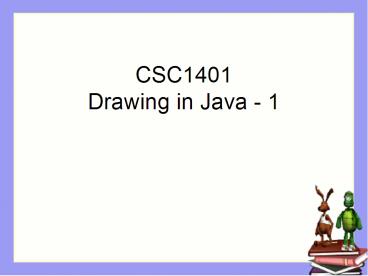CSC1401 Drawing in Java 1 - PowerPoint PPT Presentation
1 / 18
Title:
CSC1401 Drawing in Java 1
Description:
How to use the Turtle class to draw on a picture ... It knows how to draw and fill simple shapes and images. You can draw on a picture object ... – PowerPoint PPT presentation
Number of Views:258
Avg rating:3.0/5.0
Title: CSC1401 Drawing in Java 1
1
CSC1401Drawing in Java - 1
2
Goals
- Understand at a conceptual and practical level
- How to use the Turtle class to draw on a picture
- How to use the java.awt.Graphics class to do
simple drawing - How to draw simple shapes
- How to set the color
- How to draw text
3
Drawing on a Picture
- What if we want to draw something on a picture?
- How about drawing a grid of lines on top of a
picture? - We could use a Turtle object to draw the lines
- Create the Turtle on a Picture object
- Picture p new Picture(FileChooser.pickAFile())
- Turtle turtle1 new Turtle(p)
- Using the methods
- moveTo(x,y), penUp(), penDown(), forward(),
- forward(amount), turnRight(), turnLeft(),
- turn(amount), etc.
4
Drawing Lines Exercise
- Write a method drawGrid in Picture.java to draw
horizontal and vertical lines on the current
picture, using a Turtle - Draw 3 lines in x and 3 in y
- To test it
- String file FileChooser.getMediaPath(barbara.jp
g) - Picture p new Picture(file)
- p.drawGrid()
- p.show() // show is invoked after drawing
- // on the picture
5
Drawing Other Shapes
- How would you draw a circle on a picture?
- How would you draw a string of characters?
- Java has a class that knows how to do these
things - Using a Graphics object
- It knows how to draw and fill simple shapes and
images - You can draw on a picture object
- By getting the graphics object from it
- pictureObj.getGraphics()
6
AWT Graphics Class
- Methods of the Graphics class in the java.awt
package let you paint - Pick a color to use
- Draw some shapes
- Circles, Rectangles, Lines, Polygons, Arcs
- Shapes drawn on top of other shapes will cover
them - Set the font to use
- Draw some letters (strings)
7
Working with java.awt.Color
- To create a new color object
- new Color(redValue,greenValue,blueValue)
- There are predefined colors
- red, green, blue, black, yellow, gray, magenta,
cyan, pink, orange - To use these do Color.RED or Color.red
- Set the current drawing color using
- graphicsObj.setColor(colorObj)
- Get the current drawing color using
- Color currColor graphicsObj.getColor()
8
Using Classes in Packages
- Java organizes classes into packages
- Groups of related classes
- The full name of a class is
- packageName.ClassName
- java.awt.Color
- If you want to use just the class name to refer
to a class in a package - Use the import statement before the class
definition in your class - import java.awt.Color // to allow you to use
Color or - import java.awt. // to use any class in
this package
9
Graphics Environment
- Graphics are often positioned by their top left
corner - Coordinate units are measured in pixels
0,0
X
0, 0 is at the top left X increases to the right
Y increases going down the page
Y
400,200
10
Drawing Circles and Ellipses
x,y
- gObj.drawOval(x,y,width, height)
- gObj.fillOval(x,y,width,
- height)
- Give the x and y of the upper left corner of the
enclosing rectangle - Not a point on the circle or ellipse
- Give the width and height of the enclosing
rectangle - To make a circle use the same value for the width
and height
height
width
11
Draw Circle Exercise
- Write a method to add a yellow sun to a picture
- Test with beach.jpg
- String file FileChooser.getMediaPath(beach.jpg
) - Picture p new Picture(file)
- p.drawSun()
- p.show()
- Save the new image with pictureObj.write(fileName)
12
Working with Fonts
- Create a font object with the font name, style,
and point size - Font labelFont new Font(TimesRoman,
Font.BOLD, 24) - Font normalFont new Font(Helvetica,Font.PLAIN,
12) - Set the current font
- gObj.setFont(labelFont)
13
Working with Strings
- To draw a string
- gObj.drawString(test string,leftX,baselineY)
ascent
leading
leftX
test string
height
baselineY
descent
14
Add a String to a Picture Exercise
- Write a method drawString that will add some text
to a picture - Set the color to draw with
- Set the font to use when drawing the string
- Draw a string near the bottom left of the
picture - If you have time create another method that takes
a string and y value and centers the string in x
- Test with
- String file FileChooser.getMediaPath(kitten2.jp
g) - Picture p new Picture(file)
- p.drawString(Barbara Ericson)
- p.show()
15
Drawing Lines and Polygons
x1,y1
- Line
- g.drawLine(x1,y1,x2,y2)
x2,y2
16
Drawing Lines Exercise
- Write a method (drawX) for adding two crossed
lines to a picture - Using a passed color
- Start one line at the top left corner of the
picture - End it at the bottom right corner of the picture
- Start the other line at the bottom left of the
picture - End it at the top right
17
Summary
- You can draw using Turtle objects
- Or you can use java.awt.Graphics to do drawing
- Get the Graphics object from a Picture object
- Graphics graphics pictureObj.getGraphics()
- Set the color
- graphics.setColor(Color.RED)
- Do some simple drawing
- graphics.drawLine(x1,y1,x2,y2)
- graphics.drawOval(x1,y1,width,height)
- graphics.drawString(Steve,leftX,baseline)
18
Assignment
- Read Media Computation Chapter 7, Sections 1-2