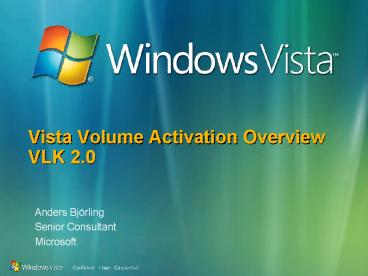Vista Volume Activation Overview VLK 2'0 - PowerPoint PPT Presentation
1 / 16
Title:
Vista Volume Activation Overview VLK 2'0
Description:
Install Vista or Longhorn on any machine that will host KMS ... Roll out Vista or Longhorn Server 'clients' (using the same methods used to roll ... – PowerPoint PPT presentation
Number of Views:44
Avg rating:3.0/5.0
Title: Vista Volume Activation Overview VLK 2'0
1
Vista Volume Activation OverviewVLK 2.0
- Anders Björling
- Senior Consultant
- Microsoft
2
Agenda
- Activation in Vista and Longhorn
- OEM
- Key Management Service (KMS)
- Multiple Activation Keys (MAKs)
- Supported Scenarios
- Script for administrative purposes
3
Activation in Vista and Longhorn
- There are three activation options for Vista and
Longhorn Server. - OEM pre-activated machines
- These machines do not need VLK 2.0 activation
- KMS (Key Management Service)
- For managed environments where users are
connected to the corporate network - MAK (Multiple Activation Key)
- For decentralized networks where users are rarely
or never connected to the corporate network
4
Vista Volume Activation Scenarios
5
Key Management Service Intro
- Key Management Service (KMS) is the central
service in VLK 2.0 that handles volume activation
of all clients and servers in an enterprise
network. - Target Larger networks (at least 25 machines)
that clients machines can regularly connect to. - Benefits
- Secure and centralized key administration
- Easy OS roll-out with automatic activation of
clients - Improved ongoing security
- Better accounting and trouble shooting
- Runs on Vista client or Longhorn Server
- WS2K3 support is planned post Vista RTM
6
Key Management Service Setup
- Deploying the KMS service is easy and straight
forward. - Acquire VL Keys and media (same as today via
online portal) - Install Vista or Longhorn on any machine that
will host KMS - Install VLK to enable Key Management Service
- KMS encrypts and stores the VLK in its trusted
store for security - No other steps required
- Configure KMS so that clients will be able to
communicate with KMS periodically - KMS activated machines automatically re-activate,
but will go out of tolerance after 180 days if
disconnected - Configure TCP port and firewall (optional)
- Configure DNS as needed for KMS discovery
7
Vista/LH Server Client Setup
- After the KMS is running, deploy the clients.
- Roll out Vista or Longhorn Server clients
(using the same methods used to roll-out Windows
XP DVD, Disk Imaging, Remote Imaging - WDS) - Optionally configure clients to locate KMS if not
using auto-discovery (see next slide) - Each client has a 30 day grace period after
installation to contact the KMS. - The first 25 clients to reach KMS are only
counted, and kept in KMS list for 30 days - Any subsequent client can automatically activate
- The first 25 automatically retry every 2 hours,
and can then activate
8
KMS Deployment Details
- KMS Discovery
- KMS attempts self-registration with DNS (via SRV
resource records) - DNS may require setting of permissions for KMS
depending on network - Client query obtains list of all KMS computers in
the DNS domain and selects KMS at random - KMS Communication
- Uses anonymous RPC over TCP (must open firewall
port) - TCP port (default 1688) configurable via WMI
(registry key) - Requests are asynchronous and lightweight (200
bytes) - A single KMS on a desktop machine can handle
20,000 requests / hour - Support for users that connect intermittently by
automatic sensing when a machine comes online - KMS Management
- WMI support for remote management of clients and
KMS service - All activity is logged in application event log
of clients and KMS - Sample reporting utilities and MOM pack will be
provided (Not available now)
9
Multiple Activation Keys (MAKs)
- If you are not sure if a user will be regularly
on the corporate network, issue them a MAK. - MAKs can be used multiple times (e.g. 100
activations), but have an upper limit - MAK usage can be viewed via Microsoft online
portals, and additional activations can be
requested at no charge - MAKS are protected in the trusted store, but have
less ongoing security, and no centralized
accounting (like KMS)
10
Multiple Activation Keys Cont
- MAKs require key roll-out to each machine. This
can be scripted or a MAK can be included in the
Vista image. - MAKs must activate against MS once per machine
either online automatically, or offline using a
confirmation ID received via telephone. This
confirmation ID can be used multiple times to
re-activate the same hardware. - Auto-activation of MAKs can be setup by an admin.
- Bulk MAK activation using the telephone
activation system is supported, so that the
confirmation IDs for multiple machines can be
received with a single transaction - MAK activations do not have any expiration
associated with them, but they can go out of
tolerance if enough hardware has been changed. - Users can change from a KMS activation to a MAK
by installing the key
11
Activation Scenarios Timeline
- Machine automatically activates and re-activates
within grace or expiration period - Machine goes out of 30 day grace period (or
tolerance period) and into reduced functionality
mode (RFM, which disables interactive log-on) - Admin user installs MAK key and activates within
30 day grace (activation does not expire)
Automatic Activation Requests (2 hrs by def)
Automatic Activation Requests (2 hrs by def)
Automatic Activation Renewal Requests (7 days by
def)
Grace
Activated
RFM
Grace
User Unable to Log On
Re-activation after expiration 180 days (Each
renewal extends this to the full 180 days)
30 days
30 days
12
Reduced Functionality Mode
- Activate today or some features will no longer
work notifications come up frequently near the
end of the grace period before RFM. - To fix RFM mode
- Connect machine to the corporate network with KMS
- User with admin privilege can manually change to
a MAK key (when attempting to log on this can
also be scripted by IT Pro)
13
VLK Customer Experience Comparison
14
Common Questions
- How does this affect my TCO?
- The impact on total cost of ownership will vary
depending on customer corporate network
configuration. In most cases the impact will be
very small, requiring no new infrastructure or
management. - For many customers the additional asset
management capabilities built on VLK2.0 will
offset any additional IT management costs. - New hardware is not required. KMS is lightweight
and can co-exist with other services. - What are the volume editions that support KMS?
- Client Business, Client Enterprise, Server
Enterprise - The client versions are upgrade versions only.
- Why is the value of n set at 25 machines?
- Extensive research and customer feedback has
shown that a network size of 25 machines will
balance out a positive customer experience
against creation of illegal networks. Customers
with networks less than 25 machines will use
Multiple Activation keys. - Isnt this just about Microsoft trying to make
more money? - While decreasing software theft of Windows
benefits Microsoft, no enterprise wants to be
responsible for illegal use of their volume keys.
Improved security and accounting of volume
licensing keys and software benefits Microsoft
customers.
15
Built-in Scripting Support
- cscript C\windows\system32\slmgr.vbs
ComputerName UserName Password ltOptiongt - cscript \windows\system32\slmgr.vbs ato
- Activate manually
- cscript \windows\system32\slmgr.vbs ipk
- Activate machine and turn it into KMS Server
- cscript \windows\system32\slmgr.vbs dbi
- Display KMS and client license info
16
- Questions?
17
VLK 2.0 Activation Policies
- KMS Activation
- N-Policy (min. machines per KMS) 25
- Expiration period until reactivation 180 days
(30 days for Beta 2 testing) - Hardware tolerance bound to system hard drive
- Out-of-box grace period 30 days
- Out-of-tolerance 30 days
- If user has gone beyond expiration or changed
their hard drive - MAK Activation
- No N-Policy
- No expiration
- Hardware tolerance Certain hardware changes will
require a re-activation, and will count against
MAK total. - Out-of-box grace period 30 days
- Out-of-tolerance 30 days
- For changed hardware only