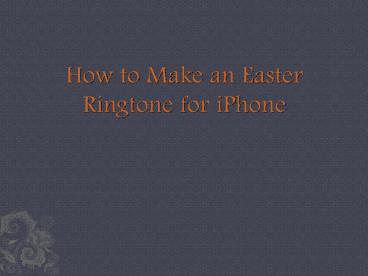How to Make an Easter Ringtone for iPhone
Title:
How to Make an Easter Ringtone for iPhone
Description:
If you are going to make an Easter ringtone and play it on iPhone, this presentation is just right for you. It introduces Leawo iTransfer to help you to finish the task, as this software enables users to transfer files without the sync of iTunes. – PowerPoint PPT presentation
Number of Views:9
Title: How to Make an Easter Ringtone for iPhone
1
How to Make an Easter Ringtone for iPhone
2
- The Easter Sunday of 2015 will drop on the 5th of
April. You may have prepared enough Easter
candies and chocolates, and also plan to hold an
Easter party in your house. But have you ever
thought of making an Easter ringtone for your
iPhone? Although its just short holiday, the
interesting Easter ringtones may bring you more
fun and entertainment. - If you are new to iPhone, you might have no idea
on how to make an Easter ringtone on your iPhone.
In fact, you can find hundreds of free ringtone
maker apps in the App Store, and you are able to
create the iPhone ringtones right on your iPhone.
Sometimes youll need to use iTunes to sync the
Easter songs to the app at first with your
computer.
3
- There is an easier way for you to make an Easter
ringtone. You can take advantage of iTunes to
customize your ringtone. And after making
ringtones, you can use iTunes to sync the
ringtones to your iPhone. The following tutorial
will show you how to do that - Launch iTunes and go to Edit gt Preferences gt
Devices, and check Prevent iPods, iPhones and
iPads from syncing automatically. - Click File gt Add Files to Library at the upper
left corner, and add the Easter song into iTunes
library. - Right-click the Easter song, and choose Get
Info. Then you will see a pop-up window. Choose
Options in the window. - Adjust the start time and the stop time of the
song, and click OK at the right bottom. Then
iTunes will trim the song for you, and save the
new one in iTunes library. - Right click the trimmed song and choose Create
AAC Version. Then iTunes will make an AAC audio
copy of the Easter song in the library. - Plug iPhone into computer via USB cable, and
iTunes will recognize your iPhone. Click iPhone
icon and choose Music in the summary panel. - Choose Sync Music, and check Selected Songs
and Playlists. Then select the Easter song in
AAC version, and click Apply at the right
bottom.
4
- iTunes will then sync the Easter song to your
iPhone, and you can go to Settings gt Sounds gt
Ringtones, and choose the Easter song as the
ringtone for your iPhone. - When you sync your iPhone with iTunes, you will
find that the non-purchased items are erased
during the sync. So you may not want to use
iTunes to sync Easter ringtone to your iPhone. At
this moment, you will need the help of a piece of
iPhone transfer software. I would like to
introduce Leawo iTransfer to you because this
software makes the transfers of iOS devices easy
to be done. The following guidance will show you
how to transfer Easter ringtones to iPhone with
Leawo iTransfer, and you can free download the
software to have a try.
5
- Step 1 Run Leawo iTransfer
- Run Leawo iTransfer and connect iPhone to
computer with the USB cable. The software will
recognize your iPhone and automatically detect
the libraries of your iPhone.
6
- Step 2 Add Ringtones
- Choose Ringtones in the left sidebar, and the
contents will show up in the right part. If your
ringtone library is empty, you will see an Add
Files button, and you are allowed to click the
button to add the ringtones from your computer.
If not, you can click File gt Add gt Add Files/Add
Folder to add the ringtones.
7
- Step 3 Transferring Ringtones
- Leawo iTransfer will start transferring Easter
ringtones from computer to iPhone immediately
after you added the ringtones. The progress bar
in the pop-up dialog will notice the percentage
of the transfer process. When the transfer is
finished, you will get the Easter ringtones in
your iPhone.
8
- Now you can set the ringtones as your iPhone
ringtones and embrace the coming Easter Sunday. - Leawo iTransfer is helpful for various kinds of
data transfers for iOS devices, and it enables
users to backup iPhone, iPad and iPod files to
computer. For example, you are able to backup
iPad videos to computer with this software. If
you are interested in it, dont hesitate to check
it out. - http//www.leawo.org/tutorial/how-to-make-an-easte
r-ringtone-for-iphone.html