Download Ebooks to iPad
Title:
Download Ebooks to iPad
Description:
More details: With an iPad at hand, people can do a lot of things like playing games, watching movies, reading ebooks, etc. Speaking of reading ebooks on iPad, most of the iPad users rely on the iBooks app, which provides a simple-design book shelf, and let users select the book they want to read. Besides iBooks, iPad users have other options to download ebooks to iPad and have an enjoyment. The following post will introduce you several ways to download ebooks to iPad, and several other helpful tips about reading ebooks on iPad. – PowerPoint PPT presentation
Number of Views:10
Learn more at:
http://www.leawo.org/tutorial/download-ebooks-to-ipad.html
Title: Download Ebooks to iPad
1
Download Ebooks to iPad
Fromhttp//www.leawo.org/tutorial/download-ebooks
-to-ipad.html
- Leawo Software
2
With an iPad at hand, people can do a lot of
things like playing games, watching movies,
reading ebooks, etc. Speaking of reading ebooks
on iPad, most of the iPad users rely on the
iBooks app, which provides a simple-design book
shelf, and let users select the book they want to
read. Besides iBooks, iPad users have other
options to download ebooks to iPad and have an
enjoyment. The following post will introduce you
several ways to download ebooks to iPad, and
several other helpful tips about reading ebooks
on iPad.
Part 1. Sync Ebooks to iPad with iTunes/PC Part
2. Download Ebooks to iPad with iPad Transfer
Software
3
Part 1. Sync Ebooks to iPad with iTunes/PC If
users have good Wi-Fi or LTE connection, people
are able to download books to iPad directly.
Users can launch iTunes on their tablet and go to
iTunes Store, then search for the book they need
and click Get below the book cover.
When people want to download ebooks to iPad, they
are able to sync the books with iTunes. Having
the latest version of iTunes installed on
computer, users are able to connect their iPad to
computer with USB and sync ebooks to computer. If
users dont have any ebook on their computer, and
want to find the books they need, they can go to
iTunes Store to search for the books.
4
After getting the ebooks in iTunes library,
people are able to sync the books to iPad easily.
The following guidance will show you how to
finish the task.
1. Plug iPad into computer via USB, and iTunes
will launch automatically. 2. Click the iPad
icon and choose Books category in the left
sidebar. 3. Check Sync Books and choose All
Books or Selected Books. 4. Click Sync at the
right bottom to start syncing books to iPad.
5
After syncing books to iPad with iTunes, users
will get the books in the iBooks app on iPad. Now
users are able to have an enjoyment. But note
that iPad users should shut down auto sync before
they sync books with iTunes. To shut down auto
sync of iTunes, people need to go to Edit gt
Preferences gt Devices on iPad, and check Prevent
iPods, iPhones and iPads from syncing
automatically.
If iPad users have downloaded or got books from
elsewhere, they can add books to iTunes at first,
and then sync these ebooks to iPad. To add ebooks
from computer to iTunes library, people only need
to click File gt Add File to Library at the upper
left corner of iTunes, and then the ebooks will
be added to iTunes Book Library.
6
Part 2. Transfer Ebooks to iPad with iPad
Transfer Software Besides using iTunes to
download ebooks to iPad, people can also transfer
books to iPad with the iPad transfer software.
Using iPad transfer software to move ebooks is a
good way to get rid of the sync of iTunes and
keep the iPad data safe. Leawo iTransfer is an
easy-to-use program which helps users to transfer
files among iOS devices, iTunes and computers
without the sync of iTunes. The following
guidance will show you how to move books to iPad
with Leawo iTransfer.
3. The program will start the transfer
immediately. After the transfer, users will get
the books in their iBooks app.
1. Run Leawo iTransfer and connect iPad to
computer with the USB cable.
2. Click File gt Add gt Add File/Add Folder at the
upper right corner to add ebooks from computer.
If you have get the books from iTunes Store, but
dont want to use iTunes to sync books, you can
take advantage of Leawo iTransfer as well. You
only need to locate the books in iTunes folder on
your computer. Windows XP C\Documents and
Settings\username\My Documents\My
Music\iTunes\iTunes Media\Books Windows Vista
C\Users\username\Music\iTunes\iTunes
Media\Books Windows 7 C\Users\username\My
Music\iTunes\iTunes Media\Books Windows 8
C\Users\username\My Music\iTunes\iTunes
Media\Books
7
For more details,welcome to visit http//www.leaw
o.org/tutorial/download-ebooks-to-ipad.html
Related Posts How to Transfer Ebooks from
Kindle to iPad mini How to Transfer Ebooks from
iPad to iPhone How to Transfer Books from iPad
to Kindle How to Put Ebooks on iPad

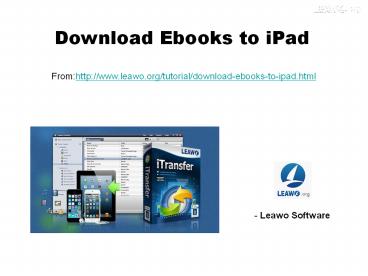




























![[PDF] A Heart Like Home: A Novel Kindle Edition Ipad PowerPoint PPT Presentation](https://s3.amazonaws.com/images.powershow.com/10127528.th0.jpg?_=20240910057)
