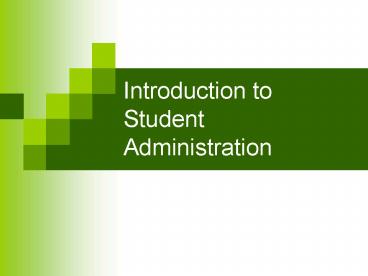Introduction to Student Administration - PowerPoint PPT Presentation
1 / 37
Title:
Introduction to Student Administration
Description:
... Student Administration include Campus Community, Admissions, ... Admissions ... the processing of applications for admission to the university, as well as ... – PowerPoint PPT presentation
Number of Views:370
Avg rating:3.0/5.0
Title: Introduction to Student Administration
1
Introduction to Student Administration
2
Agenda
- Introduction
- Overview of the Student Administration System
- Getting to and Logging On to PeopleSoft
- PeopleSoft Navigation
- Working with Pages
- Shortcut Keys
- Service Indicators
3
Introduction
- PeopleSoft Student Administration is being
implemented as part of the Common Management
System (CMS), an initiative to provide more
efficient and effective service to all the
communities served by the California State
University. Our mission at Cal Poly Pomona is to
attract, retain, and graduate students by
transitioning to a reliable, flexible student
system.
4
Overview of the Student Admin System
- The main modules of PeopleSoft Student
Administration include Campus Community,
Admissions, Student Records/Academic Structure,
Academic Advisement, Student Financials and
Financial Aid
5
Campus Community
- Maintains names, addresses, and other biographic
and demographic data about the people connected
with the campus (prospects, applicants, students,
faculty, staff, and alumni). Campus Community
also provides common features such as
communications to members of various campus
groups, identification of outstanding items
required for application to the university, the
ability to place service indicators (holds) on
student records, and other broad functions.
6
Admissions
- Supports the processing of applications for
admission to the university, as well as the
recruitment of potential students.
7
Student Records
- Houses information related to the course
catalog, class scheduling, registration, grading,
academic policy enforcement, awarding of degrees,
and transcript production.
8
Academic Advisement
- Defines and tracks student graduation
requirements, along with which transfer courses
satisfy which degree requirements so that
students and their advisors know which
requirements, have been met and which remain
outstanding.
9
Student Financials
- Records all matters related to student accounts,
including charges, payments, financial aid
disbursements, third-party sponsorships, and loan
collections
10
Financial Aid
- Supports the management and awarding of state
and federal aid, scholarships, and grants.
11
How Do I Log In to the System
- In the address bar type in http//cmsdev.calstate
.edu
12
What link do I click????
13
Enter your User ID and Password
14
PeopleSoft Navigation
Home Menu
15
Home Menu
- The first page after you log in
- Your home page may look different due to your
security setting
16
(No Transcript)
17
(No Transcript)
18
Working with Pages
- Bio-demo data
- Search Page
- Search Results
- Understanding Effective Dates
19
Bio-Demo Data
- Bio-Demo Data is all data that pertains to a
person that includes - First Name and Last Name
- Gender
- Address/e-mail(s)
- Date of Birth
- Federal SSN
- State of Birth
- County of Birth
- Military Status
- PIN
- Deceased Indicator/Date
- Previous Names
- Banner ID
20
Search Page
- When you navigate to the first page of a
component, a search page opens automatically so
that you can specify what data should be
retrieved. Typically, a search page displays
various fields or keys you can use in your
search. The more criteria you enter, the more
specific your search becomes. The same holds true
of the information you enter in a given field.
If, for example, you are searching for a
particular student by last name, but you are
uncertain of the exact spelling, you can enter
just the first few letters of the last name to
see a list of students with last names beginning
with those letters.
21
(No Transcript)
22
Most common search
- Student ID is the most common search
- PeopleSoft Student Administration assigns a
unique identification number to every person in
the database, which for students is a Student ID - You may also hear this referred to as the Empl
ID, which is the name of the field in PeopleSoft
Student Administration - This ID is different than the persons Social
Security number.
23
Exercise O ne
- Step 1 Navigate to HomegtBuild
CommunitygtBio/Demographic DategtUsegtBio Demo Data. - Step 2 Select a Search By value of ID from the
drop-down box. You may also search by first name
or last name. If you click the Advanced Search
link, you can search by multiple keys at the same
time. - Step 3 Enter an ID number in the ID field. See
Appendix C for instructions on using wildcards.
24
Search Results
- If your search results in more than one record,
a list box displays up to 300 rows in the
database that match the search criteria you
specified. If only one record matches your search
criteria, the page for that record is displayed
immediately.
25
(No Transcript)
26
FYI
- If multiple records are displayed in a list box,
scroll through the list to find the specific row
you are searching for. Click on the highlighted
key value to go directly to the Bio Demo page for
that student. - If your search yields more than 300 records, the
system will instruct you to narrow your search by
entering more information. If the search yields
between 100 and 300 records, the hyperlinks at
the top of the list will become active, enabling
you to view either the full list or 100 rows at a
time.
27
Navigating Between Pages
- If multiple pages are associated with a record,
you may access the pages by clicking on a folder
tab or its corresponding hyperlink located at the
very bottom left of the page. You may also return
to the search page to search for another record
by using the toolbar buttons at the bottom of the
page.
28
(No Transcript)
29
Understanding Effective Dates
- When updating a record with new information, it
is often not appropriate to overwrite existing
data. To retain a history of any changes made to
a record, you can distinguish the updated
information by adding a new row with a new
effective date the date when the information
goes into effect. The effective date becomes a
part of the record.
30
Effective Dates
- Many PeopleSoft Student Administration tables
require an effective date. This enables the
system to - Maintain a chronological history of the data,
which is helpful for research, planning, and
analysis - Example reviewing changes to a course over
time - Process information in advance of the action
- Example if a student will be moving in 30
days, the new address can be added now with the
effective date of the move - Cross reference effective dates on different
tables. This ensures that data you select from a
prompt is valid for the effective date of the
record you are updating - Example if a new major is authorized to begin
in the Fall of next year, a student should not be
able to select that major prior to that term
31
Access keys are to help move quickly
32
(No Transcript)
33
Hot keys perform immediate action
34
Service Indicators
- What is a service indicator?
- How to place a service indicator?
- How to remove a service indicator?
35
What is a service indicator?
36
How to place a service indicator?
37
How to remove a service indicator?