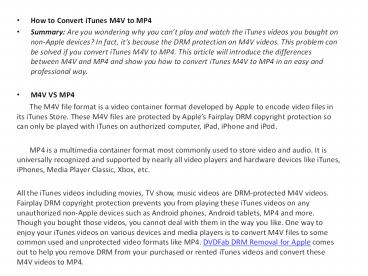How to Convert iTunes M4V to MP4
Title:
How to Convert iTunes M4V to MP4
Description:
Are you wondering why you can’t play and watch the iTunes videos you bought on non-Apple devices? In fact, it’s because the DRM protection on M4V videos. This problem can be solved if you convert iTunes M4V to MP4. This article will introduce the differences between M4V and MP4 and show you how to convert iTunes M4V to MP4 in an easy and professional way. – PowerPoint PPT presentation
Number of Views:8
Title: How to Convert iTunes M4V to MP4
1
- How to Convert iTunes M4V to MP4
- Summary Are you wondering why you cant play and
watch the iTunes videos you bought on non-Apple
devices? In fact, its because the DRM protection
on M4V videos. This problem can be solved if you
convert iTunes M4V to MP4. This article will
introduce the differences between M4V and MP4 and
show you how to convert iTunes M4V to MP4 in an
easy and professional way. - M4V VS MP4
- The M4V file format is a video container
format developed by Apple to encode video files
in its iTunes Store. These M4V files are
protected by Apples Fairplay DRM copyright
protection so can only be played with iTunes on
authorized computer, iPad, iPhone and iPod. - MP4 is a multimedia container format most
commonly used to store video and audio. It is
universally recognized and supported by nearly
all video players and hardware devices like
iTunes, iPhones, Media Player Classic, Xbox, etc. - All the iTunes videos including movies, TV show,
music videos are DRM-protected M4V videos.
Fairplay DRM copyright protection prevents you
from playing these iTunes videos on any
unauthorized non-Apple devices such as Android
phones, Android tablets, MP4 and more. Though you
bought those videos, you cannot deal with them in
the way you like. One way to enjoy your iTunes
videos on various devices and media players is to
convert M4V files to some common used and
unprotected video formats like MP4. DVDFab DRM
Removal for Apple comes out to help you remove
DRM from your purchased or rented iTunes videos
and convert these M4V videos to MP4.
2
- DVDFab DRM Removal for Apple
- DVDFab DRM Removal for Apple is an
excellent and full-featured DRM removal tool
which can remove the DRM protections from iTunes
videos, audiobooks and Apple music on Windows
permanently. For videos, it outputs unprotected
MP4 for music and audiobooks, it outputs
unprotected M4A. The features which make DVDFab
DRM Removal an outstanding DRM cracker are as
follows - ? Has a sleek and intuitive interface
and allows you to remove DRM protection from
videos and music with only a few mouse clicks - ? Supports batch conversion and
removes DRM at an amazingly fast speed - ? Outputs video and audio with 100
lossless quality - ? Automatically imports the output
videos into the Converter/Creator module of
DVDFab for users to convert the video into other
formats or to make a DVD/Blu-ray disc. - How to Convert iTunes M4V to MP4?
- To convert iTunes M4V to MP4, you first
need to download and install DVDFab 10 on your
Windows computer. You can try the DRM Removal of
DVDFab for 30 days, during which period you can
convert one DRM protected video and five DRM
protected songs or audiobooks freely.
3
- Now let me show you how to convert iTunes
M4V to MP4 with DVDFab DRM Removal for Apple. - Note Before using DVDFab DRM Removal for
Apple, you need to allow iTunes to share iTunes
library XML with other applications. Please run
iTunes, navigate to Edit gt Preferences gt
Advanced, and check the box before Share iTunes
Library XML with other applications. Moreover,
you have to make sure your iTunes is logged in. - Step 1 Run DRM Removal for Apple and choose the
option For Video - Run DVDFab 10, go to Utilities module,
and click DRM Removal for Apple. Then there will
be two options for you, and please choose For
Video.
4
- Step 2 Add the video files
- You can click Add from Windows to add
the file from This PC gt Music gt iTunes gt iTunes
Media (the default folder location of iTunes), or
click Add from iTunes to add the file directly
from iTunes, or drag the file to main interface
to add it. Please remember to check the item you
want if you add the video from iTunes.
5
- Step 3 Select an output directory and start the
removal process - Click the folder icon to select a
directory to save the output video. And then you
can click the Start button to begin the process
of removing DRM.
6
- You see, its really simple to remove DRM
from iTunes videos and convert them into MP4
files, right? - This article shows you how to remove DRM
protection from iTunes videos, but if you want to
remove DRM from Apple music or audiobooks, you
can go to The Best iTunes DRM Audio Converter to
have a look. - Original Article from https//www.dvdfab.cn/resou
rce/drm/how-to-convert-itunes-m4v-to-mp4