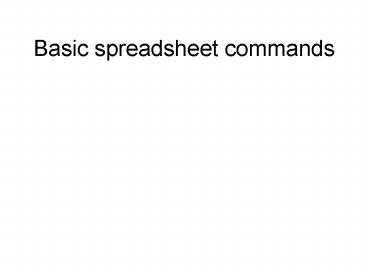Basic spreadsheet commands - PowerPoint PPT Presentation
Title:
Basic spreadsheet commands
Description:
Format -- format, and choosing the one that allows a title and notes ... But more time is needed to compose such a presentation. ... – PowerPoint PPT presentation
Number of Views:35
Avg rating:3.0/5.0
Title: Basic spreadsheet commands
1
Basic spreadsheet commands
2
(note on powerpoint)
- These powerpoint slides were made using the
following menu options - View -- normal
- Insert -- new slide
- Format -- slide format, and choosing the one
that allows a title and notes
3
Before you sit at the computer
- 1. Make sure you have a task that motivates you
to persist in learning Excel (or an equivalent
spreadsheet program). - 2. Design your spreadsheet on paper, including
the kinds of calculations you need to do. - 3. Arrange assistance from someone more advanced
in using Excel. - 4. Arrange convenient access to a computer with
Excel installed.
4
Keyboard shortcuts
- There are keyboard shortcuts for commonly used
commands in the menus. On a windows machine
these involve holding down the Control key in
combination with those below. On a MAC, the
Command (apple) key with the others, e.g., - C for copy
- X for cut
- V for paste in what you have copied or cut
- P for print
- S for save (do this often)
5
Additional shortcuts
- Control or Command (apple) plus
- I for insert blank cell(s) or row(s) or column(s)
- K for delete the selected cell(s) or row(s) or
column(s) - Z to undo your last command
6
A grade sheet exercise
- Type the students names in columns A B from row
3 downwards - List your assignments in row 2 from column 3 to
the right - If you plan 10 assignments then in cell M3 type
sum(c3l3), which will add up the grades for
that student - Now select cell M3 by clicking on it, copy it
into the computers memory using the copy
command, and paste it into cells M4 to the end of
the students.
7
Bells whistles 1
- Convert grades in col. M to in col. N
- Typing the maximum grade possible in M2
- In N3 type m3/m2100
- Copy and paste this formula into the cells below
N3 - The formula in cell N4 will read m4/m2100, and
so on
8
Bells whistles 2
- To round off to nearest number, select the cells
you wish to round off - Pull down the format menu, and (depending on
version of excel being used) look for number or
cells then number - Choose the option with no decimal places
9
Making ssheets understandable
- Include notes or comments that explain your
spreadsheet. These can be hidden behind a cell
using the insert comment or note menu option. - When trying to decipher someone elses
spreadsheet formulas, write out on paper what
they do in words.
10
Other standard formulas
- E.g., average, standard deviation, maximum,
minimum - Explore under the Sigma or f symbol on the tool
bar. If your version doesnt have these, look
for functions - E.g., max (c3l3) would supply the highest grade
that student got
11
IF formulas
- IF formulas allow you to do useful tricks.
- E.g., in O4 you might type
- IF (N4lt50, Fail, Pass)
- which means if grade (as percentage) is less than
50 the cell O4 will show the word Fail otherwise
it will show Pass. Try it and see.
12
Exploration
- If theres something else youd like to do,
either - 1. Ask a person with more experience to show you
(and add in some other tricks if you have time to
take them in), or - 2. Explore the different items in the menus and
tool bars (sometimes the help menu can help you,
but asking a person is better)
13
More complex spreadsheets
- Complexity in spreadsheets is less a matter of
learning Excel commands than of what you want to
calculate. Plan this on paper before you open
the software (which I should have had you do in
the thermostat exercise).
14
(More complex powerpoint presentations)
- would explain everything in the preceding show
using visual images, not simply text, - and allow animations such as this on this slide
(created using Menu option Slide show,
animation, fly in). - But more time is needed to compose such a
presentation.