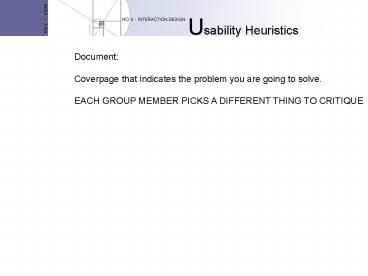Usability Heuristics - PowerPoint PPT Presentation
1 / 33
Title:
Usability Heuristics
Description:
Consistency and standards. Error prevention. Recognition rather than recall ... Consistency and standards ... 7.2 Consistency. Consistent application ... – PowerPoint PPT presentation
Number of Views:136
Avg rating:3.0/5.0
Title: Usability Heuristics
1
Usability Heuristics
Document Coverpage that indicates the problem
you are going to solve. EACH GROUP MEMBER PICKS
A DIFFERENT THING TO CRITIQUE
2
Heuristic a definition
- As an adjective, heuristic (pronounced
hyu-RIS-tik) and from the Greek "heuriskein"
meaning "to discover") pertains to the process of
knowing by trying rather than by following some
preestablished formula. (Heuristic can be
contrasted with algorithm) The term seems to
have two usages - 1) Describing an approach to learning by trying
without necessarily having an organized
hypothesis or way of proving that the results
proved or disproved the hypothesis. That is,
"seat-of-the-pants" or "trial-by-error" learning. - 2) Pertaining to the use of the general
knowledge gained by experience, sometimes
expressed as "using a rule-of-thumb." (However,
heuristic knowledge can be applied to complex as
well as simple everyday problems. Human chess
players use a heuristic approach.) - As a noun, a heuristic is a specific
rule-of-thumb or argument derived from experience.
3
The top 10 recommended usability heuristics
- Visibility of system status
- Match between system and the real world
- User control and freedom
- Consistency and standards
- Error prevention
- Recognition rather than recall
- Flexibility and efficiency of use
- Aesthetic and minimalist design
- Help users recognize, diagnose, and recover from
errors - Help and documentation
according to Nielsen
4
1. Visibility of system status
- The system should always keep users informed
about what is going on, through appropriate
feedback within reasonable time.
5
1.1 Feedback
- What user is doing
- How input being interpreted
- Restate user input
- Remove when operation is completed
- Response time
- Latency Reduction
- Use indicatorsstatus mechanisms
- System failure
- Graceful degradation
6
2. Match between system and the real world
- The system should speak the users' language, with
words, phrases and concepts familiar to the user,
rather than system-oriented terms. Follow
real-world conventions, making information appear
in a natural and logical order.
7
2.1 Speak the users language
- Use users native language
- Mappings and metaphors
- Use user task language
- Metaphors
- making the abstract seem familiar
8
2.2 Simple and natural dialog
- Anticipate users wants and needs
- Match the user task
- Less is more reduce complexity
- use defaults
- templates, etc
- Present info only when needed for task
9
2.3 What is a metaphor?
- Examples
- Electronic Mail (Email)
- Desktops
- Notebooks
- Cards
10
2.31 Three Basic Metaphors
- Manipulation/physical objects
- Navigation
- Conversational
11
2.32 Using metaphors
- Must correlate well with the abstract concept
- Models should suggest how to use an object.
12
3. User control and freedom
- Users often choose system functions by mistake
and will need a clearly marked "emergency exit"
to leave the unwanted state without having to go
through an extended dialogue. Support undo and
redo.
13
4. Consistency and standards
- Users should not have to wonder whether different
words, situations, or actions mean the same
thing. Follow platform conventions.
14
4.1 Consistency
- Internal and external consistency
- Levels
- shortcut keys
- small visible structures
- overall look
- suite of products
- in-house consistency
- platform consistency
15
4.2 Grids
- Focus
- readability
- higher-level structure
16
5. Error prevention
- Even better than good error messages is a careful
design which prevents a problem from occurring in
the first place.
17
6. Recognition rather than recall
- Make objects, actions, and options visible. The
user should not have to remember information from
one part of the dialogue to another. Instructions
for use of the system should be visible or easily
retrievable whenever appropriate.
18
6.1 Minimize the users memory load
- Display dialogue
- Use multi-modal displays
- Choose from items generated
- Provide formats
- Give examples
19
7. Flexibility and efficiency of use
- Accelerators -- unseen by the novice user -- may
often speed up the interaction for the expert
user such that the system can cater to both
inexperienced and experienced users. Allow users
to tailor frequent actions.
20
7.1 Flexibility
- Flexibility
- dealing with unanticipated situations
- support for dynamic layouts (resize)
21
7.2 Consistency
- Consistent application
- corporate logo
- look and feel
- placement, appearance, meaning
- layout of dialog boxes
22
7.3 Shortcuts
- Support efficiency of the user
- Help experienced users
- Type-ahead
- Jump directly to where user wants to go
- Reuse interaction history
23
8. Aesthetic and minimalist design
- Dialogues should not contain information which is
irrelevant or rarely needed. Every extra unit of
information in a dialogue competes with the
relevant units of information and diminishes
their relative visibility.
24
8.1 Simple rules
- Graphic design and color
- Use Gestalt rules
- Proximity
- Similarity
- Closure
- Continuity
- Symmetry
- Do not overdo color
- Readability
25
8.2
- Graphic layout structure
- Fitts Law the time to acquire a target is a
function of the distance to and size of the
target. - Grids
26
9. Help users recognize and recover from
errors
- Error messages should be expressed in plain
language (no codes), precisely indicate the
problem, and constructively suggest a solution.
27
9.1 Good error messages
- Use clear language and avoid codes
- Be precise not vague
- Be constructive and help user
- Be polite and not intimidate
- Multi-level messages
- Give shorter message first, click for more
28
(No Transcript)
29
9.2 Prevent errors
- Protect users work
- Ask for confirmation
- Designers avoid modes
- Status indicators
- Avoid invisible navigation
30
9.3 Common errors
- Arbitrary component positions
- Arbitrary component dimensions
- button sizes
- Random window sizes and layouts
- dialog boxes
- Unrelated icon sizes and imagery
- Inconsistent control presentations
- Inconsistent visual language
31
10. Help and documentation
- Even though it is better if the system can be
used without documentation, it may be necessary
to provide help and documentation. Any such
information should be easy to search, focused on
the user's task, list concrete steps to be
carried out, and not be too large.
32
In Class exercise
- Determine an interface to evaluate in that
addresses the teams problem scenario.
33
reference
- http//www.useit.com/papers/heuristic/
- Jakob Nielsen's Online Writings on Heuristic
Evaluation - How to conduct a heuristic evaluation
- A list of ten recommended heuristics for usable
interface design - A more detailed discussion of the
characteristics of the usability problems found
by heuristic evaluation - How to rate the severity of the usability
problems - Why uptake in industry has been so fast for
heuristic evaluation (note this essay is about
technology transfer and not a tutorial article
like the rest of this list)