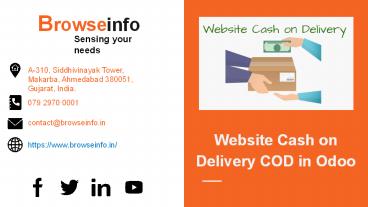Website Cash on Delivery COD in Odoo
Title:
Website Cash on Delivery COD in Odoo
Description:
This Odoo apps allows Cash On Delivery payment method Option in Website Transaction. If you are using Odoo website/ecommerce and online store and want provide COD(cash on delivery) payment option to your customer as payment method then this will be the good module for use. By using this Odoo app webshop customers or visitors can buy products with cash on delivery method method. – PowerPoint PPT presentation
Number of Views:212
Title: Website Cash on Delivery COD in Odoo
1
Browseinfo
- Website Cash on Delivery COD in Odoo
Sensing your needs
A-310, Siddhivinayak Tower, Makarba, Ahmedabad
380051, Gujarat, India.
079 2970 0001
contact_at_browseinfo.in
- https//www.browseinfo.in/
2
About App
- This Odoo apps allows Cash On Delivery payment
method Option in Website Transaction. - If you are using Odoo website/ecommerce and
online store and want provide COD(cash on
delivery) payment option to your customer as
payment method then this will be the good COD
module in Odoo for use. - By using this Odoo app webshop customers or
visitors can buy products with cash on delivery
method
3
App Features -
- COD Payment Method COD Payment method is
available for website order payment - Set Minimum Maximum Price Set Minimum
Maximum Price limit for COD in COD Rule - Configure States and Zip Code Configure States
and Zip Code for COD Availability.
4
App Features -
- 4) Administrator Set Rule Administrator can set
rule for COD and also define for which products
not to allow COD - 5) Allow Enable/Disable Days Allow
Enable/disable expected Delivery days for COD on
Website - 6) COD Payment Collection COD Payment
Collection form and Payment Collection Report
5
Advance functionality
- This COD Payment method comes as separate payment
acquirer on Odoo backend where you can set
different rules for this payment method liks - Set minimum and maximum order amount
- Delivery charges on COD method
- Allow this payment for specific location using
zip code - Minimum and maximum product amount
- Extra fee
6
Settings
- Everything is Configurable from the back-end with
Cash On Delivery payment method acquirer as add
different payment COD rules, Different COD policy
, Delivery messages,Delivery Dates configuration
etc.
7
Website COD Configuration
- Product Configuration You can define for which
products COD is not available. - COD Availability Alert You can set COD
available message as per your requirement. - Display Expected Delivery Date Enable/disable
Expected delivery days. - Expected Delivery Interval You can also set
delivery days within which order will be
delivered - COD Policy You can set COD policy as per your
requirement.
8
Website COD Configuration
- 6) COD Payment Collection and Payment Collection
Report Track Cash On Delivery payment method
Details in COD Payment Collection form for a
particular Sale Order, Generate PDF Report. - 7) COD Unavailable Message Payment Screen Set
Alert from Configuration in payment screen if the
cart contains any product which is not qualified
for COD - 8) COD Unavailable Message Set message for
which products COD is not available.
9
Configure Multi Companies
10
Configure Payment Acquirers
11
Configure Cash on Delivery Payment Method
12
Process -
- 1) Go to the Product Website
- 2) Available message, COD policy and Expected
Delivery days is displayed on product page,For
which products COD is available. - 3) You can see Cash On Delivery Option in Payment
page. - 4) You can select Cash on Delivery option then
confirm Pay Now. - Watch full process here Website Cash On
Delivery Odoo App Feature
13
Payment Successful with COD
- After Select 'COD' as Payment Method, Extra Fees
will be added to Orders as a Service Product.
14
Back-End Process -
- Sale Order In the Back-end, sale order is
created with COD payment acquirer. Extra Delivery
Fees will be added to Order Line - COD Transaction COD Transaction will be created
as per selected sales order,customer,amount.
15
(No Transcript)
16
COD Payment Collection -
- Under Sales gt COD Payment Collections menu user
can view and create COD payment collection - Click on it and user can create COD payment
collection - After that user can view "Confirm" button, User
can confirm COD payment collection by clicking on
"Confirm" button. - After confirm user can done COD payment
collection by clicking on "Done" button.
17
(No Transcript)
18
COD Payment Collection Report -
- User can also print COD payment collection report
in PDF format.
19
(No Transcript)
20
Validations -
- Validate Min/Max Product Price For Those
Product Price is not between COD Minimum and
Maximum Price range, COD will not be Available
for the products. - For which products COD is not available, display
message that COD is not available for this
product on product page.
21
(No Transcript)
22
Validations -
- State/Zip Code/Order Amount Validation If
user's zip code or state is not allowed for COD
or some product in cart does not qualify for COD
then display a message as,
23
(No Transcript)
24
Conclusion
- If you have a ecommerce website and want to
provide COD Payment method then this module is
very useful to you. - This module has simple configuration process.
- Provide Easy user Interface
- This App has many updated version like v9, v10,
v11, v12, v13. - Our other App may you like Website Product
Stock management
25
What we offer at Browseinfo
- Browseinfo is one of the fastest and growing Odoo
Silver Partner company who provide best odoo
services like - ODOO CONSULTANCY
- ODOO IMPLEMENTATION
- ODOO MIGRATION
- ODOO SUPPORT
- ODOO APP CUSTOMIZATION
26
Browseinfo
Sensing your needs