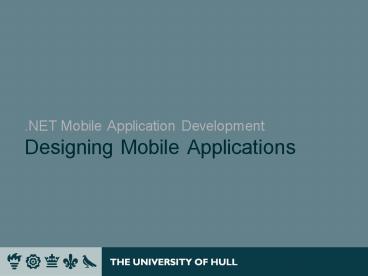.NET Mobile Application Development Designing Mobile Applications - PowerPoint PPT Presentation
1 / 17
Title:
.NET Mobile Application Development Designing Mobile Applications
Description:
Mobile Device and Application Characteristics ... Mobile device characteristics and limitations. Guidelines for developing mobile applications ... – PowerPoint PPT presentation
Number of Views:154
Avg rating:3.0/5.0
Title: .NET Mobile Application Development Designing Mobile Applications
1
.NET Mobile Application DevelopmentDesigning
Mobile Applications
2
Introduction
- In previous sessions we have considered
- Characteristics of mobile devices
- Contemporary distributed computing technologies
- In this session we will consider
- Issues that must be addressed in developing
mobile applications - Using distributed technologies from mobile
applications
3
Mobile Device and Application Characteristics
- Mobile application developers face three key
challenges - Resource constrained devices
- Battery powered, limited memory, low-power CPU,
etc - Different user interface technologies / metaphors
- Limited screen sizes, no keyboard, pen input, etc
- Capability to enter and manage small amounts of
information in short sessions - Getting data to / from the application
- Data sources often in network
- Network not always available when required
- When is data transferred to / from the device?
4
What do Users Want?
- Users want simple, responsive, task-oriented
applications which - Allow them to perform quick, specific tasks while
they are away from their desktop PCs - Have simple and direct graphical user interface
- Provide feedback
- Automate as much as possible
- Users do not want to
- Wait!
- Guess at what the application may or may not be
doing - Spend time searching for menus / controls /
information - Continually reconfigure the device in response to
changing (network) environment
5
Common User Tasks
- Mobile device, particularly PDA, users want to be
able to - Communicate with others instantly.
- Manage e-mail, events, appointments, and
notifications. - Access and share personal and business
information - Play games and access media files.
- Customize the interface to suit personal tastes
6
Putting the User in Control
- Users value and feel more comfortable with
products they can control - Applications should put users in control by
- Allowing users to complete tasks in different
ways but with fewer steps - e.g. Pocket PC Contacts application
- Provide ways for users to customize the
application - Provide the opportunity to reverse or continue
actions despite non-critical errors
7
User Interfaces
- Mobile devices user interfaces are drastically
different to desktop user interfaces - What are the key user interface issues we should
be aware of? - No keyboard, Input is by stylus
- Entering text is difficult
- User accuracy, parallax errors, etc
- User does not want to wade through many forms /
controls to achieve their task - What principles should guide the design of mobile
application user interfaces? - Simplicity of use
- Make common tasks easy
- Consistency within application and with desktop
8
User Interface Design Guidelines
- A good user interface should
- Show only relevant data
- Show only the most important controls directly on
the interface - Make controls easy to
- distinguish and interpret
- find
- use
- Make controls
- predictable
- consistent within the application with
desktop apps - Use standard controls (e.g. Soft Input Panel)
- Leave space between controls to avoid accidental
selections
9
Menus in User Interfaces
- Menus can be very useful
- Use menus to organize related groups of functions
- Organize menu items in a similar order to desktop
applications - Include only necessary items in the menu
- Limit number of items in menus to help users find
items they need more quickly - Arrange items order of frequency of use in
context-sensitive menus - Avoid deep menu hierarchies
- Put frequently used actions directly on the menu
bar - reduces user time and effort needed to find the
item
10
Network Connectivity
- Many mobile applications use data retrieved from
other sources (e.g. desktop machine, networked
servers) - This data needs to be moved to / from the mobile
device via - Cable connection when syncd to a desktop machine
- Wireless network connection
- Wireless networking offers easiest route for data
transfer but - Network is not always available intermittent
connections - How does application cope when network connection
disappears? - Process of connecting to / disconnecting from the
network should be automatic and not require user
involvement - Application should still operate responsively
when network is unavailable - Caching may be required to store the data needed
to support the application when the device is
disconnected - When to synchronize cached data with networked
sources? - Good design practices can make the state of
connectedness transparent to the user
11
User Interface and Connectivity
- Users often need to know whether they are
connected to the network or not - provide this information to the user in a
non-invasive way - e.g. Pocket PC Bluetooth connection indicator
- The movement between connected and disconnected
state should be clear but not disruptive to
normal application operation - avoid displaying dialog boxes when connections
are established and lost - Give considerable thought to how your the
interface will behave when a connection is
unexpectedly dropped
12
Security and Trust
- Users must be able to trust mobile devices and
applications with their personal information.
This requires - Availablity
- Personal information must always be available
- Security
- Personal information stored on the device must
only be used or modified in appropriate ways - Users should be offered security measures to help
them protect their information. - Privacy
- Stored personal information must be under the
users complete control - Device must provide ways for users to guard
against unauthorized access - Users must have full control over information
removed from and downloaded to the device
13
Mobile ApplicationDesign Principles
- Optimize for 80 percent of the cases support the
remaining 20 percent. - Use audio for User Interface feedback, not as a
novelty - Reduce redundancy promote one way to do things
- Let the user "learn once, do everywhere"
- Design for performance
- Place frequently needed controls at the top of
the dialog box - Show the most important information in the main
view of the application. The rest of the
information should be one step away.
14
Pocket PC Design Principles
- Emphasize data and content
- The title bar caption should contain the name of
the application, not the current dialog box
context - Only prompt for user confirmation on actions that
cannot be undone - Menus should be structured by logical groupings
- Apply ergonomic principles to the placement of
controls and information - Stylus-accessible controls should be 5 mm square
on the screen - Information should flow top-down, left-right
- Keep all editable controls above the soft input
panel (SIP) region - Standardize on a 4 4 metric
- The origin of a control always maps to a
four-pixel increment - All controls maintain a four-pixel gutter between
themselves - Reduce the number of unlabeled or complex icons
use text to define features - The Options dialog and Settings control panel do
not have menus - The content of a tab does not scroll
15
SmartPhone Design Principles
- Menus should be structured by logical groupings
- The left soft key
- Always displays the most likely user task
- Is the Done soft key that closes the window, when
needed - The right soft key
- Displays the Menu soft key when there is a menu
- Command represented by the left soft key should
be on the menu - Should display the second most likely user task
if there is no menu - Is blank if not needed
- Is the Cancel key any time state can be saved
- Do not use "..." after any menu items.
- Full-screen message boxes can have only two
options (one for each soft key). For example, you
cannot have Yes, No, Cancel.
16
Summary
- In this session we have discussed
- Mobile device characteristics and limitations
- Guidelines for developing mobile applications
17
Reading and Resources
- Reading
- Wigley Wheelwright, Microsoft .NET Compact
Framework Core Reference, Microsoft Press, 2003 - Resources
- Pocket PC User Interface Guidelines,
http//msdn.microsoft.com/library/default.asp?url
/library/en-us/ui_guide_ppc/htm/_UIguide_start.asp
- How to Maintain a Single Binary for Pocket PC and
Smartphone, http//msdn.microsoft.com/library/en-u
s/dnppcgen/html/mantsngbin.asp?frametrue - Use Threading with Asynchronous Web Services in
.NET Compact Framework to Improve User
Experience, http//msdn.microsoft.com/library/defa
ult.asp?url/library/en-us/dnppcgen/html/use_threa
d_async_web_services.asp