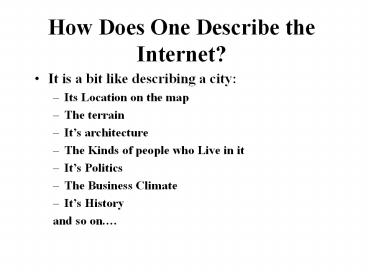How Does One Describe the Internet? PowerPoint PPT Presentation
Title: How Does One Describe the Internet?
1
How Does One Describe the Internet?
- It is a bit like describing a city
- Its Location on the map
- The terrain
- Its architecture
- The Kinds of people who Live in it
- Its Politics
- The Business Climate
- Its History
- and so on.
2
What is really the Internet?
- Internet is network of networks.
- The Internet is a peer-to-peer network
- These computers communicate with one another in a
consistent fashion - Users on one computer can access services from
other computers. - You can access a wide variety of these services
- Each service can give you many kinds of
information. - In summary The Internet is, a)A way to move data
from one computer to another b)A bunch of
protocols.
3
Three is One
- The Internet, technically, is also described as
a Client/Server system. - Essentially, all that we speak about concerning
the Internet falls in one of three categories
client, server or content. - To illustrate the software/hardware that we use
to surf the Web, or send mail, or upload files is
called Client the hardware/software that stores
information in a format that can be accessed
using Web client software and responds to client
requests is called Web Server, similarly, the
software/hardware that stores mail and forwards
it to the client is referred to as mail server
likewise, that system, and the software that runs
on it, which accepts uploaded files and also
allows authorised users/clients download files
from it is an FTP Server. - Content, as the name implies, is the actual
content of the web page or the mail document or
the file being uploaded/downloaded. Content can
be either text, image, sound, video, animation
and the like.
4
What really is a Service?
- On the Internet, you can use many methods to
communicate with a computer somewhere else on the
Internet. These methods are called services
because they service your requests. - A few of the most popular Internet services are
- Email Electronic mail
- FTP File Transfer Protocol for transferring
computer files - WWW World Wide Web
- Gopher Searchable index, selectable index of
documents - USENET Newsgroups with different subjects enable
people with common interest to share information - Telnet Remote login into computer networks
- Chat Real-time communications between people on
the Internet
5
- The most popular Internet technology with 70
million users - Email has become the de-facto standard of
communication within the corporate and beyond - Email works between disparate systems like PC,
UNIX, Mac, Mainframe, VAX, etc. - The latest Email standards let users attach files
(even audio, video, animation etc) , and active
URL addresses. - The volume of data transferred is reaching
billions of bytes everyday.
6
Email (contd.)
- Advantages
- Standard way of communication for corporations
- There is less interference or interrupts between
work - Reply with a number of options
- There is no cost within the environment
- Less chances of miscommunication
- Saving messages for future retrieval and records
- Disadvantages
- You need to have a computer and network
connection - Less personal then voice
7
How E-Mail Works
- Like other Internet services e-mail is yet
another client-server system, called SMTP (Simple
Message Transfer Protocol). - As the figure next indicates, you use a mail
client program to send a message to a post office
sever (an SMTP server). - The post office server identifies the recipient's
address and sends the message through the
Internet to the mail server that handles mail for
each recipient's address. - The mail server stores the message in the
recipients mailbox - The recipient uses an e-mail client program to
request new messages from the mail sever. - The mail server sends the messages in the
recipients mailbox back to the client.
Click
8
How E-Mail Works
Senders Mail Client
Post OfficeServer (SMTP)
MailServer(POP3)
RecipientsMailClient
If the sender has an account on a system that
does not use SMTP,such as a Novell MHS (Message
Handling Service) e-mail network or an online
service like AOL or CompuServe, theres an
additional step between the mail server a
gateway that converts the address information
from SMTP format to the format used by the other
system, or from the other format to SMTP.
9
Hotmail, Yahoo Mail, Rocket Mail .
- Well, Hotmail and its cousins which are all
getting to be very popular because they offer
free e-mail accounts, basically use
Web-technology to help you receive mail, send
mail and the like. - The disadvantage is that you have to wait longer
to read every individual mail and this can be
quite a frustrating experience if the mail is
plenty and the lines are slow--which they are
anyway, most of the time! - The major advantage, however, is that these
e-mail services offer people in corporate
organisations and people on-the-move access to
their mail from virtually anywhere they can
access the WWW on the Internet. Moreover, for
those who would like their personal mail to be
private and beyond the reach of their colleagues
in the office, these services offer total privacy
because the mail is left on the mail companies
server and not on the company server from where
others in the organisation can access private
mail.
10
FTP - File Transfer Protocol
- The most common way for sending and receiving
files on the Internet - You can store files in any format
- All formats including Microsoft Word,
Word-perfect, Excel, Pictures, Text, Raw data,
etc. - Companies provide FTP sites for downloading of
evaluation software, demos and beta software - FTP runs on all popular platforms
- FTP can be run either via console, GUI or browser
- ftp//ds.internic.net/ ( ask your instructor to
actually demonstrate the sending and receiving of
files via FTP).
11
Anonymous FTP
- FTP servers are fairly straightforward when a
server receives a file request from an FTP
client, it sends a copy of that file back to the
client. Other commands instruct the server to
send the client a directory of files or to accept
an upload from the client. - Most often you will use FTP to download files
from public file archives on FTP servers. These
archives are sometimes known as anonymous FTP
archives, because they accept the word
anonymous as a login name, with the users
e-mail address as a password. - Not all FTP servers accept anonymous as a login
name.
12
Gopher
- Uses client-server architecture to browse through
the directory and file information - Automatically opens the application depending
upon the file once downloaded - The menu can point to FTP archives, telnet
services, gopher servers, and more - Weakness
- Does not allow intermixing of graphics and text
- Does not allow links from certain positions
- Gopherspace is the equivalent of the term the
web. - Web overcomes the weaknesses of Gopher
gopher//gopher.proper.com/11/pc
13
Usenet Newsgroups
- The most interactive, personal and fun of all the
services on the Internet. - The content in Usenet is created by anyone who
wants to talk. - Thousands of Newsgroups available on every single
subject you can imagine - soc.culture.india,comp.pc, comp.unix
- You can subscribe to selective newsgroups and get
only the necessary news. - Netscape 2.0 has made handling Usenet news very
simple and easy. - VSNL, our Internet Service Provider (ISP) has
just begun to support this service). - You may connect to many newsgroup servers and
access newsgroups.
14
Telnet
- Remote login into computer networks and compute
on the remote computer - Connection can be established using SLIP, PPP or
dedicated lines - Usually available in the universities and
Internet Service Providers - Weakness
- Only console applications can be run. No GUI
support unless X terminals are used - Security risk because hackers can trap the IP
address of the network - Least used part of the Web.
- Cannot use existing Web Browsers to Telnet.
15
World Wide Web
- The most graphical and powerful of the Internet
technologies - Powerful linking features allow you to browse or
surf, hence the name browsers. - Most easiest to use. Just click and and you will
go from one page to another, from one server to
another without geographical barriers - World Wide Web Text Graphics Multimedia
Communications.
16
World Wide Web (contd.)
- Current Technologies include audio, video, 3D,
Virtual reality, secure transactions, plug-ins - Near Future technologies Web enabled
applications, Client-server, Electronic commerce. - Uses Client-Server architecture
- Created in 1991-92 by Tim Berners-Lee at CERN,
Geneva.
17
How the Web Works HTTP
- The most interesting part of the way the Web
works is its simplicity. The transaction takes
place in four basic phases, all part of the
underlying HTTP (Hyper Text transfer Protocol) - Connection
- Request
- Response
- Close
18
How the Web Works The Connection Phase
- In the connection phase, the Web client (for
example Netscape) attempts to connect with the
server. This appears on the status line of most
of the browsers in the form of Connecting to HTTP
server. If the client cant perform the
connection, nothing further happens. Usually, in
fact, the connection attempt times out, yielding
an explanatory messge saying Unable to connect to
server, try again, etc.
19
How the Web Works The Request Phase
- Once the connection to the HTTP server is
established, the client sends a request to the
server. The request specifies which protocol is
being used (including which version of HTTP, but
it can also be FTP, NNTP, Gopher, etc. Included
in the request is the method, which essentially
is the clients command to the server. The most
common method is GET, which is basically a
request to retrieve the object in question.
20
How the Web Works The Response Phase
- Assuming the server can fulfill the request (it
sends error messages if it cant), it then
executes the response. Youll see this phase of
the transaction in your browsers status line,
usually in the form Reading Response. Like the
request, the response indicates the protocol
being used, and it also offers a reason line,
which appears on the browsers status line.
Depending on the browser, youll see exactly what
is going on at this point, usually represented by
a Transferring message.
21
How the Web WorksThe Close Phase
- Finally, the connection is closed.
- At this stage, the browser springs into action.
Effectively, it loads and displays the requested
data, saves the data to a file, or launches a
viewer or helper application if the need arises.
If the object is a text file, the browser will
display it as a nonhypertext ASCII document. If
it is a graphic image (such as a BMP file), the
browser will launch the graphics viewer specified
in its configuration settings. If its a sound or
video file (AU, WAV, MPEG, AVI, FLI, AIFF, ) the
browser will launch a similarly configured helper
application or plug-in. Usually, however the
browser displays an HTML document. These
documents show the graphics, links, icons, and
formatting for which the Web has become so famous.
22
How to find information on the Web
- The most common way to find information is using
the following services - Yellow pages
- Yahoo, GNN
- Search Engines
- InfoSeek, WebCrawler, Alta-Vista, Lycos
23
Web- Directories and Web-Indexes
- A Web-directory, like Yahoo, maintains a database
of all the Web sites by recording the company
name and other important information from the
Web-pages like captions, etc. - On the other hand, a Web Index, like Alta-Vista,
maintains exhaustive information of every
Web-site by picking up all important and
key-words from every single page of the site. - A Web directory can be compared to the contents
page and a Web-Index to the index pages of a
book. - If you are looking for Ajmals then you can find
it easily using a Web Index but if you are
looking for Hamrayn Centre, chances are that
Yahoo wont find it for you. But, ofcourse, Yahoo
refers things it cannot find to AltaVista.
24
Domain Name
- On the Internet every computer has a unique
address and a unique name - Unique address is called IP address. For example
205.184.60.1 (the numbers are always between 0
and 255) - The unique name is called Domain name. For
example webplaza.com - Domain names enable us to easily remember the
server or network - For example webplaza.com is more easy to remember
than 205.184.60.1
25
Whats in a Domain Name?
- When a domain name is specified, software
converts that name to an IP address by looking up
the name in a table of addresses. - If I want to know the address for the name
xxx.yyy.zzz, Ill ask the computer at yyy.zzz
because it knows the address of everything that
ends with yyy.zzz. - If I dont know the address of yyy.zzz, Ill ask
the computer at zzz because it knows the address
of everything that ends with zzz. - The names in zzz are predefined by a committee.
- Some of the most common names in place of zzz are
com, edu, and net. - com in webplaza.com is referred to as the root
domain or top-level domain.
26
Top Level Domains
- The top level domainsin the world are
- .com (company)
- .edu (educational Institutes)
- .gov (government)
- .int
- .mil
- .org (organizations)
27
Whats in a Domain Name?
- The computer identified by a particular domain
name is not necessarily always the same. - The server whose address is www.PCS Computer
Academy.com today, for example,may be a computer
in New York , but that server may change
addresses tomorrowto a computer in Boston while
keeping the same name. - The physical location of the computer identified
by the name is not important. - Moreover, one domain name can point to more than
one IP address. - This feature helps server administrators create
duplicates of their servers to speed up access
for Internet users.
28
Applying for an Internet Domain
- Contact
- Your local Service Provider
- Your countrys network Information
Centrehttp//www.apnic.net/ - The InterNIChttp//www.internic.net/
29
Applying for an Internet Domain in India
- domain-reg_at_sangam.ncst.ernet.in
- or
- Domain Registrar
- National Centre for Software Technology
- 8th. Floor, Air India Building
- Nariman Point
- Bombay-400 021
- Telephone 91-22-2024641, 91-22-2836924
- Fax 91-22-6210139
30
Applying for an IP Address in India
- India Network Information Centre
- ERNET Project
- ECE Department
- Indian Institute of Science
- Bangalore560 012
- Telephone 91-80-3312312, 91-80-3340855
- Fax 3347991
31
URLs or Uniform resource Locator
- URL is the current method for specifying the
addresses of things on the Web. - A URL tells the Web client the following three
things - The type of Internet service that your client
uses to get the item. - The name of the computer on which the service
resides. - The request for the item you want (this part may
be blank). - http//www.msn.com/tutorial/default.html
32
WWW Browsers
- WWW browsers are applications which display Web
Pages - Netscape Navigator, Microsoft Internet Explorer,
NCSAs Mosaic are some of the popular browsers or
Web clients. - They interpret HTML language, display graphics,
play audio and video, simulate virtual reality... - Netscape and Microsoft are moving towards
defining browser-centric computing where the
browser becomes the OS itself for doing
everything
33
Popular Web Browsers
- First GUI Web browserMosaic from the NCSA. Still
used by many. - Netscape Communicator (current version 4.0) is
the most popular Web browser. Netscape
Communications claims that it has sold 40 million
copies. - Microsofts free Internet Explorer 4.0 soon
catching up. - Lynx is the most commonly used Web browser for
text-based browsing (Shell A/c.users)
34
HTML
- Stands for Hyper Text Markup Language
- The basis for World Wide Web because different
computer systems can display the information in
the same manner of the common HTML language they
speak - HTML is a subset of SGML the comprehensive
standard for documentation in large corporations - HTML is easy to use, similar to shell scripts
- Proliferation of HTML WYSIWYG editors
- HTML 3.2 due for release
- HTML, Enhanced HTML expected soon
35
Connecting to the Internet
- Things needed to connect to the Internet
- Computer
- PC, SUN, Mac or other
- ISP connection
- Dial-up connection
- Telephone connection, ISDN
- Dedicated leased lines
- TI, EI, ATM, SONET
- Software
- Email client
- WWW browser
- tcp/ip network software
36
Internet Service Providers
- Provide connection to the Internet, just like
telephone companies give connection to Telephone
network. - Connection Options
- Dial-up Connection Data over telephone lines,
speeds upto 33 KBPS - ISDN Integrated Service Digital Network Even
though around for a long time, getting very
popular now, Speeds upto 128 Kbits/sec
37
Internet Service Providers
- Connection options
- Leased Lines The most popular way to connect for
bigger companies, Speeds start at 56 KBits/sec - T1 Large companies or companies with huge
bandwidth requirements, 1.5 MBits/sec - E1 Multinationals like IBM or Back-bone
providers / Large Internet Service Providers like
Netcom, PSInet or UUNET
38
Internet Presence Providers
- Concentrate on creating and hosting content
- Services include
- Home Page creation including Graphics
- Integration of Databases with WWW
- Hosting, maintaining web sites
- Co-location of Server for WWW, FTP, etc.
- Internet Presence Providers are, most of the
time, the deciding factor of failure or success
of marketing the products on the Web
39
Dial-Up OptionsAccessing Internet Services via
a Dial-up Terminal
Providers Premises
Users Premises
S E R V E R
INTERNET
RS232C
PSTN
TCP/IP
RS232C
M
M
Shell Provider
40
(No Transcript)
41
Leased Line Option Accessing an Internet
Server via a TCP/IP enabled User system
Providers Premises
Users Premises
SLIP/PPP
SLIP/PPP
Internet
HDLC
HDLC
M
M
Leased Line
Leased Line
42
Origins of the Internet
- Result of research project of US Defense during
1970s called ARPA. - ARPAnet Advanced Research Projects Agency
- Goal of the project
- 1. Connecting dissimilar computer systems to
communicate - 2. Route data through multiple communication
paths so that the network would be able to run
even if many of the computers or the connections
between them failed.
43
Origins of the Internet
- In 1980s National Science Foundation(NSF)
started promoting its own network called NSFNET
using ARPA technology and a high speed back-bone
network. - These networks increased emails and information
sharing between universities and research
centers. - To overcome the problem of connecting dissimilar
computers, by 1983, all computers on the ARPAnet
were required to use TCP/IP. - This gave birth to Internet with many changes.
- Any computer that uses the TCP/IP networking
protocol and is physically connected to another
computer on the Internet is itself on the
Internet.
44
The NSFnet Backbone
- Some of the computers on the Internet are
directly connected to each other through the
NSFnet backbone. - The backbone is a series of cable and connecting
hardware that pass data at very high speeds (45
million bits per second). - About 10 sites throughout the US form the basis
for this backbone. - Any computer connected directly or indirectly to
the backbone can be considered part of the
Internet. - As long as a single computer in one country is
connected to another computer that is connected
to the backbone , that country has access.
45
The NSFnet Backbone
46
Who Runs the Internet
- No one owns or runs the Internet
- Every computer connected to the Internet is
responsible for its own part. - The National Science Foundation is responsible
for maintaining only the backbone. - If something doesnt work, you do not complain to
the management of the Internet. Instead you
talk to the system administrators of the computer
you are connected to.
47
Internet Technical Groups
- The Internet is not really a free-for-all with no
one guiding it. - There are a few organizations who give the
Internet some structure while creating a minimum
number of restrictions.
48
Internet Technical Groups
- IETF develops and maintains the Internets
communication protocols. - IRTF looks into long-term research problems.
- IAB oversees the IETF and IRTF and ratifies any
major changes to the Internet that come from the
IETF.
49
The INTERNET SOCIETY
- The three groups discussed above mostly
facilitate the technical structure and details of
the Internet. - In 1992, the Internet Society (also called ISOC)
was formed to help connect the user-oriented
people with the technical people. - It is the parent society to the IETF and appoints
the members of the IAB. - Unlike the other societies the Internet Society
doesnt control anything. It keeps its members
informed about the Internet.
50
Internet Demographics
- Sex
- Still dominated by men
- Age
- Wider use in 20 - 40 age group
- User growth
- Huge
- Income
- Affluent
- Country
- USA still dominates hence constitute the prime
target for markets
51
Internet Demographics Age
52
Internet Demographics Gender
53
Internet Demographics Internet Hosts Growth
54
Internet Demographics Annual Income
55
Country wide distribution of Networks
56
Country wide distribution of Networks - Graph
57
Network Distribution within USA
58
The Internet Phenomena
- Biggest development since original PC
- High levels of investment
- Rapid innovation
- A revolution in communication
59
Internet Today!
- Growth is close to 10 per month!
- 7 million host computers connected to the
Internet - 50 million world-wide have access to email on the
Internet - Internet search and retrieval increasing by 1000
annually - 1200 Internet articles appearing every month
- 60,000 networks world-wide
60
What do you do on the Internet
- Search and Retrieve Documents
- Exchange e-mail( 70 million email addresses)
- Download programs, demos and graphics
- Search databases of Companies and Government
- Read and Response to USENET groups (30,000
different topics) - Real-time chat, web-phone and video conference
(Internet Relay Chat recently VSNL has added
this service too).
61
What do you do on the Internet
- Browse and Search catalogs of goods and services,
and make purchases - Distribute electronic publications
- Sell products and services
- Publish your company and products information
62
Using the Web for Doing Business Online
- Most popular use of web is for doing business.
- The web is more interactive than newspaper,
magazines and TV. - Web has generated 200 billion of revenues in
1995 - The growth of the web is 10 every month.
63
Business use of the Web
- Communication
- Info. Management Distribution
- Customer Service/Technical assistance
- Cost Containment
- Research
- Recruitment
- Marketing and Sales
64
Business use of the Web
- Communication
- Web is a multimedia communication Powerhouse
- Regular use of text, graphics and sound
- Communication can be internal or external to your
enterprise - User can interact thro data entry forms and
e-mail
65
Business use of the Web
- Info. Management Distribution
- The Intranet is picking up and encompassing
client-server and groupware - Management and Distribution of information is
widely used between employees, work groups,
offices, etc. - Information can be updated regularly e.g.. price
lists, specifications, inventory, etc. - Human resources information on-line with password
protection too!
66
Business use of the Web
- Customer Service Technical Assistance
- One of the most successful uses of the web in
business is in the area of customer support and
technical assistance - Technical support with FAQs
- Software patches and upgrades
- Database of bug resolutions
- Customer feedback
67
Business use of the Web
- Customer Service Technical Assistance
- Documentation of Products and Services
- Company product descriptions
- Announcements of special sales
- Price lists of products and services
- Specification sheets and Technical notes
- Pictures and drawings of products
68
Business use of the Web
- Cost Containment
- E-mail saves on communications costs.
- In marketing and advertising, reach a large
amount of potential customers rather
inexpensively - Intranets save on paper and printing costs
- Cut costs on Internet Commerce transactions
69
Business use of the Web
- Research
- Use the web to locate existing databases and
other collection of information for market
research - Business people can get a wealth of information
on web including stock quotes, weather
information, air/train timings, up-to-date news,
etc.
70
Business use of the Web
- Research
- Good web site can keep track of the profiles of
the customers who visit. This can be valuable
data to market your products. - Most universities have web sites and keep their
research data for access by the public. This can
be valuable information for free.
71
Business use of the Web
- Recruitment
- Many business use the web to recruit employees,
consultants and contractors. - Your web site can provide in-depth information
about your business to potential employees. - Resume information may be sent via email to
recruiting agents.
72
Business use of the Web
- Marketing and Sales
- Is the most popular business use of the web
- Advertising and Brand Name Recognition
- Visibility
- Public Relations
- Press Releases
- Direct Sales