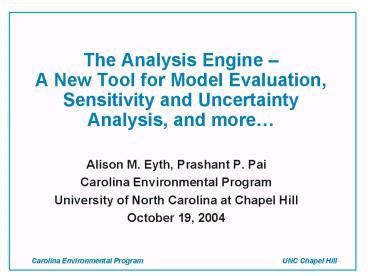Carolina Environmental Program UNC Chapel Hill - PowerPoint PPT Presentation
1 / 16
Title:
Carolina Environmental Program UNC Chapel Hill
Description:
A New Tool for Model Evaluation, Sensitivity and ... Output directory for plots and tables. This allows plots and tables to be created in an automated fashion ... – PowerPoint PPT presentation
Number of Views:49
Avg rating:3.0/5.0
Title: Carolina Environmental Program UNC Chapel Hill
1
The Analysis Engine A New Tool for Model
Evaluation, Sensitivity and Uncertainty Analysis,
and more
- Alison M. Eyth, Prashant P. Pai
- Carolina Environmental Program
- University of North Carolina at Chapel Hill
- October 19, 2004
2
Background
- Supports data analysis by creating plots and
tables - Analysis Configurations facilitate repeated
analyses - Developed as part of the Multimedia Integrated
Modeling System (but can be used standalone) - Java application that runs on Windows, Linux,
- Open source available from http//sourceforge.ne
t/projects/mimsfw - Three main components
- Table application
- Plotting engine
- Statistics package
3
Table Application
- Provides the top level user interface
- File menu accesses import and export functions
- Currently supported file formats include
- Comma separated (.csv), Custom and tab delimited,
Fixed column width, SMOKE Report, and ARFF - Data files are imported as rows and columns
- Each file is shown in its own tab with file name,
header, data table, and footer - Toolbar and popup menus provide access to
functions (e.g. sort, filter, format, plot,
statistics)
4
Table Application GUI
5
Toolbar and Pop-up Menu Functions
- Multi-column sort
- Show rows with Top N values
- Show tows with Bottom N values
- Filter rows based on criteria (e.g. NOx gt 500)
- Show / hide columns
- Format columns (e.g. number style, color, width)
- Create plots
- Compute statistics
- Edit analysis configuration
- Reset
6
Filter Rows Dialog
- Use Filter Rows to limit the rows shown in the
table - Any number of criteria can be added
- Each criterion has a column, operation, and value
- Available operations are lt, lt, gt, gt, not ,
starts with, contains, ends with, does not start
with, does not contain, ... - Select between showing rows matching ALL criteria
or ANY
7
Plotting Options Dialog
- Choose Plot type from Bar, Box, CDF, Discrete
Category, Histogram, Rank Order, XY, Line, Time
Series, and Tornado - Select Data Columns to plot
- Specify Units and one to three columns to use for
labels - Selected data is passed to the plotting engine
8
Plot Properties are Specified using the Analysis
Engine GUI
9
Example Discrete Category Plot
Note Plots are created using a custom Java
interface to R
10
Statistics Dialog
- Provides interface to the statistics package
- Specify statistics to compute and data columns to
analyze - Additional details are specified on other tabs
- Statistics outputs appear as new tabs in the
table application - Statistics are computed using Colt and Weka
11
Example of Histogram Statistics
12
Analysis Configuration Dialog
- The Analysis Configuration stores all the table
settings and plots that you have created during
your session - The selected plots can be viewed, edited or
deleted - Plots can be given new names by double clicking
the name - Some (or all) of the settings can be saved to a
configuration file - Configuration files can be loaded in future
sessions or for other data files in the current
session
13
Automation
- An optional command line interface may be used
specify - Data files to load
- Analysis configuration file to use
- Type of plots to create (e.g. JPG, PDF, PNG)
- Output directory for plots and tables
- This allows plots and tables to be created in an
automated fashion - Standard analysis products may be created for
newly available data sets
14
Examples of Potential Applications
- Model Evaluation
- Sort to find stations at which the error was the
largest - Plot modeled and observed values on box plots,
etc. - Create scatter plots of one species vs. another
- Sensitivity and Uncertainty Analysis
- Perform linear regression and show in plots and
tables - Compute correlation coefficients
- Emissions Modeling Quality Assurance
- Find states with top 10 emission values
- Stacked bar charts to show total emissions
- Compute histograms
- General Data Analysis
- Analyze data by sorting, filtering, and computing
statistics
15
Future Directions
- Initial version will be released on SourceForge
by 10/31/04 (which is the end date for the
current funding for this work) - Many potential enhancements are listed on
SourceForge, e.g. - Create new rows and columns using functions (e.g
difference, sum) - Create plots and tables with data from multiple
tabs - Will likely be used as part of the new emissions
quality assurance tool (http//sourceforge.net/pro
jects/emisview) - Mr. Tommy Cathey will continue to develop the
custom Java interface to R at the EPA Scentific
Visualization Laboratory in FY05
16
References
- MIMS Sourceforge page (for downloads)
http//sourceforge.net/projects/mimsfw - R (for plots) http//www.r-project.org
- Colt (for basic statistics) http//www-itg.lbl.g
ov/hoschek/colt - Weka (for regression and correlation analysis)
http//www.cs.waikato.ac.nz/ml/weka/ - Carolina Environmental Program (for more
information) http//www.cep.unc.edu - Primary Author eyth_at_unc.edu