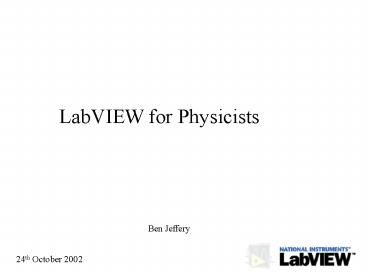LabVIEW for Physicists PowerPoint PPT Presentation
1 / 33
Title: LabVIEW for Physicists
1
LabVIEW for Physicists
Ben Jeffery
24th October 2002
2
What is it?
- Laboratory Virtual Instrument Engineering
Workbench.
- Development environment for the G language.
- Produced by National Instruments for all major
operating systems.
- Originally developed for communication with lab
devices.
- A really useful tool.
3
Why use LabVIEW?
- Easy to Learn - Intuitive.
- Easy to Use.
- No Syntax.
- Source code reads like schematic.
- Speed of development.
- Ready made controls for many instruments.
- Support.
- Easy and instant debugging.
- Power Instant Parallel threads.
- No memory concerns. (Within Reason)
- As versatile as text-based languages.
- Fun. Honest!
4
Disadvantages
- Cost 1000 minimum.
- Hard to master advanced techniques.
- Code can become an impenetrable mess if youre
not careful!
- Creating highly customized applications can
become time consuming.
5
Overview
- The Language
- Building an application
- Front Panel
- Source Diagram
- Programming
- Structures
- Built-in Functions
- User Vis
- Tips
6
The G Language
- Completely graphical programming language.
- Source code is a diagram of nodes and wires.
- Data travels along wires.
- Flow of data controls execution. Not flow of code!
- Position on diagram is irrelevant.
- Being an expert in C can be a disadvantage
7
A New Way of Thinking
Dataflow
NOT
Codeflow
UnlockCAL(HeaterMat) GetTempCAL(HeaterMat) Set
TempCAL(HeaterMat) LockCAL(HeaterMat)
Guiding Principle A node does not run until data
sits at all its wired inputs. Data
Dependency
8
Building an Application
- Applications are called virtual instruments (VIs)
- Two parts to make
- Front Panel
- Source Diagram
- Always start with the front panel.
- Draw a pencil block diagram of the main functions
of the diagram.
- Make this diagram in G code.
- Done.
9
The Front Panel
- How the user interacts with G.
- Contains both controls and indicators.
- Each item on the front panel has a corresponding
node on the source diagram.
- Many ready made controls means quick and easy
construction of simple front panels.
- There is scope for customisation of the controls
but this is mainly cosmetic.
10
Controls and Indicators
- Front panel objects are either controls or
indicators.
- The corresponding nodes are identified as shown.
- Controls are sources for data
- Indicators are sinks for data
Controls
- Constants are sources for data that do not
appear on the front panel
Indicator
Constant
11
Making the Front Panel
The best way to show this is in LabVIEW
Tips
- Use tab controls instead of cluttering the panel.
- Set limits on data entry to save programmatic
checking. - Keep to a consistent style.
- Dont go wild with the colours.
- Add text boxes when explanation is needed.
- Use schematic representation if a physical system
is involved. - Remember someone else might need to understand it
in your absence!
12
Building the diagram
- Double clicking any control on the front panel
will take you to its node on the source diagram
and vice-versa. - Clicking window, show diagram (Ctrl-E) will
also display the source diagram.
13
Building the diagram
- Nodes are placed in a similar way to controls on
the front panel. - An extra tool is used on the source diagram
The Wiring Tool
- The most used, and most infuriating tool in
LabVIEW. - Avoid crossing wires.
- Click to join nodes together
14
Types of Node
Types of nodes
- Indicators and Controls
- Functions
- Built in Functions
- User VIs (sub-routines)
- Structures
All have one or more terminals that usually only
accept one data type.
15
Types of Wire
As terminals accept only defined data types, so
wires have defined types. This is indicated by
colour and style.
- Usual data types
- 8,16,32 bit Integers (Signed and Unsigned)
- Single, Double and Extended floating point
- Complex
- Boolean
- String
- Arrays
- Clusters (Combination of any above)
16
Program Control
Run Once Program executes until all data is
sunk.
Run Continuously Run Once occurs
repeatedly.
Abort Execution Immediate halt.
Pause Execution Useful for debugging.
17
Lets see some LabVIEW
- Well start with a simple example to get a feel
for programming in LabVIEW
18
A Closer Look
- Weve covered most of the basics of the
environment. Now lets look at methods and
techniques of programming. - Structures
- Built In Functions
- User Vis
- Clusters
- Programming Tips
19
Structures
How you control data flow
- Case Structure
- While Loop (with shift registers)
- For Loop
- Sequence
- Formula Node
- Events Structure
Understanding the operation of these is vital.
20
Case
- Similar to the Case statement in C
- Contains one or more frames.
- The frame that executes depends on what is wired
to the selection terminal. - Many data types can be wired to the selector.
- Lets see it in LabVIEW
21
While
- Similar to the While statement in C
- Contains one frame that is repeated
- Test for continuance is performed after execution
so frame always executes once. - i terminal gives number of current iteration
(first frame is 0) - stop terminal can be continue if true or
stop if true selected from context menu.
22
Shift Registers
- Selected via right-clicking the frame.
- Enables the result of an iteration to be passed
to the next iteration. - Can be used for any data type
- The results of older iterations can be accessed
by making the left terminal larger. - The initial value is set by wiring to the left
terminal and the final iterations value is output
at the right terminal. - Results are kept between runs of a vi.
23
For Loop
- Similar to the while loop but is executed a set
number of times (wired to the N terminal) - If 0 is wired to the terminal the frame does not
run, do outputs will be invalid. - Input arrays can be indexed automatically and if
N is not wired the number of iterations will be
the size of the largest input array. - Shift registers can also be used here.
24
Sequence
- Used to order events where no data dependency
exists. - Can have more than one frame but this should
ALWAYS be avoided. (Like goto in C)
25
Formula Node
- Used to avoid large numbers of arithmetic
functions - Has one or more inputs and outputs
- Uses C type syntax
26
Event Structure
- Handles windows events
- Used for customisation of user interface
- Allows very fancy tricks!
- LabVIEW 6.1 only
27
Built in Functions
Over 100 built in functions
Use the context help window to find what you need.
28
Built in Functions
- Low Level
- Boolean Logic
- Arithmetic
- Comparisons
- These functions accept different data types and
often arrays can be directly wired.
- Mid Level
- Array Manipulation (Transpose, interpolate,
subset...) - String Manipulation (Search, format, replace...)
- Time and Date
29
Built in Functions
- High Level
- File I/O
- Device communication (GPIB, serial etc)
- Network communication (TCP, UDP, IrDA)
- Waveform manipulation (FFT, Filters, Analysis)
- Math
- Sound and Graphics
- Program Control
- Advanced Semaphores, Queues, Occurrences.
So check before you build your own
30
User Vis
For often used routines or to prevent an excess
of code on your diagram create a user vi
- Create the vi as if it were a stand alone program
- Right click the icon to access the wiring and
icon menu. - Show connector and select a pattern of
terminals and then use the wiring tool to select
controls and indicators to be terminals. - Edit the icon
- Place the vi where you need it using select a
vi off the function pallet.
Lets see that in LabVIEW
31
Clusters
- Collection of one or more items of data
- Best used as Named Clusters
- In this way you can carry related data in one
wire and extract only the data you need when you
need it. - Also reduces the need for many terminals in a
user vi.
32
The Error Cluster
- LabVIEW standard, used in many built in VIs
Boolean Int String
- Passed along to each vi. If status is true the vi
does not run as the preceding one gave an error. - Lets illustrate this with an example
33
Programming Tips
- Use a left to right layout
- Use named clusters for both neatness and ease of
variable selection. - If functions need to happen in a sequence
establish a data dependency, so that the
functions are connected in a chain. - This is easily done using the error cluster.
- Remember that functions not connected and in the
same frame will run in parallel. - Make user VIs so that your code is modular.
- Experiment