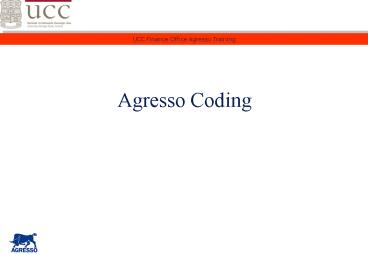Agresso Coding - PowerPoint PPT Presentation
1 / 21
Title:
Agresso Coding
Description:
Departments have been provided with details of the Cost Centres in their area. ... Details are provided on the website http://www.ucc.ie/en/agresso/codes ... – PowerPoint PPT presentation
Number of Views:197
Avg rating:3.0/5.0
Title: Agresso Coding
1
Agresso Coding
2
Chart of Accounts
- The current Coda chart of accounts has three
segments - Nominal Code (3 digits)
- Sub Account (3 digits)
- Third Level Code (7 digits)
- The new Agresso chart of accounts can have up to
seven segments the majority of codes require
three segments - Account Code (4 digits)
- Cost Centre (4 digits)
- Project (6 digits)
3
Coding Structure
Coding Structure
Account Code
Cost Centre
Project
What
Where
Why
Research Project Capital Project Minor works
Stationery Lab Supplies Catering
e.g. History Dept Buildings Estates Registrar
4
Chart of Accounts Account Code
- The account code is the main code in the chart of
accounts. It signifies if the item is income,
expenditure, asset or liability. - The account code is a four digit numeric code.
The first digit tells you what type of account
you are picking - 1 Income
- 2 Pay Expenditure
- 3 4 Non Pay Expenditure
- 5 6 Assets Balance Sheet
- 7 8 Liabilities Balance Sheet
5
Chart of Accounts Account Code
- There are a number of reasons why it is important
that you pick the correct account code. - Better analysis of income and expenditure.
- Implications for VAT. Each account code is set
up with a VAT indicator. - Implications for other taxes such as PSWT.
6
Non Pay Expenditure - Invoices
7
Chart of Accounts Steps to Code an Invoice
- Select a code from the expenses listing (this
reflects the item which was purchased). - Select the cost centre to which the invoice
should be charged i.e. the location within the
University. - If project expenditure enter the project code.
- If no project code is require enter NA to
indicate departmental activity. - Write the code on the invoice, get it signed by
the Authorised Signatory and send it to the
Finance Office for payment.
8
Chart of Accounts Requisitioning
- On Line Requisitions
- When a product code is selected in a requisition
this automatically generates the account code. - Product Code Account Code
- Pre January 2009
- The Account Code must be selected from a list and
written on the invoice.
9
Chart of Accounts Account Code (Non Pay)
- Non Pay Expenditure Codes are grouped into seven
headings. A full listing can be viewed on
http//www.ucc.ie/en/agresso/codes/.
10
Chart of Accounts Account Code (Non Pay)
- Departments have been provided with details of
the Cost Centres in their area. - If you have not received these details contact
Cormac McSweeney or details are on
http//www.ucc.ie/en/agresso/codes/.
11
Chart of Accounts Account Code (Non Pay)
- Departments are being provided with details of
the Project Codes in their area. - Details are provided on the website
http//www.ucc.ie/en/agresso/codes/. - The excel file on this website maps old project
codes to new cost centre and project codes.
12
Chart of Accounts Departmental Non Pay Example
- Coda Code 041.001.0210000
- where
- 041 Stationery, Printing etc.
- 001 Photocopying
- 0210000 Finance Office
- Agresso Code 3855.7700.NA
- where
- Account 3855 Photocopying
- Cost Centre 7700 Finance Office
- Project NA Departmental
Expenditure (similar to 0000 in Coda)
13
Non Pay Expenditure - Expenses
14
Chart of Accounts Employee Expenses
- On Line Expenses
- The account code is generated by the type of
expenses selected e.g. mileage is coded to the
account code 4060. - Manual Expense Claims
- A number of employees do not have access to the
UCC Intranet and will continue to process manual
expense claims. A listing of account codes is
included on the new expense claim form. - All expenses are coded with a cost centre and
project.
15
Chart of Accounts Account Code (Non Pay)
- By selecting an item from the drop down menu on
the web you the account code will be
automatically generated by Agresso.
16
Pay Expenditure
17
Chart of Accounts Account Code (Pay)
- In Agresso the pay costs of the University are
split as follows - Employee status e.g. permanent of fixed term
- Employee sub category e.g. administration or
academic - Type of pay e.g. basic, allowances, overtime etc.
- Pay is recorded by cost centre and project as
outlined above.
18
Payroll Code - Example
- Coda Code 040.S11.0210000
- where
- 040 Cost of Staff
- S11 Executive Assistant
Permanent - 0210000 Finance Office
- Agresso Code 2201.7700.NA.12345
- where
- Account 2201 Administration
Pay Permanent Basic - Cost Centre 7700 Finance Office
- Project NA Departmental
Expenditure (similar to 0000 in Coda) - Resno 12345 Is the persons
employee number on Core
19
Chart of Accounts Account Code (Pay)
- INFORMATION REQUIRED FOR CODING PAY COSTS
- Salaried Employees
- Cost Centre and Project
- Timesheet Entry
- Cost Centre and Project
- Description of type of pay e.g. student help,
tutor etc.
20
Income
21
Chart of Accounts Account Code (Income)
- Choose an account code to describe the type of
income received from the listing on the website
http//www.ucc.ie/en/agresso/codes/ - Income is also recorded by cost centre and
project.