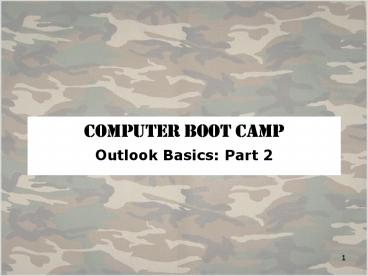Computer Boot Camp PowerPoint PPT Presentation
Title: Computer Boot Camp
1
Computer Boot Camp
- Outlook Basics Part 2
2
Calendar Views
- Can change calendar view to 1 day, 5 day work
week, seven day week or month view
3
Customizing calendar settings
- Customize calendar by going to Toolsgt Options and
clicking on Calendar Button - Can change color, what day and time week starts on
4
Creating Appointments
- NewgtAppointment or Right click on day of calendar
and scroll to new appointment icon - Enter text and time
5
Requesting Meetings
- Click on scheduling tab to invite others to come
6
Scheduling view
7
Creating and Assigning Tasks
- Click on task button in navigator pane
- Newgt New task
- Fill in Dialog Box
- Add task or assign task to someone
- Sort tasks in different ways by choosing a
different button
8
Creating and Assigning Tasks
- If you find you will have to perform the same
tasks every week you can open the recurrence
dialog box and set up the task only one time
9
Receiving Mail
- Shows if there are attachments
- Shows different icons for accepting meeting and
meeting request - Shows if flagged or requesting receipts
- Shows level of importance
10
Viewing Email Messages
- ViewgtReading Pane will give you a preview view
of the email. - Double-click on the message to have it open in
its own window
11
Saving mail in other formats
- Click on Email that you to want to transfer
- FilegtImport and Export
- Choose export to a file and Next
- Choose the type of format you want the mail to go
into - Browse to where you would like it to be creates
and click finish button
12
Update, cancel, and respond to meeting requests
- Click on Accept Button and send acceptance
- When opened the reply will have thin gray line at
top showing acceptance
13
Suggesting a different time
- Change times or dates and reply back to sender
14
Accepting Invitation
- Once you accept and invitation, two things happen
- Sends a message back to person inviting
- Enters meeting on your calendar
15
Printing / Page Set-up
- FilegtPage Set Up
- Choose Memo Style
- Options to change font and add header, footer,
time, date, etc.
PowerShow.com is a leading presentation sharing website. It has millions of presentations already uploaded and available with 1,000s more being uploaded by its users every day. Whatever your area of interest, here you’ll be able to find and view presentations you’ll love and possibly download. And, best of all, it is completely free and easy to use.
You might even have a presentation you’d like to share with others. If so, just upload it to PowerShow.com. We’ll convert it to an HTML5 slideshow that includes all the media types you’ve already added: audio, video, music, pictures, animations and transition effects. Then you can share it with your target audience as well as PowerShow.com’s millions of monthly visitors. And, again, it’s all free.
About the Developers
PowerShow.com is brought to you by CrystalGraphics, the award-winning developer and market-leading publisher of rich-media enhancement products for presentations. Our product offerings include millions of PowerPoint templates, diagrams, animated 3D characters and more.