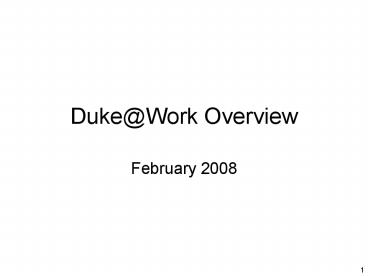Duke@Work Overview PowerPoint PPT Presentation
1 / 15
Title: Duke@Work Overview
1
Duke_at_Work Overview
- February 2008
2
Benefits
- Single information portal.
- Provides employees access to their personal
information. - Allows for real-time interface with SAP, speeds
up transactions and minimizes the potential for
errors. - Supports resource sustainability.
3
Part of the HR website that provides access to
Duke_at_Work. Recommended way to enter the site for
a users first visit, because it provides links
to Frequently Asked Questions, Log-In Help, a
Step By Step Guide, and Training Sessions.
4
MyInfo is the tab to select in Duke_at_Work to
access personal information. On this page, the
user finds links to all the services within the
site. Users can navigate by selecting any of the
links on the page or by selecting different
choices under the MyInfo tool bar.
5
MyProfile allows users to change addresses, view
your employee profile, and make changes related
to Online_at_Duke.
6
When Updating home address, users are taken
through a four step process. At Step 2, Edit,
employees can change their home address and phone
number and choose the date they want to make the
change effective. After making the change,
review and save the change (Step 3). If a user
exits prior to making the change, information
will not be saved. Users will receive an email
confirming the change.
7
MyBenefits allows users to view benefits
information and provides a variety of links to
other benefit provider sites. On the right side
of the page, a dynamic message center will be
used to communicate pertinent information.
8
Benefits participation overview allows users to
see the details of all benefits that are pretax
and tax deferred deductions. Using the black
radio button, users can select a particular
benefit and select Show Participation Details
to review detailed information about the selected
deduction.
9
MyPay gives users the ability to view their pay
statement, select to discontinue receiving paper
statements, change tax withholdings, to create or
change direct deposit information, and to easily
access the take home pay calculator.
10
Selecting the pay statement option, allows users
to view their pay statement in the format they
are accustomed to seeing. Additionally, users
have access to pay statements dating to 2002 and
can print any statement. Please note that Adobe
Reader must be installed to view the pay
statement.
11
Changing tax withholdings uses the same four step
process used in changing home addresses. Once a
change is made, users will see a message that
provides the effective date of the change. Users
can make numerous changes in withholdings
throughout the year, but only one change per pay
period. Users will receive confirmation of the
change and will receive the date the date the
change will be effective.
12
Updating direct deposit account information again
uses the four step methodology. When completing
a change, please double check the accuracy of
your account information. Users will receive
confirmation of the change and will receive the
date the date the change will be effective.
13
MyCareer links to the HR Careers Web Site where
employees can search for career advancement
opportunities. Additionally there are links to
other professional development opportunities.
14
Dates to Remember
- February 18 Go live for all of Duke. Users
will need NetId and password. - February 22 Monthly employees receive an email
notification at 200 pm that their pay statement
is available for viewing. Funds available on
February 25. - February 28 Biweekly employees receive an email
notification at 200 pm that their pay statement
is available for viewing. Funds available on
February 29. - Employee overview sessions are available
throughout the week of February 18. Go to
www.hr.duke.edu/selfservice and the Training Link
to Register.
15
Contact Information
- Technical Issues
- OIT at 684-2200
- DHTS
- Payroll Policy Issues
- 684-2642 or payroll_at_duke.edu
- HR Policy Issues
- 684-5600 or hr_at_duke.edu