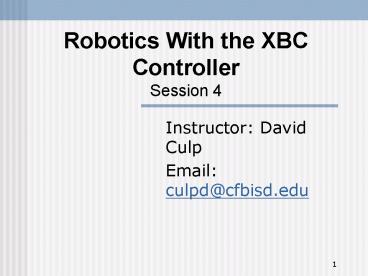Robotics With the XBC Controller Session 4 - PowerPoint PPT Presentation
1 / 32
Title:
Robotics With the XBC Controller Session 4
Description:
Allows us to include functions from other files and allows us to define preprocessor macros. ... #define statements allow us define preprocessor macros. ... – PowerPoint PPT presentation
Number of Views:61
Avg rating:3.0/5.0
Title: Robotics With the XBC Controller Session 4
1
Robotics With the XBC ControllerSession 4
- Instructor David Culp
- Email culpd_at_cfbisd.edu
2
Learning Goals
- The student will learn about functions and
modular programming, using the IC preprocessor,
reading XBC buttons and Botball functions.
3
Review
- if-then, statements
- Loops.
- while
- for-next
- for (count 100 count gt10 count-10)
4
Review Continued
- Variables
- Four main types
- int
- long
- float
- char
- Must have a name
- Letters, numbers and underscore allowed
- Must begin with a letter or the underscore
- Must be declared before use
- Local variables have precedence over global
variables
5
Analog sensors
- Return a range of values
- Use the analog and analog12 functions to access.
- Cannot use analog port 7
- Battery voltage monitor
- power_level() function returns the current
battery voltage as a float. - Ports 0 and 1 are floating ports for use with
the IR range finder.
6
A short review program
- void main()
- float batt
- int power
- while (!b_button())
- batt power_level()
- display_clear()
- printf("Battery Voltage f", batt)
- sleep(.1)
7
A short review assignment
- Modify the program so that once the B button is
pressed the program enters a for-next loop. - The loop counts from 100 to 100 in increments of
5 and sets the power of the left and right motors
to this value. - There is a .1 second pause at the bottom of the
loop. - Turn your motors off after the loop is done.
8
- void main()
- float batt
- int power
- while (!b_button())
- batt power_level()
- display_clear()
- printf("Battery Voltage f", batt)
- sleep(.1)
- for (power -100 power lt100 power 5)
- motor(0,power)
- motor(2,power)
- sleep(.1)
9
Functions in C
- A function is a separate block of code with a
unique name that does a particular job. - Functions let you chop up a long program into
named sections. - Functions can accept parameters and can return a
result. - All code belonging to a function is contained in
curly braces . - We have already been using them!!
10
A very simple example
- void main()
- print_hello()
- void print_hello()
- display_clear()
- printf("Hello!!\n")
- return
11
Things to notice.
- The function had a name - print_hello
- Function names follow the same rules as variable
names. - The void means the function will not return a
value. - All the code belonging to the function was
contained in curly braces. - The return keyword tells the function to go back
to where it came from. It was optional in this
case but enhances readability.
12
Returning a value and accepting parameters.
- void main()
- int a10
- int b20
- printf("Result d", add_two_numbers(a,b) )
- int add_two_numbers(int num1, int num2)
- return num1num2
13
Things to notice..
- The function definition
- int add_two_numbers(int num1, int num2)
- The preceding int means the function will return
an int value. - The parameter definitions
- (int num1, int num2)
- Tells the compiler that this function accepts two
int paramters called num1 and num2. - We can access those parameters by name.
- Parameters are local to the function.
- The return keyword returns the desired value back
to the caller. It MUST appear in any function
that returns a value. - A function may return one and only one value.
14
Why use functions?
- Functions increase the readability and
portability of your programs. - Allows much easier debugging.
- Allows you to reuse your code.
- Can shorten your overall program.
15
A short assignment
- Write a short program that has a function called
square that accepts an integer number and returns
an integer number which is the parameter squared. - Print the result on the Gameboy screen.
16
Possible solution
- void main()
- int a10
- printf("d\n", square(a))
- int square(int num)
- return (num num)
17
Another short assignment
- Start a new program and write four functions
called forward, back, left and right. - These functions accept an int number which is the
power level to set your motors to. - They return no value.
- Use the functions to cause your robot to move
around in any way you choose.
18
Getting started on the assignment.
- void main()
- Your control code
- void forward(int power)
- motor(0,power)
- motor(2,power)
- Other functions will go here.
19
The IC preprocessor
- The preprocessor processes an IC file before it
is sent to the compiler. - Allows us to include functions from other files
and allows us to define preprocessor macros. - Can make our code more efficient and much easier
to read.
20
Including another IC file
- To bring in the functions from another IC file
use use at the TOP of the file. - Example use botball.ic
- Brings in all the functions and variables defined
in the file botball.ic
21
A practical example of use
- Start a new IC file called motorcontrol.ic
- Take all of your motor control functions and cut
them from your last program. - Paste these motor control functions into the new
source file and save it. - At the top of your ORIGINAL program place the
statement use motorcontrol.ic at the VERY top. - Download and run the program.
- The program should bring in motorcontrol.ic and
run normally.
22
What it should look like.
- use "motorcontrol.ic"
- void main()
- forward(100)
- sleep(3.0)
- ao()
- printf("Done")
23
define statements..
- define statements allow us define preprocessor
macros. - A macro is local to the file in which it is
defined - Essentially it sets one item equal to something.
- Unlike variables they CANNOT be changed later.
- Before the program is compiled the preprocessor
replaces every instance of a macro name with its
value. - Examples
- define L 2
- Everywhere the word L appears in your IC
program file will get replaced with the number 2
just before downloading. - define R 0
- Everywhere the word R appears in your IC
program file will get replaced with the number 0
just before downloading.
24
The power of define
- Allows you to set commonly used values to easily
read statements. - Allows MUCH easier debugging as the program is
easier to read. - Allows easy software changes.
- define macro names are normally ALL CAPITALS.
This is not required but easily distinguishes
them from variables and makes your code easy to
read.
25
An example.
- define L 2
- define R 0
- define DELAY 3.5
- void main()
- motor(L, 100)
- motor(R, 100)
- sleep(DELAY)
- ao()
26
A More Complex Example
- define ST 100
- define MAX 250
- // This tests the function "adjust" which can be
used to adjust parameters - void main()
- int speedST,speed_f
- display_clear()
- printf("Speed parameter to adjust")
- speed_fadjust(1,speed,MAX)
- display_set_xy(0,4)
- printf("Final Speed d",speed_f)
- int adjust(int y, int i, int m) //uses direction
pad to adjust 0 lt i lt m - //print at line y, i variable parameter to
adjust, m max value - while(!a_button())// press A to finish
- display_set_xy(0, y)
- printf("parameterd, \n adjust w.
Right-Left PAD\n press A to end",i)
27
Botball Functions..
- To use functions specifically designed for
Botball use Botball.ic at the top of your
program. - Two main functions
- wait_for_light(int port)
- Allows us to calibrate a light sensor on port and
the robot will wait until the starting light
turns on to begin execution - shut_down_in (float seconds)
- The IC program downloaded will run for the
specified number of seconds and then shut down
all motor control and end the program.
28
A Typical Botball Program
- use "botball.ic"
- define L 2
- define R 0
- define LIGHT 5
- void main()
- wait_for_light(LIGHT)
- shut_down_in(89.9)
- play_botball()
- void play_botball()
29
Reading XBC buttons
- Reading XBC buttons is very simple.
- Each function returns 0 if NOT pressed and 1 if
pressed. - int a_button()
- int b_button()
- int up_button()
- int down_button()
- int right_button()
- int left_button()
- int r_button() The top right button
- int l_button() The top left button
- int any_button()
30
Your assignment
- In the last session we modified our demo-bot by
adding IR range sensors. - Modify your bumper-bot program so that you use
functions and the pre-processor. - Make four motor control functions and place them
in a separate file called motor_control.ic. - Include (use) this file at the top of your
program. - Use the preprocessor to define macros for the
left and right motor and the left and right IR
sensor. You may also make a define for the
minimum hit distance.
31
To Help You Get Started
- use "motor_control.ic"
- define LEFT_SENSOR 1
- define MIN_RANGE 200
- void main()
- while(1)
- do stuff in here
32
motor_control.ic
- define LEFT_MOTOR 2
- define RIGHT_MOTOR 0
- void forward()
- fd(LEFT_MOTOR)
- fd(RIGHT_MOTOR)
- .
- .
- .