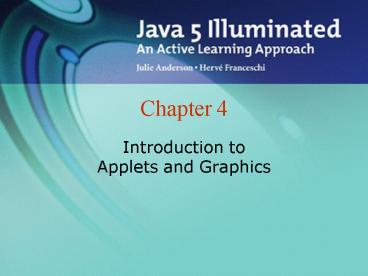Introduction to Applets and Graphics - PowerPoint PPT Presentation
1 / 24
Title:
Introduction to Applets and Graphics
Description:
Executed by a browser or applet viewer. Opens a window, as well as the Java console ... Many IDEs automatically create and launch the HTML file for running an applet ... – PowerPoint PPT presentation
Number of Views:48
Avg rating:3.0/5.0
Title: Introduction to Applets and Graphics
1
Chapter 4
- Introduction to Applets and Graphics
2
Topics
- Applet Structure
- Executing an Applet
- Drawing Shapes with Graphics Methods
- Using Colors
3
Applets
- Executed by a browser or applet viewer
- Opens a window, as well as the Java console
- Applet viewer comes with Java Software
Development Kit (SDK)
4
Applet Structure
- Do not use main method
- Two methods called automatically
- init method
- Browser calls init when applet starts
- Use to initialize variables and objects
- paint method
- Browser calls after init and whenever window
needs to be redrawn - Use to draw to screen
- See Example 4.01 ShellApplet.java
5
Executing an Applet
- A Web page tells the browser to run the applet
- HTML tags come in pairs, data goes between start
and end tags - ltHTMLgt lt/HTMLgt start and end of HTML
code - ltHEADgt lt/HEADgt start and end of header
- ltTITLEgt lt/TITLEgt text to display in title bar
- ltBODYgt lt/BODYgt start and end of page
content
6
ltAppletgt Tag
- ltAPPLETgt
- CODE Classname.class
- CODEBASE . directory of class file
- WIDTH nnn width of window in pixels
- HEIGHT nnn height of window in pixels
- lt/APPLETgt
7
Minimal HTML File
- ltHTMLgt
- ltHEADgt
- ltTITLEgtTitleNamelt/TITLEgt
- lt/HEADgt
- ltBODYgt
- ltAPPLET CODE"ClassName.class"
- CODEBASE.
- WIDTHnnn
- HEIGHTnnngt
- lt/APPLETgt
- lt/BODYgt
- lt/HTMLgt
8
HTML File for FirstApplet
- ltHTMLgt
- ltHEADgt
- ltTITLEgtMy First Appletlt/TITLEgt
- lt/HEADgt
- ltBODYgt
- ltAPPLET CODE"FirstApplet.class"
- CODEBASE.
- WIDTH400
- HEIGHT300gt
- lt/APPLETgt
- lt/BODYgt
- lt/HTMLgt
9
Executing an Applet
- If HTML file is named FirstApplet.html, you can
execute the applet using this command - appletviewer FirstApplet.html
- Many IDEs automatically create and launch the
HTML file for running an applet
10
The Graphics Class
- Browser or appletviewer sends a Graphics object
to the paint method - The Graphics object represents the applet window,
current font, and current color - Provides methods to draw shapes and text on the
window
11
The Graphics Coordinate System
12
Graphics Class Methods
- Methods are available for drawing lines,
rectangles, ovals, and other shapes, and for
setting the current color - All methods have a void return type, so method
calls are standalone statements - draw methods draw an outlined share
- fill methods draw a solid shape
13
Displaying Text
- Example
- g.drawString( "Hello", x, y )
- See Example 4.4 DrawingTextApplet.java
14
Drawing a Line
- g.drawLine( xStart, yStart, xEnd, yEnd )
- See Example 4.5 LineDrawingApplet.java
15
Drawing A Rectangle
- g.drawRect( x, y, width, height )
16
Drawing A Solid Rectangle
- g.fillRect( x, y, width, height )
17
Drawing An Oval
- g.drawOval( x, y, width, height )
18
Drawing A Solid Oval
- g.fillOval( x, y, width, height )
19
Drawing Squares and Circles
- To draw a square, use drawRect or fillRect with
equal values for width and height. - To draw a circle, use drawOval or fillOval with
equal values for width and height - See Example 4.4 ShapeDrawingApplet.java
20
- When drawing a figure using Graphics methods,
specify coordinate values as offsets from a
starting (x,y) coordinate. - This will make your figure easier to move or
resize. - See Example 4.7 Astronaut.java
21
Using Color
- The Graphics context has a current foreground
color - All drawing is done in current color the current
color is in effect until changed - The default color is black.
- To use color, import the Color class from the
java.awt package
22
Setting the Current Color
- Example
- g.setColor( Color.RED )
23
static Color Constants
- Color.BLACK Color.GRAY
- Color.WHITE Color.ORANGE
- Color.RED Color.YELLOW
- Color.GREEN Color.PINK
- Color.BLUE Color.MAGENTA
- Color.CYAN
- Color.LIGHT_GRAY
- Color.DARK_GRAY
24
Custom Colors
- Colors consist of red, green, and blue components
(RGB). - Color constructor
- Example
- Color green new Color( 0, 255, 0 )
- See Example 4.8 AstronautWithColor.java