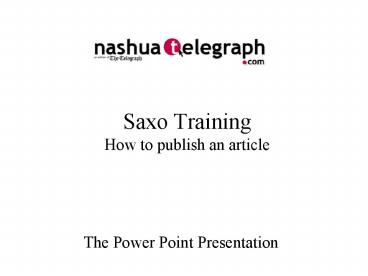Saxo Training How to publish an article - PowerPoint PPT Presentation
1 / 31
Title:
Saxo Training How to publish an article
Description:
For breaking news these will almost always be Local/Regional and 1 ... Use summary when you want 'breaking news' or other messaging in the text promo on front. ... – PowerPoint PPT presentation
Number of Views:111
Avg rating:3.0/5.0
Title: Saxo Training How to publish an article
1
Saxo TrainingHow to publish an article
- The Power Point Presentation
2
What are we going to learn? Most likely by
attending class and reviewing this presentation a
few times you should be able to
- Create a new article
- Add a photo and factbox
- Add keywords and themes
- Determine where on the Web site a story appears
- Edit/update a current story on the site
- Re-order stories appearing on the front page
- Re-cache the frontpage to update it with newly
published articles
3
Saxo Basics
- All stories appearing on the Web site are edited
and published through Saxo Online. - Stories are passed to the web by two different
methods via ATS when stories are typeset at
night and manually by producers, editors and
other staff during the day. - The appearance of stories on the Web is dictated
by three primary factors category
(Local/Regional, Sports) priority (1,2,3)
keyword (Nashua, Hollis, Crime) and theme
(juliaearl, vote2006.) - Many of these fields are imported automatically
from ATS overnight, but it is necessary to enter
them manually when creating a new story manually
during the day.
4
Cat Local/Regional Priority 1
5
Cat Local/Regional Priority 2
6
Cat AV Room KW frontvideo Priority 1
7
Cat Local/Regional Priority 3 - 10
8
Cat Opinion02 Priority 1-5
9
Login
http//nsedit.us.publicus.com/apps/pbcs.dll/red
- Your default login/password will be your email
user name e.g dkiesow - You may change your password later if you wish
10
Home
- The homepage contains
- A menu for all administrative functions
- A list of recent stories you have edited
- Contact info for the Saxo helpdesk for
emergencies
11
Story List
- Click on storylist to see published and
unpublished articles - You can sort or filter the list by date, date
range, category or keywords
12
Story List
- The orange bar indicates someone else is editing
the article you can still access/edit after
acknowledging the warning notice.
13
New Story
- Click on new story to start
- Always check the pub date and change it to
todays date in most cases.
14
New Story
- The main editing screen also controls the
publication of photos factboxes within the
article - Check those now if you intend to have either item
in the article, or want have a photo to appear on
the frontpage
15
New Story
- Category and priority are the last steps on this
page - For breaking news these will almost always be
Local/Regional and 1 - On busy news days use your judgment to
determine where new or breaking stories should
appear on the page.
16
Edit
- Click on the edit tab
- We will primarily be using the Title, Summary,
Byline, Tagline and Paragraph(1) fields
17
Edit
- Title Headline
- Byline staff or other credit (same as in print)
- Tagline contact information (same as in print)
18
Edit
- Summary The promo text that appears on the
frontpage - If you do not use the summary field, Saxo will
pull the first paragraph from the body of the
story which is often fine. - Use summary when you want breaking news or
other messaging in the text promo on front.
19
Edit
- Paragraph(1) the main body of the article.
- If you want to use subheads, or plan to embed
multiple photos or factboxes in the article
then spread the story out over multiple paragraph
fields paragraph(2), paragraph(3) etc.
20
Fact Box
- Main facts is used typically for links to related
assets such as PDFs, external videos or
information such as event schedules etc. - It is helpful to know some basic HTML to use the
factboxes abc.com or
bold etc.
21
Photos
- Click on the photo icon button to add/edit a
photo - In the edit window, browse on your local
computer, or a server (Qlocalhold) to locate the
image. - Click on use IPTC to import the raw caption
22
Photos
- Find the image
- Click on open to begin the upload
23
Photos
- A preview should appear
- Click on save to complete the upload
24
Photos
- If there was a caption in the original file, it
should appear - You will need to copy/paste the photographers
name into the Photo credit field Staff Photo by
Don Himsel is the style
25
Keyword Theme
- Click on the keywords tab
- We will always use keywords, and frequently use
themes to dictate where stories appear on the
site.
26
Keyword Theme
- Keywords can be added via the dropdown menu or by
free text typing. Town names are the most
frequently used keywords. - Themes are used less frequently, but are useful
for long-running coverage issues such as
juliaearl
27
Close
- Click on Save Close when you are finished.
- This will publish/republish the story and return
you to the current storylist - You can also hit Save at anytime during the
publishing process to assure you do not lose any
work as you go.
28
Recache
- A small window should appear indicating the story
has been cached (published) - Bookmark these two links and open each after
publishing content that will appear on the
frontpage - http//nsedit.us.publicus.com/apps/pbcs.dl
l/frontpage?nocache1 - http//nsedit.us.publicus.com/apps/pbcs.dll/sect
ion?categoryhomepagenocache1
29
Done
30
More help
- This presentation is available as a movie with
audio narration http//media.nashuatelegraph.com/
train/saxo_tutorial.mov - A one-page handout tutorial is available at
http//media.nashuatelegraph.com/train/saxo-publi
sh.pdf - This exact presentation is available as a PDF at
- http//media.nashuatelegraph.com/train/saxo-ppt.pd
f - Or if you prefer PowerPoint
- http//media.nashuatelegraph.com/train/saxo-
train.ppt - Ask one of the online producers
- Jon is our other current Newsroom expert
31
Advanced topics for later discussion
- Creating related links in stories
- Publishing the multimedia promo on front
- Embedding multimedia in stories
- Using multiedit to apply kw/themes to multiple
stories at once - Recaching any page/article as needed.
- Recaching articles that give this error Error
Invalid story key(NS,20061204,SPORTS,212040351,AR)