Using SAINT - PowerPoint PPT Presentation
Title:
Using SAINT
Description:
One had to call SAINT from the command line. Like so: ... This translates to: run SAINT, treat everything as constant during integration, ... – PowerPoint PPT presentation
Number of Views:41
Avg rating:3.0/5.0
Title: Using SAINT
1
(No Transcript)
2
Data Reduction
- Using SAINT
- Using SADABS
- File Name Confusion
3
SAINT Now and Then
There was a time before GUIs where SAINT did not
run on PCs. One had to call SAINT from the
command line. Like so saint /l11023 /l2768
/k11 /k23 /bg2 /h2
This translates to run SAINT, treat everything
as constant during integration, allow everything
but crystal translations and goniometer zeros to
be refined in post-refinement, assume triclinic
Laue symmetry during integration, assume
monocinic Laue symmetry in post-refinement,
assume low background noise level, assume small
allocated memory. There were more qualifiers for
special cases (like very weak diffraction, etc.).
4
SAINT The Old Days
5
SAINT The Old Days
6
SAINT 32 The Main Menu
- Define Project.
- Initialize (answer YES to all questions)
- Execute
- Give correct Laue group
- Give Resolution (at 5.0 cm, 2T -30 ? dmax
0.70 Å) - Check for correct file names
- Do not integrate the zero frames
- Click on Integrate in upper right corner
7
SAINT 32 Integrate
- Give a sensible box size.
- Do not apply decay correction.
- Do not constrain metric cell symmetry in
pre-refinement unless you have a problem with
cell-refinement. - Do constrain metric cell symmetry in
post-refinement. - Do not refine Goniometer Zeros or Crystal
Translationsunless you have a very good crystal. - Do refine the other parameters.
- Dont even click on Advanced Integrate in lower
left corner unless you want to do something
extravagant.
8
SAINT 32 Integrate
- Give a sensible box size
Sensible starting values are around 0.6 or 0.7 or
so for all three parameter (x, y and z). But
SAINT is good in refining them.
The Box
9
SAINT 32 Integrate
- Give a sensible box size.
- Do not apply decay correction.
- Do not constrain metric cell symmetry in
pre-refinement unless you have a problem with
cell-refinement. - Do constrain metric cell symmetry in
post-refinement. - Do not refine Goniometer Zeros or Crystal
Translationsunless you have a very good crystal. - Do refine the other parameters.
- Dont even click on Advanced Integrate in lower
left corner unless you want to do something
extravagant.
10
SAINT 32 Integrate
- Give a sensible box size.
- Do not apply decay correction.
- Do not constrain metric cell symmetry in
pre-refinement unless you have a problem with
cell-refinement. - Do constrain metric cell symmetry in
post-refinement. - Do not refine Goniometer Zeros or Crystal
Translationsunless you have a very good crystal. - Do refine the other parameters.
- Dont even click on Advanced Integrate in lower
left corner unless you want to do something
extravagant.
11
SAINT 32 Advanced Integrate
- In most cases Dont change anything here
- Do not blend the 9 profiles
- For very week data from a very good crystalgt
lower the I/sigma lower limit to 5.0gt lower the
I/sigma threshold to 4.0 - InstrumentDo no change the Base Offset per
Readout unless you have a darn good reason.
12
SAINT The GUI
13
SAINT Data Flow
04000-1.raw 04000-1._ls () 04000-5.raw 04000-5._l
s 04000-m.raw 04000-m._ls 04000-m.p4p
04000-1.001 04000-1.002 () 04000-5.800 04000-1.p
4p
SAINT
Raw files Refined cell
Frames Initial cell
C\frames\04000\work
C\frames\04000
14
SADABS Default Magic (The Wizzard of Göttingen)
Absorption (and other) corrections from
equivalents
- Always use SADABS
- Generally SADABS comes right after SAINT
- You can use all defaults except for one the LAUE
symmetry - Look at the SADABS output (sad.eps)
- Use the corrected data (sad.hkl) to go into
XPREP, not the 04000-m.raw
15
SADABS The Laue Symmetry
The answer to the third question in SADABS is
critical. You must give the same Laue symmetry
and setting you used in SAINT, even if you happen
to know that this is not the true Laue symmetry.
What you should do in such a case is go back to
SMART find an orientation matrix in the correct
Laue symmetry, repeat the integration in SAINT
with this matrix and then run SADABS.
16
SADABS Data Flow
04000-1.raw () 04000-5.raw or 04000-m.raw
sad.hkl sad.abs sad.eps
17
SADABS Not Very Graphical
Open SADABS either from the SAINTPLUS interface
by clicking on SADABS (will open a DOS window) or
directly from a DOS-prompt. And then just
follow the Yellow Brick Road.
18
SADABS Lets Look at an Example
MS-DOS window
Ghostview
19
Data Flow
04000-n.xxx 04000-1.p4p
sad.hkl sad.abs
04000-n.raw 04000-n._ls 04000-m.p4p
sad.prp name.ins name.hkl
name.ins
name.res name.lst
20
The new HOMEPAGE is growingalmost by the day.
Visit it frequently.
http//web.mit.edu/x-ray
21
Next Meeting
Tuesday November 9,1100 a.m. AMDUR room (here)
Space Group Determination and other things you
can do in XPREP
22
(No Transcript)