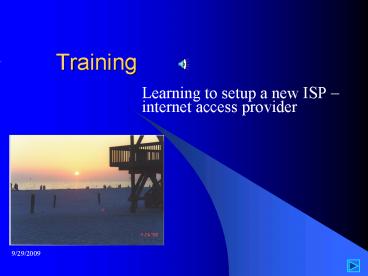Training - PowerPoint PPT Presentation
1 / 37
Title: Training
1
Training
- Learning to setup a new ISP internet access
provider
2
Introduction
- The first step set up instructions for dialing
- One will learn setting up dial-in and logon
information - Make this automatic for this ISP Email
3
Agenda
- Setup a dial in connection
- Setup an email profile
4
Overview
- There are Two Topics MANY detailed steps
- You will first setup Dialup and Next a Mailbox
- There are so many windows or boxes and steps the
- Process can seem quite intimidating or
overwhelming. - You will be performing two basic goals
- Provide a method for the computer to use the
telephone - line to call another computer
- Provide passwords account information to find
your - assigned mailbox
5
Vocabulary
- Glossary of terms
- It is assumed you are already familiar with most
- Computer terms. However a few are listed for you
- ISP internet service provider. A company like
AOL, Compuserve or MSN that connects your
computer to the WWW. - Email electronic mail This is a method to
send, or receive letters using your computer. - Start a button visible on the computer screen,
usually in the lower loft corner - Control panel A group of commands on your
computer - Network dialup connection computer commands
to help you setup automated connections to your
ISP - Modem a computer part that uses the telephone
(sometimes other devices) to let two or more
computers talk with one another. - Profile An outline, or definition, the computer
uses to make the email sign-on automated - Service A part of the Profile Internet Mail,
Intranet Mail, Fax, etc.
6
Topic One Setup Dial-In Connection
- You will be walked through the following steps
- Open Control Panel
- Open Network Dialup Connections
- Make a New Connection
- Finish and save the new connection
7
Open Control Panel
Open Control Panel from the Startup Button
8
Open Network Dialup Connection
Find the Make New Connection line and Double
Click that line. A New window will open - then
continue to the next slide.
9
Click On Make New Connection
10
Click on connect by telephone then click on
setup my internet connection manually
11
Select I connect through a telephone line
12
Fill-in the telephone number
13
Fill-in the user name password
14
Type a description of this email account
15
Select Yes to continue the email setup
16
Select Create a new internet mail account
17
Type your name as it should appear in the From
field
18
Type in your email address
19
Fill-in all 3 items this information should
have been given to you by your ISP
20
Type in your account name password
21
Mark the checkbox if you want to test the setup
remove the checkmark if you do not want to test
at this time
22
Topic Two Setup an email profile
- Start Control Panel
- Setup a new Profile in the Mail section
- Add the new email account to the Profile
- Add other Services to the new Profile
23
Start Control Panel by clicking Start, Control
Panel
24
Select Mail and double click it to open it
25
Click on the Show Profiles Button and Continue
26
Click on Add to add you new email account
27
Mark the check box Internet Email
28
Type a description to identify this mail box
29
Click on the Setup Mail Account button
30
General Tab Fill in the information for each line
31
Server Tab fill-in all the correct information
yours will vary, consult your ISP
32
Connection Tab Select Connect Using My Phone
line in the Modem drop down box select the
dial-up connection we created in the first topic
the Advanced Tab will not usually apply, so you
should next click on Apply then OK
After you finish Click on Apply Then Click on
OK
33
You should next see this box. Usually you will
be setting up only one email account, therefore
you will select Next. IF you need more email
accounts once again click the Setup Mail
Account button.
When finished, Click Next
34
Be cautious in this step. The default path is
not always correct. Be certain you select the
mailbox.pst file you regularly use. Using the
incorrect mailbox will cause you to create
multiple mailboxes one for each mailbox or
email account. Not usually a desirable result.
When Finished, Click Next
35
Final comment After you finish the email setup,
you may discover you want to add more services.
Highlight the profile just created, and add the
service you need such as Fax or Microsoft (LAN)
Mail Services.
After this click on OK, Close, etc. to complete
the setup
36
Summary
- You now know how to setup a dialup connection to
your Email provider setup your mail account - Use this to change ISP, change email account or
if you install a new email program
37
Where to get more information
- More computer training is available
- Bob Parrish CPA PC, or
- Consulting OnLine www.pro1040.com