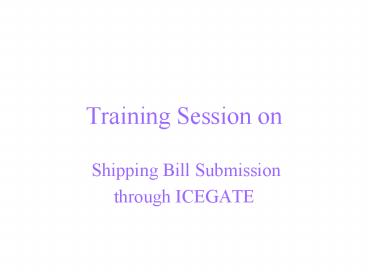Training Session on PowerPoint PPT Presentation
1 / 16
Title: Training Session on
1
Training Session on
- Shipping Bill Submission
- through ICEGATE
2
Filing through ICEGATE Basic Steps
- Software for Creating Shipping Bill
- Install RES Software
- Register with ICEGATE
- Fill-in the Registration form
- Email it to registration_at_icegate.gov.in
- Receive confirmation from ICEGATE on email
- Prepare Shipping Bill
- Submit Shipping Bill through ICEGATE
- SMTP
- File upload
- For problems Contact Custom House / ICEGATE
3
Submitting through ICEGATE SMTP
- Install Netscape Navigator 4.76
- Configure Netscape Communicator
- Install SMTP client
- Set preferences
- Set MIME-type
- Prepare Shipping Bill (on RES) and save shipping
bill on a directory of the PC - Open Netscape Communicator put indel4_at_icegate.gov.
in as the address as the address - Attach the shipping bill and send
One time activity
4
Installation of the Netscape Navigator 4.76 Can
be downloaded from the the website
www.netscape.com The URL http//wp.netscape.com/d
ownload/0222101/10000-en-win32-4.76-complete-128_q
ual..html
5
Installation of E-Mail Client
- The default E-Mail Client to be used by Trading
Partner for sending and receiving E-mails on
ICEGATE is Netscape Messenger. Installation Of
Netscape Browser 4.76 installs Netscape
Messenger. - Navigate to the Preferences Tab under the Edit
Menu of the Netscape Messenger. - Click on Identity under Mail Newsgroups
section. Enter the following details in this
section
6
Enter the Member Name registered with ICEGATE
in the text box provided for Your name as shown
above. Enter the E-mail address registered with
ICEGATE in the text box provided for E-mail
address as shown above. Press OK to save the
above-entered details.
7
Click on Mail Servers under Mail Newsgroups
section. Enter the following details in this
section
Click on ADD and give the Incoming mail server
name as provided by the mail service provider.
Example mail.mantraonline.com. Refer the Screen
shown below
8
Enter the Outgoing mail server name as provided
by the mail service provider. Example
mail.mantraonline.com. Refer the Screen shown
below
9
Configuring the MIME TYPE Navigate to
Applications under Navigator section in the
Preferences Tab, as shown below
10
Click on the button New Type and enter the
following details as per the MIME Type
specifications The details required for
Shipping Bill is shown below
Description Shipping Bill Extension
type sb MIME Type application/CACHE01 Applic
ation to open c\windows\notepad.exe.
11
Click on the button New Type and enter the
following details as per the MIME Type
specifications for each message. For example,
the details required for Bill Of Entry is shown
below
Description Bill Of Entry Extension
type be MIME Type
application/CACHI01 Application to open
c\windows\notepad.exe.
12
After the file is generated from the RES
package and saved in a directory, launch netscape
communicator and send a email to
indel4_at_icegate.gov.in with the attachment of your
shipping bill (generated from RES). And you
will be getting an acknowledgement shortly at
your registered email.
13
Submitting through ICEGATE file upload
- Open browser Internet Explorer or Netscape
navigator - Open URL www.icegate.gov.in82
- attach file and upload
- The acknowledgement will be sent on the
registered e-mail.
14
SHIPPING BILL CAN BE UPLOADED FROM THE url
http//icegate.gov.in82 It will prompt the user
id and password as shown below.
15
Once the user id and password is given , the page
displayed will be as shown below. And Click on
Upload
16
Monitoring of Filing