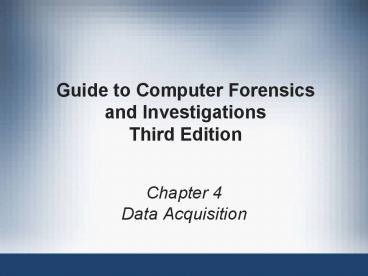Chapter 4 - PowerPoint PPT Presentation
1 / 64
Title:
Chapter 4
Description:
File extensions include .afd for segmented image files and .afm for AFF metadata. AFF is open source. Guide to Computer Forensics and Investigations. 9 ... – PowerPoint PPT presentation
Number of Views:925
Avg rating:3.0/5.0
Title: Chapter 4
1
Guide to Computer Forensicsand
InvestigationsThird Edition
- Chapter 4
- Data Acquisition
2
Objectives
- List digital evidence storage formats
- Explain ways to determine the best acquisition
method - Describe contingency planning for data
acquisitions - Explain how to use acquisition tools
3
Objectives (continued)
- Explain how to validate data acquisitions
- Describe RAID acquisition methods
- Explain how to use remote network acquisition
tools - List other forensic tools available for data
acquisitions
4
Understanding Storage Formats for Digital Evidence
- Three formats
- Raw format
- Proprietary formats
- Advanced Forensics Format (AFF)
5
Raw Format
- Makes it possible to write bit-stream data to
files - Advantages
- Fast data transfers
- Can ignore minor data read errors on source drive
- Most computer forensics tools can read raw format
- Disadvantages
- Requires as much storage as original disk or data
- Tools might not collect marginal (bad) sectors
6
Proprietary Formats
- Features offered
- Option to compress or not compress image files
- Can split an image into smaller segmented files
- Can integrate metadata into the image file
- Disadvantages
- Inability to share an image between different
tools - File size limitation for each segmented volume
7
Advanced Forensics Format
- Developed by Dr. Simson L. Garfinkel of Basis
Technology Corporation - Design goals
- Provide compressed or uncompressed image files
- No size restriction for disk-to-image files
- Provide space in the image file or segmented
files for metadata - Simple design with extensibility
- Open source for multiple platforms and OSs
8
Advanced Forensics Format (continued)
- Design goals (continued)
- Internal consistency checks for
self-authentication - File extensions include .afd for segmented image
files and .afm for AFF metadata - AFF is open source
9
Determining the Best Acquisition Method
- Types of acquisitions
- Static acquisitions and live acquisitions
- Four methods
- Bit-stream disk-to-image file
- Bit-stream disk-to-disk
- Logical disk-to-disk or disk-to-disk data
- Sparse data copy of a file or folder
10
Determining the Best Acquisition Method
(continued)
- Bit-stream disk-to-image file
- Most common method
- Can make more than one copy
- Copies are bit-for-bit replications of the
original drive - ProDiscover, EnCase, FTK, SMART, Sleuth Kit,
X-Ways, iLook - Bit-stream disk-to-disk
- When disk-to-image copy is not possible
- Consider disks geometry configuration
- EnCase, SafeBack, SnapCopy
11
Determining the Best Acquisition Method
(continued)
- Logical acquisition or sparse acquisition
- When your time is limited
- Logical acquisition captures only specific files
of interest to the case - Sparse acquisition also collects fragments of
unallocated (deleted) data - For large disks
- PST or OST mail files, RAID servers
12
Determining the Best Acquisition Method
(continued)
- When making a copy, consider
- Size of the source disk
- Lossless compression might be useful
- Use digital signatures for verification
- When working with large drives, an alternative is
using tape backup systems - Whether you can retain the disk
13
Contingency Planning for Image Acquisitions
- Create a duplicate copy of your evidence image
file - Make at least two images of digital evidence
- Use different tools or techniques
- Copy host protected area of a disk drive as well
- Consider using a hardware acquisition tool that
can access the drive at the BIOS level - Be prepared to deal with encrypted drives
- Whole disk encryption feature in Windows Vista
Ultimate and Enterprise editions
14
Using Acquisition Tools
- Acquisition tools for Windows
- Advantages
- Make acquiring evidence from a suspect drive more
convenient - Especially when used with hot-swappable devices
- Disadvantages
- Must protect acquired data with a well-tested
write-blocking hardware device - Tools cant acquire data from a disks host
protected area
15
Windows XP Write-Protection with USB Devices
- USB write-protection feature
- Blocks any writing to USB devices
- Target drive needs to be connected to an internal
PATA (IDE), SATA, or SCSI controller - Steps to update the Registry for Windows XP SP2
- Back up the Registry
- Modify the Registry with the write-protection
feature - Create two desktop icons to automate switching
between enabling and disabling writes to USB
device
16
Windows XP Write-Protection with USB Devices
(continued)
17
Acquiring Data with a Linux Boot CD
- Linux can access a drive that isnt mounted
- Windows OSs and newer Linux automatically mount
and access a drive - Forensic Linux Live CDs dont access media
automatically - Which eliminates the need for a write-blocker
- Using Linux Live CD Distributions
- Forensic Linux Live CDs
- Contain additionally utilities
18
Acquiring Data with a Linux Boot CD (continued)
- Using Linux Live CD Distributions (continued)
- Forensic Linux Live CDs (continued)
- Configured not to mount, or to mount as
read-only, any connected storage media - Well-designed Linux Live CDs for computer
forensics - Helix
- Penguin Sleuth
- FCCU
- Preparing a target drive for acquisition in Linux
- Linux distributions can create Microsoft FAT and
NTFS partition tables
19
Acquiring Data with a Linux Boot CD (continued)
- Preparing a target drive for acquisition in Linux
(continued) - fdisk command lists, creates, deletes, and
verifies partitions in Linux - mkfs.msdos command formats a FAT file system from
Linux - Acquiring data with dd in Linux
- dd (data dump) command
- Can read and write from media device and data
file - Creates raw format file that most computer
forensics analysis tools can read
20
Acquiring Data with a Linux Boot CD (continued)
- Acquiring data with dd in Linux (continued)
- Shortcomings of dd command
- Requires more advanced skills than average user
- Does not compress data
- dd command combined with the split command
- Segments output into separate volumes
- Acquiring data with dcfldd in Linux
- dd command is intended as a data management tool
- Not designed for forensics acquisitions
21
Acquiring Data with a Linux Boot CD (continued)
- Acquiring data with dcfldd in Linux (continued)
- dcfldd additional functions
- Specify hex patterns or text for clearing disk
space - Log errors to an output file for analysis and
review - Use several hashing options
- Refer to a status display indicating the progress
of the acquisition in bytes - Split data acquisitions into segmented volumes
with numeric extensions - Verify acquired data with original disk or media
data
22
Capturing an Image with ProDiscover Basic
- Connecting the suspects drive to your
workstation - Document the chain of evidence for the drive
- Remove the drive from the suspects computer
- Configure the suspect drives jumpers as needed
- Connect the suspect drive
- Create a storage folder on the target drive
- Using ProDiscovers Proprietary Acquisition
Format - Image file will be split into segments of 650MB
- Creates image files with an .eve extension, a log
file (.log extension), and a special inventory
file (.pds extension)
23
Capturing an Image with ProDiscover Basic
(continued)
24
(No Transcript)
25
Capturing an Image with ProDiscover Basic
(continued)
- Using ProDiscovers Raw Acquisition Format
- Select the UNIX style dd format in the Image
Format list box - Raw acquisition saves only the image data and
hash value
26
Capturing an Image with AccessData FTK Imager
- Included on AccessData Forensic Toolkit
- View evidence disks and disk-to-image files
- Makes disk-to-image copies of evidence drives
- At logical partition and physical drive level
- Can segment the image file
- Evidence drive must have a hardware
write-blocking device - Or the USB write-protection Registry feature
enabled - FTK Imager cant acquire drives host protected
area
27
Capturing an Image with AccessData FTK Imager
(continued)
28
Capturing an Image with AccessData FTK Imager
(continued)
- Steps
- Boot to Windows
- Connect evidence disk to a write-blocker
- Connect target disk to write-blocker
- Start FTK Imager
- Create Disk Image
- Use Physical Drive option
29
Capturing an Image with AccessData FTK Imager
(continued)
30
Capturing an Image with AccessData FTK Imager
(continued)
31
Capturing an Image with AccessData FTK Imager
(continued)
32
Capturing an Image with AccessData FTK Imager
(continued)
33
Validating Data Acquisitions
- Most critical aspect of computer forensics
- Requires using a hashing algorithm utility
- Validation techniques
- CRC-32, MD5, and SHA-1 to SHA-512
34
Linux Validation Methods
- Validating dd acquired data
- You can use md5sum or sha1sum utilities
- md5sum or sha1sum utilities should be run on all
suspect disks and volumes or segmented volumes - Validating dcfldd acquired data
- Use the hash option to designate a hashing
algorithm of md5, sha1, sha256, sha384, or sha512 - hashlog option outputs hash results to a text
file that can be stored with the image files - vf (verify file) option compares the image file
to the original medium
35
Windows Validation Methods
- Windows has no built-in hashing algorithm tools
for computer forensics - Third-party utilities can be used
- Commercial computer forensics programs also have
built-in validation features - Each program has its own validation technique
- Raw format image files dont contain metadata
- Separate manual validation is recommended for all
raw acquisitions
36
Performing RAID Data Acquisitions
- Size is the biggest concern
- Many RAID systems now have terabytes of data
37
Understanding RAID
- Redundant array of independent (formerly
inexpensive) disks (RAID) - Computer configuration involving two or more
disks - Originally developed as a data-redundancy measure
- RAID 0
- Provides rapid access and increased storage
- Lack of redundancy
- RAID 1
- Designed for data recovery
- More expensive than RAID 0
38
Understanding RAID (continued)
- RAID 2
- Similar to RAID 1
- Data is written to a disk on a bit level
- Has better data integrity checking than RAID 0
- Slower than RAID 0
- RAID 3
- Uses data stripping and dedicated parity
- RAID 4
- Data is written in blocks
39
Understanding RAID (continued)
40
Understanding RAID (continued)
41
Understanding RAID (continued)
42
Understanding RAID (continued)
- RAID 5
- Similar to RAIDs 0 and 3
- Places parity recovery data on each disk
- RAID 6
- Redundant parity on each disk
- RAID 10, or mirrored striping
- Also known as RAID 10
- Combination of RAID 1 and RAID 0
43
Understanding RAID (continued)
44
Acquiring RAID Disks
- Concerns
- How much data storage is needed?
- What type of RAID is used?
- Do you have the right acquisition tool?
- Can the tool read a forensically copied RAID
image? - Can the tool read split data saves of each RAID
disk? - Older hardware-firmware RAID systems can be a
challenge when youre making an image
45
Acquiring RAID Disks (continued)
- Vendors offering RAID acquisition functions
- Technologies Pathways ProDiscover
- Guidance Software EnCase
- X-Ways Forensics
- Runtime Software
- R-Tools Technologies
- Occasionally, a RAID system is too large for a
static acquisition - Retrieve only the data relevant to the
investigation with the sparse or logical
acquisition method
46
Using Remote Network Acquisition Tools
- You can remotely connect to a suspect computer
via a network connection and copy data from it - Remote acquisition tools vary in configurations
and capabilities - Drawbacks
- LANs data transfer speeds and routing table
conflicts could cause problems - Gaining the permissions needed to access more
secure subnets - Heavy traffic could cause delays and errors
47
Remote Acquisition with ProDiscover
- With ProDiscover Investigator you can
- Preview a suspects drive remotely while its in
use - Perform a live acquisition
- Encrypt the connection
- Copy the suspect computers RAM
- Use the optional stealth mode
- ProDiscover Incident Response additional
functions - Capture volatile system state information
- Analyze current running processes
48
Remote Acquisition with ProDiscover (continued)
- ProDiscover Incident Response additional
functions (continued) - Locate unseen files and processes
- Remotely view and listen to IP ports
- Run hash comparisons
- Create a hash inventory of all files remotely
- PDServer remote agent
- ProDiscover utility for remote access
- Needs to be loaded on the suspect
49
Remote Acquisition with ProDiscover (continued)
- PDServer installation modes
- Trusted CD
- Preinstallation
- Pushing out and running remotely
- PDServer can run in a stealth mode
- Can change process name to appear as OS function
50
Remote Acquisition with ProDiscover (continued)
- Remote connection security features
- Password Protection
- Encryption
- Secure Communication Protocol
- Write Protected Trusted Binaries
- Digital Signatures
51
Remote Acquisition with EnCase Enterprise
- Remote acquisition features
- Remote data acquisition of a computers media and
RAM data - Integration with intrusion detection system (IDS)
tools - Options to create an image of data from one or
more systems - Preview of systems
- A wide range of file system formats
- RAID support for both hardware and software
52
Remote Acquisition with R-Tools R-Studio
- R-Tools suite of software is designed for data
recovery - Remote connection uses Triple Data Encryption
Standard (3DES) encryption - Creates raw format acquisitions
- Supports various file systems
53
Remote Acquisition with Runtime Software
- Utilities
- DiskExplorer for FAT
- DiskExplorer for NTFS
- HDHOST
- Features for acquisition
- Create a raw format image file
- Segment the raw format or compressed image
- Access network computers drives
54
Using Other Forensics-Acquisition Tools
- Tools
- SnapBack DatArrest
- SafeBack
- DIBS USA RAID
- ILook Investigator IXimager
- Vogon International SDi32
- ASRData SMART
- Australian Department of Defence PyFlag
55
SnapBack DatArrest
- Columbia Data Products
- Old MS-DOS tool
- Can make an image on three ways
- Disk to SCSI drive
- Disk to network drive
- Disk to disk
- Fits on a forensic boot floppy
- SnapCopy adjusts disk geometry
56
NTI SafeBack
- Reliable MS-DOS tool
- Small enough to fit on a forensic boot floppy
- Performs an SHA-256 calculation per sector copied
- Creates a log file
57
NTI SafeBack (continued)
- Functions
- Disk-to-image copy (image can be on tape)
- Disk-to-disk copy (adjusts target geometry)
- Parallel port laplink can be used
- Copies a partition to an image file
- Compresses image files
58
DIBS USA RAID
- Rapid Action Imaging Device (RAID)
- Makes forensically sound disk copies
- Portable computer system designed to make
disk-to-disk images - Copied disk can then be attached to a
write-blocker device
59
ILook Investigator IXimager
- Iximager
- Runs from a bootable floppy or CD
- Designed to work only with ILook Investigator
- Can acquire single drives and RAID drives
60
Vogon International SDi32
- Creates a raw format image of a drive
- Write-blocker is needed when using this tool
- Password Cracker POD
- Device that removes the password on a drives
firmware card
61
ASRData SMART
- Linux forensics analysis tool that can make image
files of a suspect drive - Capabilities
- Robust data reading of bad sectors on drives
- Mounting suspect drives in write-protected mode
- Mounting target drives in read/write mode
- Optional compression schemes
62
Australian Department of Defence PyFlag
- PyFlag tool
- Intended as a network forensics analysis tool
- Can create proprietary format Expert Witness
image files - Uses sgzip and gzip in Linux
63
Summary
- Data acquisition methods
- Disk-to-image file
- Disk-to-disk copy
- Logical disk-to-disk or disk-to-data file
- Sparse data copy
- Several tools available
- Lossless compression is acceptable
- Plan your digital evidence contingencies
- Write-blocking devices or utilities must be used
with GUI acquisition tools
64
Summary (continued)
- Always validate acquisition
- A Linux Live CD, such as Helix, provides many
useful tools for computer forensics acquisitions - Preferred Linux acquisition tool is dcfldd (not
dd) - Use a physical write-blocker device for
acquisitions - To acquire RAID disks, determine the type of RAID
- And then which acquisition tool to use