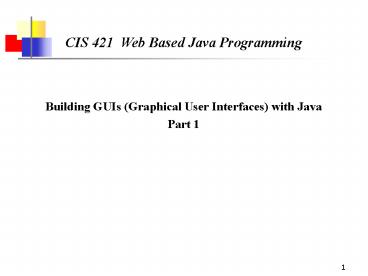CIS 421 Web Based Java Programming - PowerPoint PPT Presentation
Title:
CIS 421 Web Based Java Programming
Description:
radio buttons a set of buttons that provide a set of mutually exclusive options ... The show() message is sent to the frame to make it visible and bring it to the ... – PowerPoint PPT presentation
Number of Views:138
Avg rating:3.0/5.0
Title: CIS 421 Web Based Java Programming
1
CIS 421 Web Based Java Programming
- Building GUIs (Graphical User Interfaces) with
Java - Part 1
2
AWT vs. Swing
- Early Java development used graphic classes
defined in the Abstract Windowing Toolkit (AWT) - With Java 2, Swing classes were introduced
- Many AWT components have improved Swing
counterparts - For example, the AWT Button class corresponds to
a more versatile Swing class called JButton - However, Swing does not generally replace the
AWT we still use AWT events and the underlying
AWT event processing model
3
java.awt - The Abstract Windowing Toolkit
- Introduced with Java 1.0
- Classes are divided into 3 main categories
- graphics (colours, fonts, shapes, etc.)
- components (GUI components windows, buttons,
menus, etc.) - layout managers (control the positioning of
components on the screen) - Each component corresponds to a peer component
provided by the native GUI toolkit on the target
platform (Windows, Sun Solaris, etc.) - Here is a (small) subset of the AWT class
hierarchy
4
(No Transcript)
5
java.awt - The Abstract Windowing Toolkit
- Component
- an abstract class
- superclass of all GUI components except menu
components and class CheckboxGroup - Container
- the superclass for all components that contain
other components - defines add(), for adding components to a
container
6
java.awt - The Abstract Windowing Toolkit
- Window
- a top-level window with no border or menu bar
- rarely instantiated (its subclasses are more
useful) - Frame
- a window with a title bar
- can have a menu bar
- top-level window for Java AWT-based applications
- typically, main() creates an instance of an
object that is a Frame as its top-level
application window, then adds GUI components to
it
7
java.awt - The Abstract Windowing Toolkit
- Panel
- a container that must be contained within another
container - does not have its own window
- Applet
- a subclass of Panel
- actually part of the java.applet package, not the
AWT
8
AWT Limitations
- look and feel of AWT-based programs differs
slightly across platforms, because of differences
in the underlying native GUI elements - AWT components limited to those that are
available on all platforms (lowest common
denominator)
9
javax.swing - The Swing Toolkit
- In response, Netscape developed the Internet
Foundation Classes, which evolved into the Swing
toolkit that is part of Suns Java Foundation
Classes (JFC) - Swing components do not require native peer
components - Each Swing UI component is painted onto a blank
window - Only peer functionality required is the ability
to display windows and paint on them
10
Relationship of Swing and AWT
JComponent
Window
JPanel
Frame
JFrame
11
Relationship of Swing and AWT (cont)
Container
Window
add(Component)remove(Component)setLayoutManager(
)...
addWindowListener()pack()show()...
MenuContainer
Frame
Dialog
JWindow
setIconImage()setMenuBar()setTitle()...
setModal()setTitle()...
AWT
Swing
JFrame
JDialog
contentPane
contentPane
getContentPane()setJMenuBar()...
getContentPane()...
12
Inherited Functions
Component
addMouseListener()addKeyListener()...getBounds(
)getComponentAt()...void paint(Graphics)
AWT
Swing
Container
add(Component)remove(Component)setLayoutManager(
)...
Button
JComponent
setBorder()setUI()...
Canvas
Label
...
Panel
Box
Window
...
Swing Components
13
Swing Components
- There are various Swing GUI components that we
can incorporate into our software - labels (including images)
- text fields and text areas
- buttons
- check boxes
- radio buttons
- menus
- combo boxes
- and many more
- Using the proper components for the situation is
an important part of GUI design
14
Labels and Image Icons
- A label is used to provide information to the
user or to add decoration to the GUI - A Swing label is defined by the JLabel class
- It can incorporate an image defined by the
ImageIcon class (later) - The alignment and relative positioning of the
text and image of a label can be explicitly set
15
Buttons
- GUI buttons fall into various categories
- push button a generic button that initiates
some action - check box a button that can be toggled on or
off - radio buttons a set of buttons that provide a
set of mutually exclusive options - Radio buttons must work as a group only one can
be toggled on at a time - Radio buttons are grouped using the ButtonGroup
class
16
Buttons
- Push buttons and radio buttons generate action
events when pushed or toggled - Check boxes generate item state changed events
when toggled
17
Radio Buttons
- Declaration and initialization
- JRadioButton radioButtonSmall,
radioButtonLarge - radioButtonSmall new JRadioButton (small,
false) - radioButtonLarge new JRadioButton (large,
false) - this.add (radioButtonSmall)
- this.add (radioButtonLarge)
- radioButtonSmall.addActionListener (this)
- radioButtonLarge.addActionListener (this)
- Action Listener may be assigned to each button
18
Radio Buttons
- Action performed method use is same as regular
buttons - But one needs to put them in a group so they
become mutually exclusive - ButtonGroup buttonGroup new
ButtonGroup() - buttonGroup.add(small)
- buttonGroup.add(large)
19
Combo Boxes
- A combo box displays a particular option with a
pull down menu from which the user can choose a
different option - The currently selected option is shown in the
combo box - A combo box can be editable, so that the user can
type their option directly into the box - itemStateChanged() fires on a mouse click in a
ComboBox
20
Combo Box
- What goes in the constructor
- // Combo Box
- comboBoxItem new JComboBox()
- this.add (comboBoxItem )
- comboBoxItem.addItemListener (this)
- comboBoxItem.addItem ("10 Computer")
- comboBoxItem. addItem ("20 Monitor
")comboBoxItem. addItem ("30 Printer ")
21
Combo Box
- A Combo Box can be changed dynamically
- // Combo Box
- comboBoxItem.addItem ("10 Computer")
- comboBoxItem.removeAllItems ()
- A Combo Box can not be emptied unless it has
something in it
22
JTextField
- Constructor new JTextField(20) // 20 columns
- Get text out field.getText()
- Put text in field.setText(whatever)
- Get an ActionEvent when the user presses return
or enterfield.addActionListener(myActionListener
) - Select the text in the field field.selectAll()
- Put the curson back in the field
field.requestFocus()
JLabel
JTextField(20)
23
JTextArea
- JFrame jf new JFrame()
- JPanel jp new JPanel()
- JButton jb new JButton("Just click it")
- jb.addActionListener(this)
- text new JTextArea(10,20)
- text.setLineWrap(true)
- JScrollPane scroller new JScrollPane(text)
- scroller.setVerticalScrollBarPolicy(
- ScrollPaneConstants.VERTICAL_SCROLLBAR_ALWAYS)
- scroller.setHorizontalScrollBarPolicy(
- ScrollPaneConstants.HORIZONTAL_SCROLLBAR_NEVER
) - jp.add(scroller)
- jf.getContentPane().add(BorderLayout.CENTER,jp)
- jf.getContentPane().add(BorderLayout.SOUTH,jb)
Create a JScrollPane and give it the text area
that it is going to scroll for
24
JCheckBox
- Constructor new JCheckBox(checkbox 1)
- Listen for an item event (when it is selected or
deselected) - check.addItemListener(this)
- Handle the event
- public void itemStateChanged(ItemEvent e)
String onOff off if (check.isSelected()
) onOff on - Select or deselect it in code
- check.setSelected(true)
- check.setSelected(false)
25
JList
- String entries alpha, beta, gamma,
delta, - zeta, eta
- JPanel jp new JPanel()
- JList list new JList(entries)
- JScrollPane scroller new JScrollPane(list)
- scroller.setVerticalScrollBarPolicy(
- ScrollPaneConstants.VERTICAL_SCROLLBAR_ALWAYS)
- scroller.setHorizontalScrollBarPolicy(
- ScrollPaneConstants.HORIZONTAL_SCROLLBAR_NEVER)
- jp.add(scroller)
- list.setVisibleRowCount(4)
- list.setSelectionMode(ListSelectionModel.SINGLE_
SELECTION) - jf.getContentPane().add(jp)
26
Example - Creating a Frame
- import javax.swing.
- public class FrameExample1
- public static void main(String args)
- JFrame f
- new JFrame("Frame Example 1")
- f.setSize(400, 300)
- f.show()
27
Example - Creating a Frame
28
Example - Creating a Frame
- By default, a frame is sized at at 0x0 pixels, so
setSize() is sent to the frame to change it size
to 400 pixels wide x 300 pixels high - If the setSize() message is not sent, only the
title bar is displayed - setSize() inherited from Component
- The show() message is sent to the frame to make
it visible and bring it to the front (if it is
behind another window) - show() inherited from Window
29
Example - A Closeable Frame
- This frame has a deficiency that limits its
usefulness as a basis for developing applications - clicking on the Close button or selecting Close
from the left-most drop-down menu hides the frame
but does not close the application - if the Java interpreter was run from a command
line, to stop the program we must close the
console window (NT) or issue a kill
command(Unix). - This is because nobody is listening to the
closing of the window
30
GUI Input via the Interface
- InputStreams are employed to get input from the
user via the keyboard - it waits for the user to input data and press
enter - In a GUI-based program, there can be several
sources of input e.g., clicking a button, moving
a slider, typing characters in a text field, etc. - Invoking methods to wait for user input via a
specific component wont work, if multiple input
source points - the interface can have multiple input points
- e.g. Microsoft Word can get input from multiple
sources - Menu, Toolbar, Text input, Alt-keystroke
- we cant predict where the next input will come
from
31
Event-Driven GUI
- GUI-based Java programs use the Java Event Model
- The Java Virtual Machine watches for the users
actions on components e.g., - mouse movement/dragging, clicks on components
- key presses
- The JVM creates event objects that correspond to
these actions, and sends these event objects to
listeners which are provided by the program to
handle the events
32
Event-Driven GUI
- java.awt.AWTEvent extends EventObject and is the
superclass of all Java 1.1 AWT events - Each AWT event is represented by its own
subclass e.g., - java.awt.event.WindowEvent
- java.awt.event.MouseEvent
- Swing adds additional event classes, but uses the
Java 1.1 event model - Listening is done via Listener Interfaces, whose
functions fire when events occur, dispatching an
event object to the functions, which must be
implemented
33
Mouse Event and Listener with Other Listeners
EventListener
Component
listenerList
addMouseListener(listener)removeMouseListener(lis
tener)processMouseEvent(mouseEvent)...
MouseListener
MouseMotionListener
mouseClicked(mouseEvent)mousePressed(mouseEvent)
mouseReleased(mouseEvent)mouseEntered(mouseEvent)
mouseExited(mouseEvent)
KeyListener
ActionListener
mouseEvent( MOUSE_PRESSED, 123, 456)
- Functions of the interface
- all must be
- explicitly implemented
- (Note Some will be empty)
MouseEvent
getX()getY()getClickCount()
34
Events
AWTEvent
EventObject
getID()
getSource()
other AWT events
ActionEvent
ComponentEvent
many notification event types
getComponent()
InputEvent
FocusEvent
WindowEvent
getModifiers()getWhen()
ContainerEvent
PaintEvent
MouseEvent
KeyEvent
getX()getY()getClickCount()
35
Class diagram for ClosableFrame
- We can now design a subclass of JFrame called
CloseableFrame - that behaves as expected when the Close button
is clicked
Java Multiple Inheritance One class
Interface(s)
36
Example - A Closeable Frame
- import javax.swing.
- import java.awt.event.
- public class CloseableFrame
- extends JFrame
- implements WindowListener
37
Example - A Closeable Frame
- public CloseableFrame()
- super()
- addWindowListener(this)
- public CloseableFrame(String str)
- super(str)
- addWindowListener(this)
38
Example - A Closeable Frame
- public void
- windowClosed(WindowEvent event)
- // Do nothing!
- public void
- windowDeiconified(WindowEvent event)
- public void
- windowIconified(WindowEvent event)
39
Example - A Closeable Frame
- public void
- windowActivated(WindowEvent event)
- // Do nothing!
- public void
- windowDeactivated(WindowEvent event)
- public void
- windowOpened(WindowEvent event)
40
Example - A Closeable Frame
- public void
- windowClosing(WindowEvent event)
- // dispose of the JFrame object
- dispose()
- // terminate the program
- System.exit(0)
41
Example - A Closeable Frame
- public static void main(String args)
- JFrame f new CloseableFrame
- ("Closeable Frame")
- f.setSize(400, 300)
- f.show()
42
CloseableFrame Constructors
- JFrame has two useful constructors
- JFrame() creates an untitled JFrame object
- JFrame(String title) creates a JFrame object with
the specified title - Our CloseableFrame class provides similar
constructors
43
CloseableFrame
- When a window is opened, closing, closed,
activated, deactivated, iconified, or
deiconified, it sends a WindowEvent object to its
WindowListener object - CloseableFrame is-a JFrame is-a Frame is-a
Window, so a CloseableFrame object will send
WindowEvents - When the Close button is clicked, it notifies the
listener object by invoking the objects
windowClosing() method
44
Closing the Window
- We could create a separate class for the listener
object but instead, the CloseableFrame object
serves as its own listener for WindowEvent events - CloseableFrame implements the WindowListener
interface - the frame registers itself as its own listener by
sending itself the addWindowListener(this)
message (addWindowListener() inherited from
Window)
45
CloseableFrame
- We want to terminate the application when the
CloseableFrame object is closing, so we are
interested in the windowClosing() method - CloseableFrame must implement the other 6 methods
listed in the WindowListener interface, but they
can have empty bodies - When the windows Close button is pushed, it
invokes the windowClosing() method of its
listener i.e., the windowClosing() method in
class CloseableFrame
46
Structure of a JFrame object
Title
JFrame
JRootPane
JLayeredPane
optional menu bar
content pane
glass pane
Adapted from Core Java 1.2,Volume 1 -
Fundamentals,Horstmann Cornell
47
JFrame
- Methods for manipulating these parts
- public Container getContentPane()
- public Component getGlassPane()
- public JMenuBar getJMenuBar()
- public JLayeredPane getLayeredPane()
- public JRootPane getRootPane()
- public void setContentPane()
- public void setGlassPane()
- public void setJMenuBar()
- public void setLayeredPane()
- public void setRootPane()
48
Example Adding a menu to a JFrame
Title
File Edit Search View
JMenuBar
Undo Redo Cut Copy Paste
JMenu
JMenuItem
49
What components make up a Menu Bar ?
Container
JComponent
AbstractButton
JMenuItem getComponent()Component
JMenuBar add(mJMenu)JMenu
JMenu add(iJMenuItem)JMenuItem
50
What inputs come from a menu bar ?
- In response to a user clicking on a JMenuItem
object, the Java runtime will generate a
java.awt.event.ActionEvent object - In order to respond to the ActionEvent, an object
must implement java.awt.event.ActionListener that
has a single method - public void actionPerformed(ActionEvent e)
EventObject getSource()Object
AWTEvent
ActionEvent getActionCommand()String
51
Adding a menu to a JFrame
- public class MenuFrame extends JFrame
- implements ActionListener
- public MenuFrame()
- // Set up frame itself title,size,location
- JMenuBar menuBar new JMenuBar( )
- setJMenuBar( menuBar )
- JMenu fileMenu new JMenu( "File" )
- menuBar.add( fileMenu )
- JMenu editMenu new JMenu( "Edit" )
- menuBar.add( editMenu )
- JMenu searchMenu new JMenu( "Search" )
- menuBar.add( searchMenu )
- JMenu viewMenu new JMenu( "View" )
- menuBar.add( viewMenu )
52
Adding a menu to a JFrame
- JMenuItem item
- item new JMenuItem ( "Undo" )
- item.addActionListener( this )
- editMenu.add( item )
- item new JMenuItem ( "Redo" )
- item.addActionListener( this )
- editMenu.add( item )
- // etc for Cut, Copy, Paste
53
Adding a menu to a JFrame
public void actionPerformed( ActionEvent e )
System.out.println ( e.getSource() )
System.out.println ( e.getActionCommand() )
If you select Edit-gtUndo
javax.swing.JMenuItem Undo
54
Layout Manager
- A layout manager is a Java object associated with
a particular component (usually with a background
component) - The layout manager controls the components
contained within the component the layer manager
is associated with - E.g. if a frame holds a panel, and the panel
holds a button, the panels layout manager
control s the size and placement of the button,
and the frames layout manager controls the size
and placement of the panel, and the button does
not need a layout manager - A panel holds 5 things (north, east, south, west,
center) even if the 5 things each have their own
layout managers, the size and location of the 5
things in the panel are controlled by the panels
layout manager - Different background components have different
types of layout managers, different layout
managers have different layout policies - Commonly used layout managers
- BorderLayout default for a frame
- FlowLayout default for a panel
- BoxLayout
55
Nested Layouts
- import javax.swing.
- import java.awt.event.
- public class SimpleGUI1 implements ActionListener
- JPanel panelA new JPanel()
- JPanel panelB new JPanel()
- panelB.add(new JButton(button 1))
- panelB.add(new JButton(button 2))
- panelB.add(new JButton(button 3))
- panelA.add(panelB)
- panelA.setColor(Color.blue)
- panelB.setColor(Color.green)
Both panelA and panelB have their own layout
managers.
56
BorderLayout
- A BorderLayout manager divides a background
component into 5 regions - You can only add one component per region
- Components layed out by this manager usually
dont get to have their preferred size - BorderLayout is the default layout manager for a
frame
north
west
east
center
south
57
FlowLayout
- A FlowLayout manager acts kind of like a word
processor, except with components instead of
words - Each component is the size it wants to be, and
they are laid out left to right in the order that
they are added, with word-wrap turned on - When a component wont fit horizontally, it drops
to the next line in the layout - Default layout manager for a panel
58
BoxLayout
- A BoxLayout manager is like FlowLayout in that
each component gets to have its own size, and the
components are placed in the order they are added - A BoxLayout can stack the components vertically
or horizontally (instead of automatic component
wrapping)
59
How is a BorderLayout laid out?
- JButton jb new JButton(click me)
- jf.getContentPane().add(BorderLayout.EAST,jb)
- jf.setSize(200,200)
JButton jb new JButton(click like you mean
it) jf.getContentPane().add(BorderLayout.EAST,j
b) jf.setSize(200,200)
- Since it is the east region or a border layout,
the preferred width is respected, but the height
will be as tall as the frame.
60
How BorderLayout layout?
- When something is put in the north or south, it
goes all the way across the frame, so the things
in the east and west will not be as tall as the
frame - Components in the east and west get their
preferred width - Components in the north and south get their
preferred height - Components in the center get whatever space is
left over, based on the frame dimensions
61
BorderLayout and FlowLayout together
- JFrame jf new JFrame()
- JPanel jp new JPanel()
- jp.setBackground(Color.darkGray)
- JButton jb1 new JButton(button 1)
- JButton jb2 new JButton(button 2)
- jp.add(jb1)
- jp.add(jb2)
- jf.getContentPane().add(BorderLayout.EAST,jp)
- jf.setSize(250,200)
- jf.setVisible(true)
- Which layout on the left corresponds to the above
code? - How to get the other one?
62
GridLayout
Sets up a grid (each cell is the same size) (m x
n) layout
GridLayout
frame.getContentPane().setLayout(new
GridLayout(3,2,10,7))
63
Layout Managers
- Predefined layout managers defined in the Java
standard class libraries
Flow Layout Border Layout Card Layout Grid
Layout GridBag Layout
Box Layout Overlay Layout
64
Layout Managers
- Every container has a default layout manager, but
we can also explicitly set the layout manager for
a container - Each layout manager has its own particular rules
governing how the components will be arranged - Some layout managers pay attention to a
component's preferred size or alignment, and
others do not - The layout managers attempt to adjust the layout
as components are added and as containers are
resized
65
Special Features
- Swing components offer a variety of other
features - Tool tips provide a short pop-up description when
the mouse cursor rests momentarily on a component - Borders around each component can be stylized in
various ways - Keyboard shortcuts called mnemonics can be added
to graphical objects such as buttons - Check the Sun Tutorial for more info
66
The Graphics Class
- paintComponent() is passed a reference to a
Graphics object - A Graphics object is a device-independent
interface to the computer's graphics display - Most of its methods are concerned with drawing
shapes (filled and unfilled), and managing fonts
and colours - paintComponent() sends the Graphics object
- the drawOval() message, to draw each point
- the drawLine() message, to draw the straight line
67
Some Graphics Methods
- drawString()
- drawOval(), fillOval()
- drawRect(), fillRect(), clearRect()
- drawRoundRect(), fillRoundRect()
- draw3DRect(), fill3DRect()
- drawArc(), fillArc()
- drawPolygon(), fillPolygon()
- drawPolyline()
68
Graphics Usage
- Put your own graphics on the screen
- Create your own paintable widget
- Put the widget on the frame
- Display it
- import java.awt.
- import javax.swing.
- class MyDrawPanel extends JPanel
- public void paintComponent(Graphics g)
- g.setColor(Color.orange)
- g.fillRect(20,50,100,100)
Make a subclass of JPanel, a widget that can be
added to a frame, and override the
paintComponent() method
paintComponent() is called by the system when it
is time to paint the widget
g is a Graphic object that is the actual drawing
surface that mapped to the real display, and is
handed to you by the system
Draw a rectangle with orange color