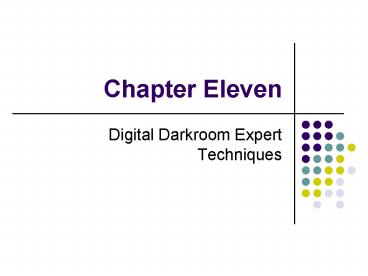Chapter Eleven PowerPoint PPT Presentation
1 / 10
Title: Chapter Eleven
1
Chapter Eleven
- Digital Darkroom Expert Techniques
2
Sharpening
- All digital images benefit from some degree of
sharpening - Increase contrast of pixels at edgesadjacent
pixels with big differences in contrast,
brightness, or color - Sharpening is destructive!
- Apply sharpening towards the end of editing
3
Unsharp Mask
- Amount amount of increase in contrast at edges
- Radius width of sharp edge
- Threshold 0-255, minimal tonal difference for
sharpening - Images with higher resolution can normally
benefit from more sharpening
4
Blurring the Background
- Often used to create soft focus in digital images
- Steps
- Select the background and save the selection
- Open the alpha channel and soften its edge with
Gaussian Blur - Return to the image and load the selection
- Copy and paste the selection into a new layer
- Soften the new layer with Gaussian Blur
5
Dodging with adjustment layer
- Lighten the image with a Levels or Curves
adjustment layer - Invert the white layer mask to black (Ctrl-I)
- Use Paintbrush to whiten (50 opacity) those
areas of the layer mask for dodging - To reduce dodging effect later, use paintbrush
with black color (50 opacity) to paint over the
layer mask
6
Burning with adjustment layer
- Darken the image with a Levels or Curves
adjustment layer - Invert the white layer mask to black (Ctrl-I)
- Use Paintbrush to whiten (20 opacity) those
areas of the layer mask for burning - To reduce burning effect later, use paintbrush
with black color (20 opacity) to paint over the
layer mask
7
Burning with a layer mask
- Select the center portion with an elliptical
selection - Invert the selection
- Add a Levels adjustment layer and darken the
image - Apply Gaussian Blur to the layer mask
8
Using a gradient mask
- For images that need progressive burning/dodging,
e.g. an image with a bright sky and a dark
foreground - Steps
- Add a Levels/Curves adjustment layer and lighten
the image - Use the Gradient Tool to give the layer mask a
gradient
9
Converting Color to Black and White
- Standard Grayscale Conversion
- Image -gt Mode -gt Grayscale
- Red 30, Green 59, Blue 11
- Channel Mixer
- Add a Channel Mixer adjustment layer
- Adjust the Red, Green, Blue percentages
10
Toning with a Hue/Saturation Layer
- Add a Hue/Saturation adjustment layer
- Check Colorize to add a color tint
- Move the Hue slider to adjust the color of the
tint - Move the Saturation slider to adjust the
richness of the tint