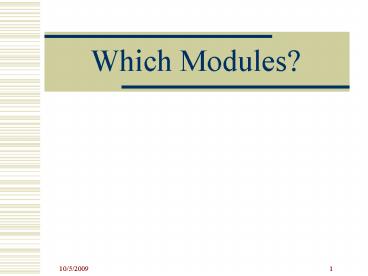Which Modules
1 / 20
Title: Which Modules
1
Which Modules?
2
Module 1
1.1 Create Company Code for Fitter Snacker 1.2
Assign Fiscal Year Variant to Company Code 1.3
Assign Company Code to Chart of Accounts 1.4
Create Credit Control Area 1.5 Assign Company
Code to Credit Control Area 1.6 Assign Permitted
Credit Control Area to Company Code 1.7 Determine
Tax Version
Chart of accounts is a listing of the
accountscan use CHFS for Marshall Mufflers
3
Module 2
2.1 Define Plant 2.2 Storage Location 2.3
Purchasing Organization 2.4 Purchasing Groups 2.5
Assign Plants to Company Code 2.6 Assign
Purchasing Organization to Company Code 2.7
Assign Purchasing Organization to Plants
Use 100, 200, 300 for Storage Location Use M
for Purchasing Grouponly create one group
(metals)
4
Module 3
3.1 Assign Field Status Variant to Company
Code 3.2 Create Balance Sheet Accounts 3.3 Create
PL Accounts 3.4 Create General Ledger
Reconciliation Accounts 3.5 Create Goods
Received/Invoice Receipt (GR/IR) Account
Use create with template to copy FS accounts
5
Module 4
4.1 Create Vendor Accounting Records 4.2 Create
Vendor Master Purchasing Records 4.3 Create
Vendor Master Centrally
Create vendors centrally (use 4.3 instructions)
6
Module 5
5.1 Initialize Fiscal Year 5.2 Create Material
Masters 5.3 Create Finished Products 5.4 Create
Purchasing Info Records
Use each or piece for unit of measure
7
Module 6
6.1 Define Posting Period Variant 6.2 Define
Posting Periods for the Fitter Snacker
Variant 6.3 Assign Fitter Snacker Variant to
Company Code 6.4 Define Default Tolerance
Group 6.5 Create Default Tolerance Group for
Accounts Payable 6.6 Copy Document Number
Ranges 6.7 Insert Number Range in Document Number
Ranges 6.8 Set Up Payment Program
Should make tolerances large to avoid blocked
payments
8
Module 7
7.1 Default Values for Inventory Management
Reservations 7.2 Maintain Purchase Price and
Discount Tolerance Limits 7.3 Maintain Goods
Receipt Tolerance Limits 7.4 Maintain Invoice
Receipt Tolerance Limits 7.5 Confirm Qty and
Value Updating in Material Type for Plant
Should make tolerances large to avoid blocked
payments
9
Module 8
8.1 Create and Assign Valuation Grouping Code to
Company Code 8.2 Establish Automatic Postings for
Inventory Posting (BSX) 8.3 Establish Automatic
Postings for Offsetting entry for inventory
posting (GBB) 8.4 Establish Automatic Postings
for Cost/Price Difference (PRD) 8.5 Establish
Automatic Postings for Materials Management Small
Differences (DIF) 8.6 Establish Automatic
Postings for GR/IR Clearing Account (WRX) 8.7
Configure price change in previous
period/previous year 8.8 Default values for
invoice verification 8.9 Update Posting Keys for
Invoice Verification
What does Valuation Grouping code do? Can use
AP and skip 8.2 to 8.6.
10
Module 9
9.1 Maintain Controlling Area 9.2 Assign Company
Code to Controlling Area 9.3 Create Cost Center
Standard Hierarchy 9.4 Maintain Cost Center
Standard Hierarchy 9.5 Create Alternative Cost
Center Group 9.6 Create Primary Cost Elements 9.7
Create Secondary Cost Elements 9.8 Create Cost
Element Group 9.9 Creating a Statistical Key
Figure 9.10 Create Document Number Ranges for CO
Documents
Only need to do 9.1 to 9.4 and 9.10
11
TT1
TT1.1 G/L Document Entry TT1.2 Verifying the G/L
Document Entry TT1.3 Checking the default
tolerance TT1.4 Create New Vendor Master
Record TT1.5 Post Vendor Invoice TT1.6 Enter
Invoice Twice TT1.7 Post Outgoing Payment TT1.8
Review Invoices TT1.9 Posting to Incorrect Cost
Center TT1.10 Review Invoice Posting in CO TT1.11
Repost the Cost to the Correct Cost Center TT1.12
Verify Reposting TT1.13 Define Cost Center values
for Statistical Key Figure SQFT TT1.14 Create
Distribution Cycle TT1.15 Enter Utility
Expense TT1.16 Create an Assessment Cycle
Is TT1 needed for Project? No!
12
TT2
TT2.1 Default Parameter ID TT2.2 Create Purchase
Requisition TT2.3 Create Purchase Order from
Requisition TT2.4 Record a Goods Receipt TT2.5
Verify Material Receipt TT2.6 Record an Invoice
Receipt TT2.7 Post outgoing payment TT2.8 Print
Vendor Payment History
Reset Parameter IDs
13
Module 10
10.1 Create Plant Parameters for Material
Management 10.2 Maintain Number Ranges 10.3
Maintain MRP Controllers 10.4 Maintain
Floats 10.5 Activate MRP 10.6 Create Production
Scheduling Profile 10.7 Create Production
Scheduler 10.8 Control Parameters for MRP 10.9
Define Dependent Requirement Availability
Checking Rule 10.10 Set Reporting Frequency for
Run Time Statistics
14
Module 10
10.11 Set BOM and Routing Selection ID 10.12 Set
Default Values for External Procurement 10.13 Set
Planning Horizon 10.14 Assign Availability Check
to Order Type 10.15 Define Scheduling Parameters
for Production Orders 10.16 Define Order
Type-dependent Parameters 10.17 Define
Confirmation Parameters 10.18 Define Valuation of
Goods Received from Production 10.19 Define MRP
Views for Raw Materials 10.20 Define MRP and Work
Scheduling Views for Finished Goods 10.21 Simple
MRP Test
Make sure to extend material to add views Lot
Sizes Use LFL (EX) Throughout.
15
Module 11
11.1 Create Semi-finished Materials 11.2 Create
BOM for NRG Bars 11.3 BOM for Dough 11.4 Create
Work Center Person Responsible 11.5 Create Work
Center Location 11.6 Create Bake Line
Capacity 11.7 Create Mixer Capacity 11.8 Create
Baking Workcenter 11.9 Create Mixers
Workcenter 11.10 Create NRG-A and NRG-B
Routings 11.11 Create Routings for Dough NRG-A
and Dough NRG-B
16
TT3
TT3.1 Create NRG Product Group TT3.2 Run MRP on
NRG Product Group TT3.3 Sales and Operations
Planning TT3.4 Transfer Sales and Operations Plan
to Products TT3.5 Create Production
Orders/Purchase Requisitions with MRP
17
TT4
TT4.1 Purchase Order Creation TT4.2 Create a
Goods Receipt TT4.3 Check Material Levels TT4.4
Create Production Order for Dough NRG-A TT4.5
Goods Issue TT4.6 Enter Confirmation of
Production TT4.7 Enter Goods Receipt from
Production TT4.8 Create Production Order for
NRG-A Bars
18
Module 12
12.1 Create Sales Organization 12.2 Assign Sales
Organization to Company Code 12.3 Assign
Distribution Channels to Sales Organization 12.4
Assign Divisions to Sales Organization 12.5 Set
up Sales Area 12.6 Create Sales Office 12.7
Assign Sales Office to Sales Area 12.8 Assign
Sales Groups to Sales Offices 12.9 Create
Shipping Point 12.10 Assign Plant to Sales
Organization and Distribution Channel 12.11
Assign Shipping Point to Plant
Do you need sales office, sales groups?
19
Module 13
13.1 Create Sales views for Finished Products
13.2 Create Customers 13.3 Assign Sales Areas to
Pricing Procedure 13.4 Create material
prices 13.5 Create customer discount 13.6
Shipping Point determination 13.7 Create revenue
account assignment key
20
TT5
TT5.1 Create an Inquiry TT5.2 Create a Sales
Order from an InquiryT5.3 Create Delivery for
Sales Order TT5.4 Picking the order TT5.5 Post
Goods Issue TT5.6 Invoice the Customer TT5.7
Receive payment from the Customer
Do you need to start with an inquiry?