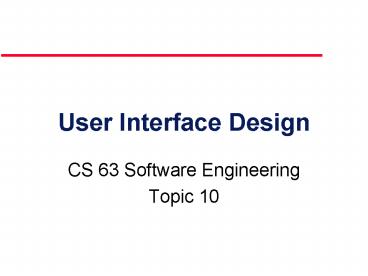User Interface Design - PowerPoint PPT Presentation
1 / 61
Title:
User Interface Design
Description:
To suggest some general design principles for user interface design ... Design for monochrome then add colour. Use colour coding consistently ... – PowerPoint PPT presentation
Number of Views:92
Avg rating:3.0/5.0
Title: User Interface Design
1
User Interface Design
- CS 63 Software Engineering
- Topic 10
2
User interface design
- Designing effective interfaces for software
systems - (Associated with UML Sequence Diagrams)
3
Objectives
- To suggest some general design principles for
user interface design - To explain different interaction styles
- To introduce styles of information presentation
- To describe the user support which should be
built-in to user interfaces - To introduce usability attributes and system
approaches to system evaluation
4
Topics covered
- User interface design principles
- User interaction
- Information presentation
- User support
- Interface evaluation
5
The user interface
- System users often judge a system by its
interface rather than its functionality - A poorly designed interface can cause a user to
make catastrophic errors - Poor user interface design is the reason why so
many software systems are never used
6
Graphical user interfaces
- Most users of business systems interact with
these systems through graphical interfaces
although, in some cases, legacy text-based
interfaces are still used
7
GUI characteristics
8
GUI advantages
- They are easy to learn and use.
- Users without experience can learn to use the
system quickly. - The user may switch quickly from one task to
another and can interact with several different
applications. - Information remains visible in its own window
when attention is switched. - Fast, full-screen interaction is possible with
immediate access to anywhere on the screen
9
User-centred design
- The aim of this chapter is to sensitise software
engineers to key issues underlying the design
rather than the implementation of user interfaces - User-centred design is an approach to UI design
where the needs of the user are paramount and
where the user is involved in the design process - UI design always involves the development of
prototype interfaces
10
User interface design process
11
UI design principles
- UI design must take account of the needs,
experience and capabilities of the system users - Designers should be aware of peoples physical
and mental limitations (e.g. limited short-term
memory) and should recognise that people make
mistakes - UI design principles underlie interface designs
although not all principles are applicable to all
designs
12
User interface design principles
13
Design principles
- User familiarity
- The interface should be based on user-oriented
terms and concepts rather than computer
concepts. For example, an office system should
use concepts such as letters, documents, folders
etc. rather than directories, file identifiers,
etc. - Consistency
- The system should display an appropriate level
of consistency. Commands and menus should have
the same format, command punctuation should be
similar, etc. - Minimal surprise
- If a command operates in a known way, the user
should be able to predict the operation of
comparable commands
14
Design principles
- Recoverability
- The system should provide some resilience to
user errors and allow the user to recover from
errors. This might include an undo facility,
confirmation of destructive actions, 'soft'
deletes, etc. - User guidance
- Some user guidance such as help systems, on-line
manuals, etc. should be supplied - User diversity
- Interaction facilities for different types of
user should be supported. For example, some users
have seeing difficulties and so larger text
should be available
15
User-system interaction
- Two problems must be addressed in interactive
systems design - How should information from the user be provided
to the computer system? - How should information from the computer system
be presented to the user? - User interaction and information presentation may
be integrated through a coherent framework such
as a user interface metaphor
16
Interaction styles
- Direct manipulation
- Menu selection
- Form fill-in
- Command language
- Natural language
17
(No Transcript)
18
Direct manipulation advantages
- Users feel in control of the computer and are
less likely to be intimidated by it - User learning time is relatively short
- Users get immediate feedback on their actions so
mistakes can be quickly detected and corrected
19
Direct manipulation problems
- The derivation of an appropriate information
space model can be very difficult - Given that users have a large information space,
what facilities for navigating around that space
should be provided? - Direct manipulation interfaces can be complex to
program and make heavy demands on the computer
system
20
Control panel interface
21
Menu systems
- Users make a selection from a list of
possibilities presented to them by the system - The selection may be made by pointing and
clicking with a mouse, using cursor keys or by
typing the name of the selection - May make use of simple-to-use terminals such as
touchscreens
22
Advantages of menu systems
- Users need not remember command names as they are
always presented with a list of valid commands - Typing effort is minimal
- User errors are trapped by the interface
- Context-dependent help can be provided. The
users context is indicated by the current menu
selection
23
Problems with menu systems
- Actions which involve logical conjunction (and)
or disjunction (or) are awkward to represent - Menu systems are best suited to presenting a
small number of choices. If there are many
choices, some menu structuring facility must be
used - Experienced users find menus slower than command
language
24
Form-based interface
25
Command interfaces
- User types commands to give instructions to the
system e.g. UNIX - May be implemented using cheap terminals.
- Easy to process using compiler techniques
- Commands of arbitrary complexity can be created
by command combination - Concise interfaces requiring minimal typing can
be created
26
Problems with command interfaces
- Users have to learn and remember a command
language. Command interfaces are therefore
unsuitable for occasional users - Users make errors in command. An error detection
and recovery system is required - System interaction is through a keyboard so
typing ability is required
27
Command languages
- Often preferred by experienced users because they
allow for faster interaction with the system - Not suitable for casual or inexperienced users
- May be provided as an alternative to menu
commands (keyboard shortcuts). In some cases, a
command language interface and a menu-based
interface are supported at the same time
28
Natural language interfaces
- The user types a command in a natural language.
Generally, the vocabulary is limited and these
systems are confined to specific application
domains (e.g. timetable enquiries) - NL processing technology is now good enough to
make these interfaces effective for casual users
but experienced users find that they require too
much typing
29
Multiple user interfaces
30
Information presentation
- Information presentation is concerned with
presenting system information to system users - The information may be presented directly (e.g.
text in a word processor) or may be transformed
in some way for presentation (e.g. in some
graphical form) - The Model-View-Controller approach is a way of
supporting multiple presentations of data
31
Information presentation
32
Model-view-controller
33
Information presentation
- Static information
- Initialised at the beginning of a session. It
does not change during the session - May be either numeric or textual
- Dynamic information
- Changes during a session and the changes must be
communicated to the system user - May be either numeric or textual
34
Information display factors
- Is the user interested in precise information or
data relationships? - How quickly do information values change? Must
the change be indicated immediately? - Must the user take some action in response to a
change? - Is there a direct manipulation interface?
- Is the information textual or numeric? Are
relative values important?
35
Alternative information presentations
36
Analogue vs. digital presentation
- Digital presentation
- Compact - takes up little screen space
- Precise values can be communicated
- Analogue presentation
- Easier to get an 'at a glance' impression of a
value - Possible to show relative values
- Easier to see exceptional data values
37
Dynamic information display
38
Displaying relative values
39
Textual highlighting
40
Data visualisation
- Concerned with techniques for displaying large
amounts of information - Visualisation can reveal relationships between
entities and trends in the data - Possible data visualisations are
- Weather information collected from a number of
sources - The state of a telephone network as a linked set
of nodes - Chemical plant visualised by showing pressures
and temperatures in a linked set of tanks and
pipes - A model of a molecule displayed in 3 dimensions
- Web pages displayed as a hyperbolic tree
41
Colour displays
- Colour adds an extra dimension to an interface
and can help the user understand complex
information structures - Can be used to highlight exceptional events
- Common mistakes in the use of colour in
interface design include - The use of colour to communicate meaning
- Over-use of colour in the display
42
Colour use guidelines
- Don't use too many colours
- Use colour coding to support use tasks
- Allow users to control colour coding
- Design for monochrome then add colour
- Use colour coding consistently
- Avoid colour pairings which clash
- Use colour change to show status change
- Be aware that colour displays are usually lower
resolution
43
User support
- User guidance covers all system facilities to
support users including on-line help, error
messages, manuals etc. - The user guidance system should be integrated
with the user interface to help users when they
need information about the system or when they
make some kind of error - The help and message system should, if possible,
be integrated
44
Help and message system
45
Error messages
- Error message design is critically important.
Poor error messages can mean that a user
rejects rather than accepts a system - Messages should be polite, concise, consistent
and constructive - The background and experience of users should be
the determining factor in message design
46
Design factors in message wording
47
Nurse input of a patients name
Please type the patient name in the box then
click on OK
Bates
,J
.
OK
Cancel
48
System and user-oriented error messages
User-oriented error message
System-oriented error message
?
Err
or 27
P
atient J
.
Bates is not registered
Clic
k on P
atients f
or a list of registered patients
In
v
alid patient id entered
Clic
k on Retr
y to re-input a patient name
Clic
k on Help f
or more inf
or
mation
OK
Cancel
P
atients
Help
Retr
y
Cancel
49
Help system design
- Help? means help I want information
- Help! means HELP. I'm in trouble
- Both of these requirements have to be taken into
account in help system design - Different facilities in the help system may be
required
50
Help information
- Should not simply be an on-line manual
- Screens or windows don't map well onto paper
pages. - The dynamic characteristics of the display can
improve information presentation. - People are not so good at reading screen as they
are text.
51
Help system use
- Multiple entry points should be provided so that
the user can get into the help system from
different places. - Some indication of where the user is positioned
in the help system is valuable. - Facilities should be provided to allow the user
to navigate and traverse the help system.
52
Entry points to a help system
53
Help system windows
54
User documentation
- As well as on-line information, paper
documentation should be supplied with a system - Documentation should be designed for a range of
users from inexperienced to experienced - As well as manuals, other easy-to-use
documentation such as a quick reference card may
be provided
55
User document types
56
Document types
- Functional description
- Brief description of what the system can do
- Introductory manual
- Presents an informal introduction to the system
- System reference manual
- Describes all system facilities in detail
- System installation manual
- Describes how to install the system
- System administrators manual
- Describes how to manage the system when it is in
use
57
User interface evaluation
- Some evaluation of a user interface design
should be carried out to assess its suitability - Full scale evaluation is very expensive and
impractical for most systems - Ideally, an interface should be evaluated against
a usability specification. However, it is rare
for such specifications to be produced
58
Usability attributes
59
Simple evaluation techniques
- Questionnaires for user feedback
- Video recording of system use and subsequent
tape evaluation. - Instrumentation of code to collect information
about facility use and user errors. - The provision of a grip button for on-line user
feedback.
60
Key points
- Interface design should be user-centred. An
interface should be logical and consistent and
help users recover from errors - Interaction styles include direct manipulation,
menu systems form fill-in, command languages and
natural language - Graphical displays should be used to present
trends and approximate values. Digital displays
when precision is required - Colour should be used sparingly and consistently
61
Key points
- Systems should provide on-line help. This should
include help, Im in trouble and help, I want
information - Error messages should be positive rather than
negative. - A range of different types of user documents
should be provided - Ideally, a user interface should be evaluated
against a usability specification