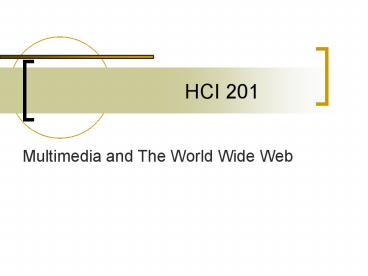HCI 201 - PowerPoint PPT Presentation
1 / 35
Title:
HCI 201
Description:
Photos are compositions. Framing is very ... Words do not show up well in photos. Add text later. Tips for Getting Good Pictures ... Tips. Always resize last ... – PowerPoint PPT presentation
Number of Views:117
Avg rating:3.0/5.0
Title: HCI 201
1
HCI 201
- Multimedia and The World Wide Web
2
Digital Photography
3
Digital Photography
- Along with creating compelling graphics,
photography will be key to making a great looking
site - The snapshot is just the beginning
4
Brightness and Contrast
- Brightness
- How light or dark the picture is
- Contrast
- How big the difference is between dark ands light
areas
5
Brightness and Contrast
6
Brightness and Contrast
7
Color Balance
- Allows you to add or subtract certain hues
- Can create very artsy effects
- For simple color correction, use small increments
8
Color Balance
9
Color Balance
10
Cropping
- Photos are compositions
- Framing is very important
11
Cropping
- Screen resolution, is 72 pixels per inch
- A good range to shoot for is somewhere around 300
pixels wide for smaller photos and between 450
and 600 pixels wide for larger ones. - Keep consistent size/ratios
12
Tips for Getting Good Pictures
- Light
- Tight
- Sight
- Write
- Uptight
13
Tips for Getting Good Pictures
- Light
- A brightly lit subject will photograph better
than one cloaked in shadows. - Position the light source behind the camera.
- Try different angles.
14
Tips for Getting Good Pictures
- Tight
- Let the subject fill the frame.
- Crowd people together for group shots.
- Avoid groups of more than five.
- Include only heads and shoulders.
15
Tips for Getting Good Pictures
- Sight
- Shoot against a plain background.
- Keep people three feet from a wall.
- Remove distracting items before shooting.
16
Tips for Getting Good Pictures
- Write
- Words do not show up well in photos.
- Add text later.
17
Tips for Getting Good Pictures
- Uptight
- People seem more alive when they are not posing.
- Have two people face each other rather than stare
into the camera. - Get them to do something.
18
File Optimization
- How big?
- Too lightweight overcompressed
- No compression huge file
19
File Optimization
- A good range to shoot for is between 30K and 70K
- This ensures that your download times won't be
massive, but also that your photos will still
look relatively nice - With smaller file sizes, you can fit more of them
on your server - If all of your photos are 50K, that's around 20
photos per megabyte of storage space.
20
Tips
- Always resize last
- Check your work on different displays (CRT, flat
screen, flat panel, projection) - Natural light is usually better than flash
- Experiment
21
Image Maps
- A reference to virtual areas within the
boundaries of a particular bitmap image. - Internet Browsers that recognize image maps can
respond to the cursor and mouse click.
22
Image Maps
23
Image Maps
- hrefwhatever"
- href" whatever "
- href" whatever "
- href" whatever"
- whatever "
- 141, 102, 129, 115, 130, 136, 117, 135, 120, 108,
109, 99" href" whatever"
24
Image Maps
- Your img tag will now include a usemap attribute
- border"0" align"middle" usemap"imageMap1"
25
Image Maps
- Much easier to use a WYSIWYG editor
- Frontpage
- Dreamweaver
26
Frames
27
Frames
- Advantages
- Allows you to "freeze" parts of the screen while
others scroll - Can help organize navigational elements
- Can support more creative aesthetic design
- Can be used to join material from separate servers
28
Frames
- Disadvantages
- Not supported by older browsers
- May make page construction more complicated
- May be difficult to navigate for some users
- Cannot bookmark individual elements of the framed
page and retain the identity of the page - Can cause overly busy screen design
- Can be difficult to print
- Search engine issues
29
Frames
- Framesets
- A Web page that uses frames does not have a
tag, it has a tag instead. - The frameset (or framesets, they can be nested
inside each other) describes how the page will be
divided up into frames. - Each frame is described by a single tag
within the frameset. - Example
30
Frames
- A frameset specifies
- The number of frames you want and their
arrangement. - The page is divided into frames by specifying
either rows or columns. - The size of each frame. The size of each frame
can be define using - absolute pixels
- percentage
- relative values (what's left)cols"66,34"...
31
Frames
- A frameset specifies
- The source file (URL) of each frame with a
tag. - You must have a separate HTML file to "fill" each
frame. Frames are always described from left to
right, and top to bottom.
name "left" - The appearance of each frame including the look
of borders, scrollbars, and margins. - noresize frameborder"0"
src"main.html" scrolling"auto" frameborder"0"
32
Frames
- Targets
- You can use the target attribute to link to
another Web page and have it displayed in the
frame you choose. - By default, any links within frames will display
the linked page within the same frame. Using the
TARGET attribute in the ANCHOR tag, you can
direct the linked page to another frame. - FRAME tag"Link text
- To load a page and break out of the frameset
- Link text
- To link to a Web page that uses frames, link to
the FRAMESET file.
33
IFrames
- Inserted into your HTML document
- Can float
- Limited browser support.
34
IFrames
-
- Example
35
IFrames
- Scrollingon, off, auto
- Alignleft, right, center