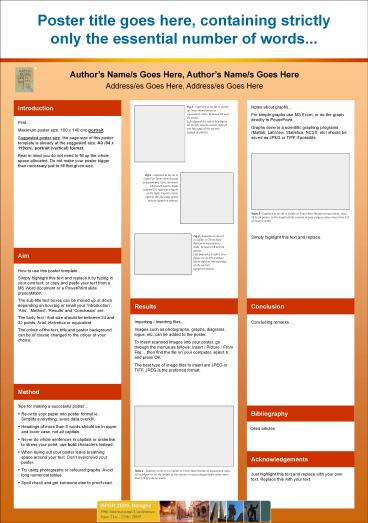Bibliography - PowerPoint PPT Presentation
1 / 1
Title:
Bibliography
Description:
Tips for making a successful poster... Re-write your paper into poster format ie. ... Caption starts right at the top edge of the picture (graph or photo) ... – PowerPoint PPT presentation
Number of Views:1220
Avg rating:3.0/5.0
Title: Bibliography
1
Poster title goes here, containing strictly only
the essential number of words...
Authors Name/s Goes Here, Authors Name/s Goes
Here Address/es Goes Here, Address/es Goes Here
Introduction
Notes about graphs For simple graphs use MS
Excel, or do the graph directly in
PowerPoint. Graphs done in a scientific graphing
programs (Matlab, LabView, Statistica, NCSS, etc)
should be saved as JPEG or TIFF if possible.
Fig.1 - Captions to be set in Calibri or Times
New Roman or equivalent, italic, between 18 and
24 points. Left aligned if it refers to a figure
on its left. Caption starts right at the top edge
of the picture (graph or photo).
First Maximum poster size 100 x 140 cm
portrait. Suggested poster size the page size of
this poster template is already at the suggested
size A0 (84 x 119cm), portrait (vertical)
format. Bear in mind you do not need to fill up
the whole space allocated. Do not make your
poster bigger than necessary just to fill that
given size.
Fig.2 - Captions to be set in Calibri or Times
New Roman or equivalent, italic, between 18 and
24 points. Right aligned if it refers to a figure
on its right. Caption starts right at the top
edge of the picture (graph or photo).
Table 2 - Captions to be set in Calibri or Times
New Roman or equivalent, italic, 18 to 24 points,
to the length of the column in case a figure
takes more than 2/3 of column width.
Simply highlight this text and replace.
Fig.3 - Captions to be set in Calibri or Times
New Roman or equivalent, italic, between 18 and
24 points. Left aligned if it refers to a figure
on its left. Caption starts right at the top edge
of the picture (graph or photo).
Aim
How to use this poster template Simply highlight
this text and replace it by typing in your own
text, or copy and paste your text from a MS Word
document or a PowerPoint slide presentation. The
sub-title text boxes can be moved up or down
depending on how big or small your
Introduction, Aim, Method, Results and
Conclusion are. The body text / font size
should be between 24 and 32 points. Arial,
Helvetica or equivalent. The colour of the text,
title and poster background can be of course
changed to the colour of your choice.
Results
Conclusion
Importing / inserting files Images such as
photographs, graphs, diagrams, logos, etc, can be
added to the poster. To insert scanned images
into your poster, go through the menus as
follows Insert / Picture / From File then find
the file on your computer, select it, and press
OK. The best type of image files to insert are
JPEG or TIFF, JPEG is the preferred format.
Concluding remarks
Method
- Tips for making a successful poster
- Re-write your paper into poster format
ie.Simplify everything, avoid data overkill. - Headings of more than 6 words should be in upper
and lower case, not all capitals. - Never do whole sentences in capitals or underline
to stress your point, use bold characters
instead. - When laying out your poster leave breathing space
around your text. Dont overcrowd your poster. - Try using photographs or coloured graphs. Avoid
long numerical tables. - Spell check and get someone else to proof-read.
Bibliography
Cited articles
Acknowledgements
Table 1 - Captions to be set in Calibri or Times
New Roman or equivalent, italic, 18 to 24 points,
to the length of the column in case a
figure/table takes more than 2/3 of column width.
Just highlight this text and replace with your
own text. Replace this with your text.