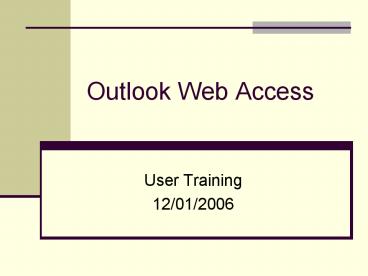Outlook Web Access - PowerPoint PPT Presentation
1 / 29
Title:
Outlook Web Access
Description:
Any vulnerabilities on your current system are now added to the GIG. ... No peer-to-peer file-sharing software (examples are Skype, Kazaa. ... – PowerPoint PPT presentation
Number of Views:75
Avg rating:3.0/5.0
Title: Outlook Web Access
1
Outlook Web Access
- User Training
- 12/01/2006
2
Your Responsibility
- It is your responsibility as a Government
representative to protect the DoD information
that is entrusted to you. - By using your home computer for OWA access you
are expanding the Global Information Grid (GIG) - Any vulnerabilities on your current system are
now added to the GIG. - The more secure your computer is, the less risk
is added to the GIG.
3
Your Responsibility
- Remember that the software license to operate the
CAC reader is the property on the Navy. At the
termination of your employment - Return all Government owned property to your
command - Remove the CAC reader software from your home
computer.
4
Outlook Web Access (OWA)
- Outlook Web Access (OWA) is a convenience to
access e-mail from outside a network. - All DoD Outlook web access, (OWA) is required to
use CAC identity certificates for authentication,
email signing and encryption. - To access OWA from your Non-DOD computer you must
install the CAC reader, software anti-virus
protection and firewall. Please refer to the
installation guide for further information.
5
OWA Access
- Remember that access to your OWA is a privilege
not a right. - If you do not protect your home computer, you are
not protecting the GIG. - A password protected screen-lock will be set to
activate with 15 minutes of inactivity.
6
What is Spyware
- Spyware is a malicious program that aids in
gathering information about a person or
organization without their knowledge. - Spyware can get in a computer by Web browsing,
viewing an HTML email, or opening an attachment
7
How to avoid Spyware
- Do not open any email from someone you do not
know. - Dont open attachments that you are not
suspecting. - Even if you know the sender verify that the email
and attachment are valid prior to opening it.
8
If you think you have Spyware
- Run an immediate virus scan of your computer with
the latest update. - Both Symantec and MacAfee virus scan software
contain the ability to detect Spyware.
9
Basic Security principles
- Use anti-virus software on your personal computer
and keep it up-to-date - Scan all files and email downloaded from the
Internet - Download operating system, software patches and
updates regularly - Install and use firewalls when connected to the
Internet
10
Basic Security principles
- Backup Important files
- Use complex passwords at home, not just on DOD
systems. - Disconnect the computer from the internet when
not on-line. Leaving your OWA session connected
for extended periods of time, leave a door that a
hacker can use to access the GIG.
11
Basic Security principles
- Use only a wired internet connection (i. e.,
Phone dial-up, cable or DSL modem). - Ensure that no wireless connection is turned on
during the duration of the session. - Ensure that no other web browser connections are
opened for the duration of the session.
12
Basic Security principles
- Clear your cache before logging off. (see slide
regarding this operation) - No peer-to-peer file-sharing software (examples
are Skype, Kazaa. Morpheus, and Limeware) may be
installed on your system. - log off and either turn off or reboot your
computer at the end of your session
13
Handling of Government Information
- Key Policy Points
- All DON policies and instructions are to be
followed to their full extent. - The following are illustrations of key points.
- Same policies and procedures apply as if you were
at your command. - Handle, store, maintain and destroy all
classified information in accordance with DOD and
DON policy.
14
Handling of Government Information
- Immediately notify your command of any
information loss, theft or suspicious behavior of
your system. - Do not download any PII, FOUO or the C.U.I. data
during your session. - Do not leave data on your system.
- If you inadvertently saved any data to your
computer (Electronic Spillage) contact your
COMMAND IAM immediately.
15
Handling of Government Information
- As a government OWA user you agree to unlimited
government monitoring of your email account
either at work or at home. - Any violation may result in disciplinary action
- Electronic Spillage may result in the loss of
your personal hard drive or storage media.
16
Electronic Spillage
- Electronic Spillage is data placed on an
information technology system possessing
insufficient security controls to protect the
data at the required classification (e.g.., such
as Unclassified Naval Nuclear propulsion
information (U-NNPI)) is introduced to a non DOD
computer. - No Personal Identifiable Information (PII) or CUI
information is allowed to be processed on a non
DOD computer other than the OWA user.
17
Electronic Spillage
- If PII or CUI information data is inadvertently
placed on to the non DOD system, it can be
removed (wiped) in two ways - 1)Delete the file from the system
- Clear the unused portion of the storage media
using a shredded utility such as BC Wipe - 2)Use a shredder utility that will completely
erase the file (by overwriting) from the storage
media.
18
Clearing Data
- Clearing. Removal of data from an information
system, its storage devices, and other peripheral
devices with storage capacity, in such a way that
the data may not be reconstructed using common
system capabilities - When you delete files from a disk on your
computer, Windows does not erase the contents of
the files from the disk, it only deletes
references to these files from the systems
tables. - The contents of the files remain on the disk and
can be recovered using any recovery utility.
19
Anti-Virus
- In order to gain access to your Navy OWA account
you are be required to install and use anti-virus
protection and personal firewall software. - It is your responsibility to
- install anti-virus software
- configure anti-virus software.
20
Anti-Virus
- Update your current anti-virus files by
downloading the updates at least weekly or when
prompted. (recommend that auto-update be enabled) - Scan for viruses weekly. (recommend that
scheduled scans be enabled)
21
Firewalls
- Required on the computer accessing a DoD network
via OWA. - Protects your computer from network/hacker
attacks - Must contain Port/Protocol Filtering
- Must be configured to deny all, allow by
exception. - Approved software is available to all DoD
employees at no cost from the DoD INFOSEC web
22
What is the cache
- A cache is a place where your computer stores
information temporarily. The files you
automatically request by looking at a Web page
are stored on your hard disk in a cache
subdirectory under the directory for your
browser (for example, Internet Explorer). - When you return to a page you've recently looked
at, the browser can get it from the cache rather
than the original server, saving you time and the
network the burden of some additional traffic.
23
Clearing the Cache
- Internet Explorer
- Open the tools menu and choose Internet Options
- On the General tab, click on delete files under
Temporary Internet Files - Click OK
24
Clearing the Cache
- Netscape
- Open the edit menu and choose Preferences.
- Click the Advanced Category.
- Click on the Cache Category.
- Click on the Clear disk cache button.
- Click on the Clear memory cache button.
- Click OK.
25
Ending your E-mail session
- You must end your e-mail session by using the
following steps - Closing all DON e-mail files.
- Clearing the web browser cache
- Exiting and closing the browser.
- Immediately turn off the computer, sleep and
stand-by modes are not acceptable.
26
Close all Navy email files
- All email files are closed to avoid the
possibility of inadvertently saving these files
to your hard disk. - Prevents unauthorized users, from viewing or
copying this information.
27
Sleep/standby mode
- When a computer goes into sleep or standby mode,
it shuts down the screen and disk drive. - Once awakened, the computer returns to its former
operating status Sleep mode is when you computer
is saving energy. - All information form previous sessions is still
in cache and memory.
28
Turn off computer
- By turning off the computer you are clearing the
memory of any residual data that may remain from
you session. - Clears any other temporary storage devices that
may be contained in your machine. - Prevents hackers from attempting to access your
computer
29
Conclusion
- NMCI users can find further information on
Homeport concerning Outlook web Access.