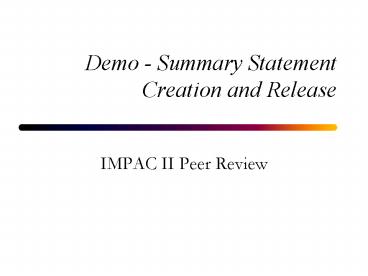Demo Summary Statement Creation and Release PowerPoint PPT Presentation
Title: Demo Summary Statement Creation and Release
1
Demo - Summary Statement Creation and Release
- IMPAC II Peer Review
2
Select Prepare Summary Statements from the Peer
Review Main Menu
3
Prepare Summary Statement Screen
Import MS Word or WordPer-fect text by clicking
the Import Text button
4
Importing Text
Directory can be changed to find text
Document must be named with grant number
5
Refresh the screen to see if draft is complete
To show status of jobs monitor jobs
Draft is being built
6
The Monitor Jobs Screen
You can monitor all jobs or just your own
7
To view to the SS in PDF format press here
8
The address in the top allows for window envelope
mailing
The text created by the user is inserted after
the top
9
SS is released to final by selecting
application(s) and pressing here
SS can not be released to final if the Roster has
not been released
10
Roster release can be done here but does not
affect roster in Committee Management
11
SS can not be released to final form until
meeting has been released
12
You may release multiple summary statements to
final form
13
Summary statements status then becomes final
14
Summary statement status can be changed to revise
a summary after it has been finalized
15
SS acccess may be changed by selecting the
application and pressing here
PowerShow.com is a leading presentation sharing website. It has millions of presentations already uploaded and available with 1,000s more being uploaded by its users every day. Whatever your area of interest, here you’ll be able to find and view presentations you’ll love and possibly download. And, best of all, it is completely free and easy to use.
You might even have a presentation you’d like to share with others. If so, just upload it to PowerShow.com. We’ll convert it to an HTML5 slideshow that includes all the media types you’ve already added: audio, video, music, pictures, animations and transition effects. Then you can share it with your target audience as well as PowerShow.com’s millions of monthly visitors. And, again, it’s all free.
About the Developers
PowerShow.com is brought to you by CrystalGraphics, the award-winning developer and market-leading publisher of rich-media enhancement products for presentations. Our product offerings include millions of PowerPoint templates, diagrams, animated 3D characters and more.