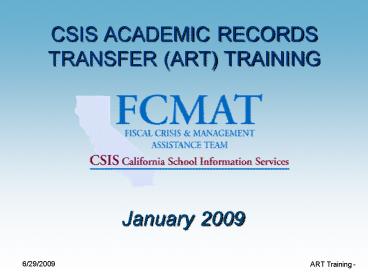ART Training - PowerPoint PPT Presentation
1 / 37
Title:
ART Training
Description:
The Academic Records Transfer (ART) project will focus on the collection, ... ART Training - 9. SRRTS Submission Key Points. ART transactions are managed at ... – PowerPoint PPT presentation
Number of Views:100
Avg rating:3.0/5.0
Title: ART Training
1
CSIS ACADEMIC RECORDS TRANSFER (ART) TRAINING
- January 2009
2
Agenda
- Overview
- 2008 ART Prerequisites
- CSIS ART Process Flow
- Data Population Key Points
- Review ART DSR
- SRRTS Functionality
- CSIS Transcript Center Functionality
- ART Milestones Calendar
- Things to Remember and Steps to Take Next
3
Overview
- The Academic Records Transfer (ART) project will
focus on the collection, requesting, sending and
receiving of student records from - K-12 to K-12 institutions
- K-12 (secondary) to postsecondary
- K-12 to non-academic institutions
- Records will be transferred individually or in
batches upon request via the CSIS Transcript
Center (CSIS TC) server by the - Sender or
- receiver (authorized by the sender)
4
Overview Cont
- SRRTS is used for cleansing of data
- The CSIS TC server will handle
- Electronic transfer of records
- Record requests
- Record request fulfillment
- Destination routing
- Transaction tracking
- Data mapping to specified destination format
requirements
5
ART Prerequisites
- Qualifying Participants
- LEAs who can produce CSIS supported extracts
- BP Cohort LEAs who can produce CSIS supported
extracts and want to fulfill deliverable 5 - Initial focus will be on
- CCC Tran records transfer
- BP Cohort LEAs
6
CSIS ART Process Flow
7
Data Population Key Points
- Most files are optional
- Most data elements are optional
- Relaxed set of validations on all records
- Mostly LEA decides what information to include in
the data set
8
CSIS ART 2008 Data Submission Requirements
- Explains specific data population rules and data
relationships that should be adhered to in order
to avoid CSIS errors and ensure accurate
reporting.
Review DSR
9
SRRTS Submission Key Points
- ART transactions are managed at CSIS coordinator
level - One or more students from one or more schools can
be submitted - Multiple transactions are allowed
- Data Dictionary 9.x and School Year 0809 will be
used - Data can be extracted and submitted in single
file or multiple file format - DP Certification pushes data to CSIS TC
- Retrieve tab is disabled
- Superintendent Certification/De-Certification NOT
required for transmittal to CSIS TC
10
Referential Integrity Errors
- Referential Integrity (RI) errors are detected
during client/server processing and occur when a
parent record is missing (eg. COUR AC TA but no
COUR IN NULL) - RI Errors appear in the Client Validation and
Allfiles Error Reports
11
SRRTS Application
- Launch TestGate for Live SRRTS Demo
12
ART SRRTS Function Process Steps
- Import SIS extract files
- Validate imported data files
- Correct errors in DataGate/SRRTS
- Send data to server for additional data
validation - View Status of transaction and reports
- Certify data for submission to CSIS TC
13
SRRTS Main Login Screen
14
Import Transmittal Panel
Indicates Required fields
15
ART Import Files
- Currently, up to ten files may be imported for
ART, distinguished by file type in multi file
submission mode - Required for all LEAs
- DEMO Student demographics
- INST Institution information by schools
- Optional for all LEAs
- ASSM Tests Taken and Results
- DIAW Discipline and Awards/Activities Records
- FERP Federal Education Records Privacy Act
(FERPA) - HEAL Immunizations, and General Health
Information - PARG Parent Guardian Communication
- PROG Special Program Participation
16
ART Import Files Cont
- Currently, up to ten files may be imported for
ART, distinguished by file type in multi file
submission mode - Required for BP Cohort LEAs
- COUR Course information
- ENRA School enrollment
- Optional for non BP Cohort LEAs
- COUR Course information
- ENRA School Enrollment
17
ART Import Files Cont
- Alternatively one file can be imported for ART,
which contains all the required and optional
files listed below - ALLF
- Required for all LEAs
- DEMO Student demographics
- INST Institution information by schools
- Optional for all LEAs
- ASSM Tests Taken and Results
- DIAW Discipline and Awards/Activities Records
- FERP Federal Education Records Privacy Act
(FERPA) - HEAL Immunizations, and General Health
Information - PARG Parent Guardian Communication
- PROG Special Program Participation
18
ART Import Files Cont
- Alternatively one file can be imported for ART,
which contains all the required and optional
files listed below - ALLF
- Required for BP Cohort LEAs
- COUR Course information
- ENRA School enrollment
- Optional for non BP Cohort LEAs
- COUR Course information
- ENRA School Enrollment
19
Sample Extract
- Sample COURSE file with multiple record
type/sub-types.
- COUR File
- COUR IN NULL Institution information where the
course was taken - COUR AC TA Detail course information such as
course title, final grade etc - COUR IN GP GPA and class ranking information
20
Main File Import Panel
21
Main File Import Panel
22
Import Error Report - Sample
Report Header
Report Summary
23
Validation Panel
24
Validation Error Report - Sample
Report Header
Error Summary
Error Detail
Report Summary
25
Send Panel
26
LEA DP Certify - Panel 1
Select Transaction and then View/Certify
27
LEA DP Certify - Panel 2
1. Select Print to view entire data report
2. Select Certify if data is ready for push to
CSIS TC
Certify history shown here
28
CSIS TC Key Points
- SRRTS will import and validate the data
- SRRTS create extract flat files for handoff to
the CSIS TC server - The data will be removed from SRRTS when
acknowledgement from the CSIS TC received - CSIS TC maintains User Profile that includes
- User authorization and access rights
- Institution Directory
- Data format preferences
- The time to live for data submitted
- CSIS TC provides different file output formats
- Postsecondary Electronic Standards Council (PESC)
high school transcript standard - SPEEDE EDI
- CSIS flat file (delimited)
29
CSIS TC Key Points Cont
- CSIS TC Routing
- CSU (high school to CA State University campuses)
- CCC (high school to CA Community College
campuses) - K-12 (K-12 to K-12)
- Other academic and non-academic institutions
within the CSIS TC directory - While attachments to records/transcripts have
always been delivered to other CSIS TC members
attachments can now also be delivered to print
recipients, SPEEDE Server recipients, and secure
PDF recipients. - Users can request to add a new institution
- Sends e-mail reminders to users when their school
has aging Items Requiring Attention. Be sure to
add support_at_transcriptcenter.com to your list of
safe email recipients!
30
CSIS Transcript Center
- Launch CSIS TC for Live Demo
31
ART Timelines
- ART Submission Window
- Start Date
- September 2008
- End Date
- Ongoing
- June 30, 2009 for BP Cohort Deliverable 5
32
ART Documentation
- SRRT ART User Guide
- Explains the background and objective of ART
Submission - Helps new users become familiar with SRRTS ART
functions - Reference source for experienced users with
questions on ART functions - CSIS TC User Guide
- Explains the background and objective of CSIS TC
- Helps new users become familiar with CSIS TC
functions - Error Chart
- Input Validation Errors and Resolutions for SRRTS
- ART Documentation available at this url.
- http//www.csis.k12.ca.us/rt/default.asp
33
CSIS TC Self-Paced Training
- CSIS TC Interactive Self-Paced Training
- Available online on the CSIS TC website
- http//www.transcriptcenter.com/california
- Can be viewed at any time
- Explains in detail all the CSIS TC processes
34
Things to Remember
- Majority of edits happen on client side.
- Ignore Upload feature in Manage
Record/Transcript page in CSIS TC - DP Certification REQUIRED
- Service is free of charge for the first 30 days
- It begins on the day the data is Certified in
SRRTS - For BP Cohort LEAs and
- CCCTran pilot LEAs
- After 30 days transfer fee commences
35
Steps to Take Next
- Assess accuracy and completeness of SIS
- Coordinate with school sites
- Get school counselors involved
- Inform them of the CSIS and self-paced training
offerings - Complete NTCs Enrollment Packet
- NTC will contact LEAs directly
- Available on CSIS TC website
- http//www.transcriptcenter.com/california
36
Where to Get More Information
- Contact CSIS Support at
- Phone (916) 325-9210
- Email support_at_csis.k12.ca.us
- CSIS Website Support
- http//www.csis.k12.ca.us/rt/default.asp
- CSIS TC Website
- http//www.transcriptcenter.com/california
37
Q A