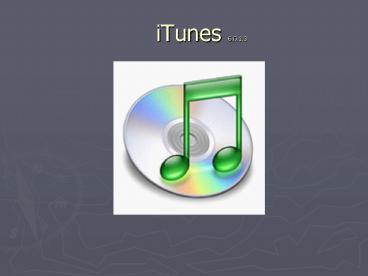iTunes 6.0.1.3 - PowerPoint PPT Presentation
1 / 36
Title:
iTunes 6.0.1.3
Description:
Click on Download iTunes Free. The software will now be available for use. ... Battlestar Galactica creates commentary for each show. Conference and meeting alerts. ... – PowerPoint PPT presentation
Number of Views:87
Avg rating:3.0/5.0
Title: iTunes 6.0.1.3
1
iTunes 6.0.1.3
2
How to download free iTunes software
1
- Go to apple.com
- Click on iPod iTunes
- from the homepage.
2
3
Free Download
3
- Select free download
- Versions are available for both PCs and Macs.
4
Download software
4
- Select correct download for your computer or
laptop. - Fill in email address.
- Click on Download iTunes Free
- The software will now be available for use.
- Double Click on the shortcut and launch iTunes
5
iTunes opens up in the library view
6
Two ways to get content into iTunes
- From any existing Audio CD. (These files are
imported from the audio CD and will then be
assessable from your computer.) - From the iTunes Music Store
7
Importing music from an audio CD
- Once the CD is loaded iTunes will show all
tracks.
8
Creating a Playlist
- Under File select
- New Playlist
9
Drag only the tracks that you want
- The whole CD can be imported into your library or
just certain tracks. - By selecting tracks and dragging them into your
New Playlist you can choose what you like!
10
Orange Import Icon
- This shows that iTunes is busy importing this
track.
11
The Apple Music Store
12
Cost?
- Music tracks are .99
- Albums and box sets start around 10.00
- Audio books run about 11.00 and up.
- Television shows music videos are 1.99
13
Podcasts are free!
14
What is Podcasting?
- A Podcast is a web feed of audio or video files
placed on the internet for anyone to subscribe
to. Podcasters websites may offer direct
download of these files, but the subscription
feed of automatically delivered new content, is
what distinguishes a podcast from a simple
download or a real time streaming file. - Podcasting is a term coined in 2004 when the use
of RSS syndication technologies became popular
for distributing audio content for listening on
mobile devices and personal computers.
15
Other Uses besides individual users distributing
their own radio shows...
- A way for news organizations to distribute audio
as an addition to their existing text news
products. - Politics. Both parties have various podcasts.
- Religion. Used by many religious groups.
- Unofficial tours of museums.
- Historic audio tours of cities.
- Communication from space.
- Television commentary. Battlestar Galactica
creates commentary for each show. - Conference and meeting alerts.
- Youth Media.
- Newspapers
- Academic Journal digests. The Society of Critical
Care Medicine has a podcast.
16
Podcasts can be reviewed before subscribing
17
2 million songs, 25,000 podcasts 16,000
audiobooks
- If we live in the Age of Information, then
iTunes is an easy way to retrieve this
information.
18
Radio stations from around the world
19
Choose a stream and begin listening.
20
Lets review!
- Library
- Podcasts
- Videos
- Party Shuffle
- Radio
- Music Store
- Purple buttons
- Playlists
21
Beyond iTunes Setting up your iPod
Tina Jarvis iPod Training Lomb Building October
26, 2006
22
GETTING MUSIC INTO YOUR IPOD
A beautiful marriage between iTunes and
iPods Once iTunes is set up on our computer then
simply connecting your iPod will start the
syncing process. Please make sure that your
battery is charged and that you are syncing your
iPod to its mother computer unless it is being
used as an external hard drive.
23
TURNING YOUR IPOD ON AND OFF
Press and hold for 10 seconds.
24
USING THE CLICK WHEEL
This is the mouse of your computer Press and
spin to make selections
25
FAST FORWARD THROUGH SONGS
Press and hold till desired spot.
26
UPDATING YOUR IPOD
Simply make the connection between your computer
and your iPod by plugging it in. If iTunes has
been updated then your iPod will become
updated. Remember that your iPod is just a
portable piece of hardware with the information
that came from your computer.
27
CHARGING YOUR BATTERY
Your iPod comes with a rechargeable battery that
can be charged in two ways 1-Plug into a wall
outlet with the shown adaptor. 2-Recharge from
the connection to your laptop.
28
PLAYING VIDEO ON YOUR IPOD
Simply select video from your videos then press
play. Remember to allow a few minutes for the
hard drive of the iPod to catch up
29
CUSTOMIZING THE MAIN MENU
- MUSIC
- PLAYLISTS
- ARTISTS
- AUDIOBOOKS
- PODCASTS
- VIDEOS
30
WHICH AUDIO FORMATS WORK ON YOUR IPOD
HOW TO TELL IF YOU HAVE ENOUGH SPACE LEFT ON YOUR
IPOD FOR MORE FILES
MP3
- Main Menu
- Settings
- About
- Select button
- I-MP3 files 4. mb
- 1- 2 hour video MPEG-4 file 1gb
WHICH VIDEO FORMATS WORK ON YOUR IPOD
MPEG-4
31
IPOD VOLUME
Once a tune or video is playing, lightly spin the
Click Wheel to the right (louder) or to the left
(softer) for volume control.
32
USING YOUR IPOD AS A REMOVABLE HARD DISK
- In iTunes select iPod from source list.
- Click on Options button
- Click on use as external disk.
- Remember that once it is selected to be an
external hard drive then it must be manually
ejected to remove.
33
USING IPOD IN YOUR CAR
- Monster iCarPlay FM Transmitter
- Play your iTunes wirelessly through any FM
station on your car radio while charging your
iPod. Monster iCarPlay Wireless Plus features 3
programmable "favorite station" preset buttons
and easy-to-read, dimmable LED display. - Price 79.95
34
IPOD PHOTO FEATURES
- Mac importing photos onto your iPod
- iTunesPreferencesOptionsSynchronize photos
from - PC importing photos onto your iPod
- iTunesPreferencesOptionsSynchronize photos
fromPhotoshop elements or My Pictures Folder
35
Windows Software iPod2PC 3.5 Released
With iPod2PC you can easily copy/restore your
songs, playlists, videos and podcasts from your
iPod back to your iTunes music library or to any
folder on your PC. It supports automatic import
in iTunes, including your "My Rating", "Play
Count" and "Last Played" information from the
iPod songs.
36
Enjoy your iPod!