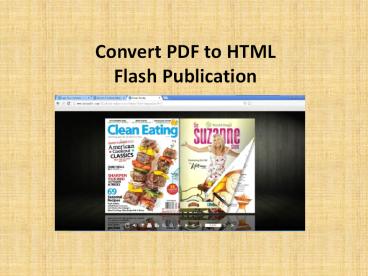Convert PDF to HTML Flash Publication - PowerPoint PPT Presentation
Title:
Convert PDF to HTML Flash Publication
Description:
Want to display PDF on website and let users have flash experience, and simultaneously the content can reach search engine friendly. Read this article to know how to do. Tool: – PowerPoint PPT presentation
Number of Views:124
Title: Convert PDF to HTML Flash Publication
1
Convert PDF to HTML Flash Publication
2
Introduction
- Want to display PDF on website and let users have
flash experience, and simultaneously the content
can reach search engine friendly? What should you
do to achieve these goals? There are so many ways
available on the web, such as use Calameo to
convert PDF to flash publication, but if you want
to host your content, maybe you can use some
third party software, for example, you can use
Kvisoft Flipbook Maker Pro to convert PDF to HTML
flash publication. Follow this guide to show you
how to do.
3
Step 1 Download Kvisoft Flipbook Maker Pro
- Download software from Kvisoft websiste or this
direct link http//www.kvisoft.com/download/fbm/k
visoft-fbm-pro-trial.exe, install it on your
computer. Prepare all your content, PDF file,
video, images (if you want to use these content
to enrich your content).
4
Step 2 Import file
- Open the software and then import your PDF file
by clicking the import button. Keep the boxes
Extract PDF links, Extract tablet of content
checked.
5
Step 3 Enrich and adorn PDF content
- Click the Page Edit button on the top menu, click
the page which you want to add video or images,
and click the add image or add video button to
add relevant video and images to the page. You
can also add some transparent dynamic effect to
adorn the page without covering the text, just
click the Effect panel under Page Edit menu, you
can find there different effect elements
available such as bubble, music, cauliflower
effect, etc.
6
Step 3 Enrich and adorn PDF content
7
Step 4 Personalized the output appearance of
publication
- Click the Design button, choose one output
template for your HTML publication, and then go
to Advanced setting, set publication title under
Main setting option, and you can also create your
own tablet of content or edit it in order to let
users easily reading. And from the other Settings
option, you can add your brand LOGO and URL on
the publication. Under Sound option, you can add
background music.
8
Step 5 Convert PDF to HTML flash publication
- Click Publish menu, you will turn to publish
panel, choose HTML format as the publish format,
fill the HTML Meta Settings for SEO friendly.
Choose the save path, and write down the file
name.
9
Step 6 Upload HTML flash publication on website
- After publish successfully, just upload the whole
output folder to your website server. Now you can
view your PDF file as HTML format with flash
effect on your website. Of course, if you just
want to read the content offline on your
computer, just open the index.html file, you can
browse your flash publication offline.
10
Thank you for your reading!
You can read more from here
Kvisoft Flipbook Maker Pro http//www.kvisoft.com
/flipbook-maker-pro/
Convert PDF Magazine to HTML for
Website http//www.kvisoft.com/tutorials/convert-
pdf-magazine-to-html-for-website.html