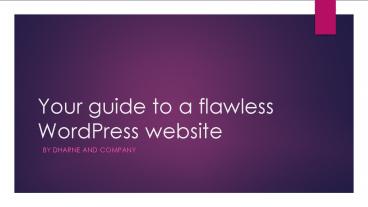Your guide to a flawless WordPress website - PowerPoint PPT Presentation
Title:
Your guide to a flawless WordPress website
Description:
"Dharne offers professional wordpress website design services in Orange County, CA. Build an affordable, elegant and powerful wordpress website at Dharne." – PowerPoint PPT presentation
Number of Views:30
Title: Your guide to a flawless WordPress website
1
Your guide to a flawless WordPress website
- By Dharne and Company
2
Pick your desired domain name
- It refers to the URL of your website. It is
further split into four sub-parts - Top Level Domain e.g. domain.com
- Root Domain e.g. domain.com
- Sub Domain e.g. sub-domain.domain.com
- Sub Directory e.g. domain.com/sub-directory
3
Select a hosting provider
- Your files are stored in a server over the
internet. You pay a host provider for this. - Popular hosting companies are
- GoDaddy
- HostGator
- BigRock
- Siteground
4
Setup the Name-server
- If your domain and hosting provider is the same
then ignore this step. - The purpose of the name-server is to point the
domain to the host. - The name-server acts as a bridge between the
domain and the host. - Search for the name-server details option in
cpanel and enter the details. - This process takes 24 to 48 hours to reflect the
changes.
5
Upload WordPress to your server
- Download WordPress setup from worpress.org and
unzip your file using winzip. - Install FTP software Filezilla to transfer files
from a computer to host server. - Enter your hostname, username and password in the
Filezilla software. - Next, search for a folder named public_html in
the list of folders you see. - Upload your wordpress unzipped folder here.
6
Lets create your database
- Login into the cpanel of your hosting provider.
- Select and follow self explanatory steps in
PHPMyAdmin. - You have created a database, username and
password (above). - Using these credentials wordpress will be
connected to the database. - Next, using Filezilla rename the file from
wp-config-sample.php to wp-config.php - Open the file in a text editor like notepad or
notepad etc. - Locate the following code
- define(DB_NAME, database_name_here)
Replace text in bold with your database name. - define(DB_USER, username_here) Replace
text in bold with your username. - define(DB_PASSWORD, password_here) Replace
text in bold with your password.
7
Lets dive into WordPress
- Go to your domain.
- Enter the information prompted in WordPress and
complete the installation. - Now, you will be able to log into the admin panel
at domain.com/wp-admin. - You should also get a confirmation email about
the same.
8
Time to get creative
- Your next step is to select a theme.
- Choose a theme from the in-built theme gallery.
(free to premium themes available) - You may consider buying themes from outside
wordpress. - Popular choices include
- ThemeForest
- StudioPress
- WooThemes
9
Tips to choose an ideal theme
- Select a theme which is fully responsive.
- It should have a clean design and look elegant.
- Should be compatible with latest version of
wordpress. - Have at-least a four preferably a five star
rating. - Should have more than 100 reviews. (personal
preference) - Theme must be seo optimized support structured
data, w3c validated. - Compatible with HTML5/CSS3/Twitter Bootstrap.
10
Avoid future road-blocks
- By default, WordPress URLs are set to look
like example.com?p232. - Go to Settings?Permalinks option in the admin
panel. - Replace the default permalink pattern to
postname. - This will make your URLs
- search engine friendly.
- you can customize your URLs.
11
Armor your WordPress website
- Ensure your wordpress version is updated else
your website is vulnerable to attacks. - Always Create a backup before you hit update
version else you will lose previous data. - Use plugins like VaultPress, BackupBuddy etc. to
expedite your backup process. - Change the prefix of the database tables from the
default wp_to something unique. - Avoid setting the site username as admin.
- Install security plugins available in wordpress
like All in one WP Security
12
Create Necessary Pages
- To create pages in wordress go to Pages?Add New.
- If you want to write a blog post you should use
the posts option. - Few basic pages to get you started are
- Home
- About Us
- Contact Us
- Products/Services
13
Leverage Browser Caching
- Each time a page is requested by an individual
user. - WordPress retrieves that page stored on your host
server. - The process can take time which gives you an
impression - the website is slow. - You need to minify your website CSS and
Javascript code for your page to load faster. - Dont worry you wont need technical knowledge,
you have plugins for that.
14
Get Your Wordpress Website Today
19200 Von Karman, Suite 600 Irvine, CA 92612
Phone (877) 932-0888
Fax (714) 259-0481