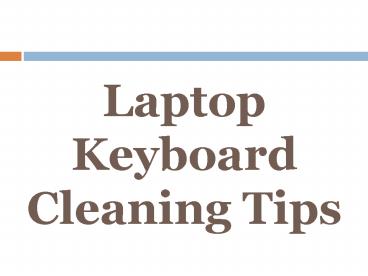Laptop Keyboard Cleaning Tips PowerPoint PPT Presentation
Title: Laptop Keyboard Cleaning Tips
1
Laptop Keyboard Cleaning Tips
2
It is very important to keep your laptop keyboard
clean and free of debris. This will allow it to
function smoothly and properly, and avoid
keyboard damage. In order to clean the keyboard
on your laptop or notebook computer, you must
first shut it down.
3
Next you will detach the keyboard connector. It
is important that you do not detach or reconnect
the keyboard when your computer is on. This can
lead to damage.
4
You can use a can of compressed air to clean your
laptop keyboard. Simply flip the keyboard over,
and proceed to spray the air thoroughly over the
hardware. Dirt, dust, hair and debris will likely
blow out.
5
Afterward, you should flip the keyboard back
over, and give it a gentle tap. Any remaining
debris will fall out. As for the sides of the
laptop computer keys, you can clean these with
cotton swabs.
6
Some isopropyl alcohol will help if you are
cleaning off any stains or residue. It is also an
option to remove each keyboard key separately
with a flathead screwdriver.
7
You can gently pry each key up, and it will pop
off. After all keys are removed, use the can of
compressed air to blow out any dirt and debris
from the laptop. Avoid all liquids when cleaning
this hardware.
8
As for each separate key, you can clean these
individually before replacing them (snapping them
back in).http//www.replacementlaptopkeys.com/
PowerShow.com is a leading presentation sharing website. It has millions of presentations already uploaded and available with 1,000s more being uploaded by its users every day. Whatever your area of interest, here you’ll be able to find and view presentations you’ll love and possibly download. And, best of all, it is completely free and easy to use.
You might even have a presentation you’d like to share with others. If so, just upload it to PowerShow.com. We’ll convert it to an HTML5 slideshow that includes all the media types you’ve already added: audio, video, music, pictures, animations and transition effects. Then you can share it with your target audience as well as PowerShow.com’s millions of monthly visitors. And, again, it’s all free.
About the Developers
PowerShow.com is brought to you by CrystalGraphics, the award-winning developer and market-leading publisher of rich-media enhancement products for presentations. Our product offerings include millions of PowerPoint templates, diagrams, animated 3D characters and more.