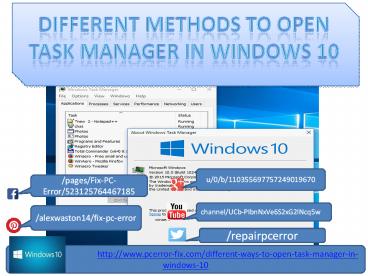Different methods to open task manager in Windows 10 - PowerPoint PPT Presentation
Title:
Different methods to open task manager in Windows 10
Description:
Want to know the steps to open task manager in Windows 10, here all the tricks is given to open task manager in Windows 10 PC/laptop with ease. – PowerPoint PPT presentation
Number of Views:50
Title: Different methods to open task manager in Windows 10
1
Different methods to open task manager in Windows
10
u/0/b/110355697757249019670
/pages/Fix-PC-Error/523125764467185
channel/UCb-PIbnNxVe6S2xG2lNcq5w
/alexwaston14/fix-pc-error
/repairpcerror
http//www.pcerror-fix.com/different-way
s-to-open-task-manager-in-windows-10
2
- About Windows 10s Task Manager
- Different Ways to open Task Manager
- Conclusion
http//www.pcerror-fix.com/different-way
s-to-open-task-manager-in-windows-10
3
About Windows 10s Task Manager
- Task Manager Application in Windows 10 is one
of the special tool which is packed with the
option to maintain executing processes such as
user apps, system apps and Windows services. With
the help of this we can control all the executing
apps during the startup and even inspect routine
of the entire OS. But opening task manager in
Windows 10 is little difficult, here some short
keys are given that will help you to open
the Task Manager in Windows 10.
http//www.pcerror-fix.com/different-way
s-to-open-task-manager-in-windows-10
4
Open Task Manager with hotkeys
- This is one of the basic way to open task
manager Window , to open task manager through hot
keys you have to press Ctrl Shift Esc key
altogether. These hotkeys are present on any
types of keyboard, so these keys are obtainable
from any app you executing and even when your
Explorer shell is not working.
http//www.pcerror-fix.com/different-way
s-to-open-task-manager-in-windows-10
5
Execute Task Manager from the context menu
- Right click at the empty space of the taskbar.
At the context menu you will be clever to pick
the Task Manager item.
http//www.pcerror-fix.com/different-way
s-to-open-task-manager-in-windows-10
6
Run Task Manager from the CTRLALTDEL security
screen
- Pressing Ctrl Alt Del keys together from the
keyboard, a security window will appear select
"Task Manager".
http//www.pcerror-fix.com/different-way
s-to-open-task-manager-in-windows-10
7
The Run dialog
- Press Win R to open run window and in the
Run box type below given command - taskmgr
- Hit Enter key, and Task Manager will be appeared.
http//www.pcerror-fix.com/different-way
s-to-open-task-manager-in-windows-10
8
Steps to Downgrade from Windows 10 to Windows 8.1
7
- Step 4 After it click on the Get started to
start the restoring process. - Step 5 now, a window will open where Microsoft
will ask for the reasons of uninstalling the
Windows 10.
http//www.pcerror-fix.com/different-way
s-to-open-task-manager-in-windows-10
9
Conclusion
- So, by applying the given methods you can
easily Open Task manager on Windows 10 and get
the information about all processes running on
your Windows OS.
http//www.pcerror-fix.com/different-way
s-to-open-task-manager-in-windows-10
10
The End
/pages/Fix-PC-Error/523125764467185
u/0/b/110355697757249019670
/repairpcerror
/alexwaston14/fix-pc-error
channel/UCb-PIbnNxVe6S2xG2lNcq5w
http//www.pcerror-fix.com/different-way
s-to-open-task-manager-in-windows-10