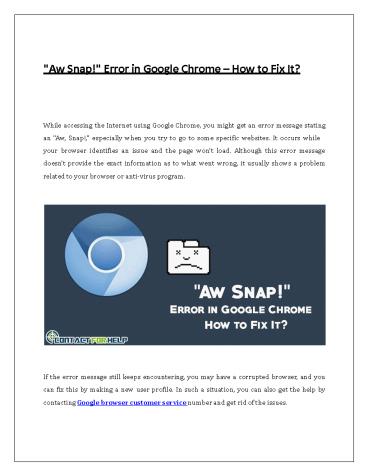"Aw Snap!" Error in Google Chrome - PowerPoint PPT Presentation
Title:
"Aw Snap!" Error in Google Chrome
Description:
While accessing the Internet using Google Chrome, you might get an error message stating an "Aw, Snap!," especially when you try to go to some specific... – PowerPoint PPT presentation
Number of Views:31
Title: "Aw Snap!" Error in Google Chrome
1
"Aw Snap!" Error in Google Chrome How to Fix It?
While accessing the Internet using Google Chrome,
you might get an error message stating an "Aw,
Snap!," especially when you try to go to some
specific websites. It occurs while your browser
identifies an issue and the page wont load.
Although this error message doesnt provide the
exact information as to what went wrong, it
usually shows a problem related to your browser
or anti-virus program.
If the error message still keeps encountering,
you may have a corrupted browser, and you can
fix this by making a new user profile. In such a
situation, you can also get the help by
contacting Google browser customer service number
and get rid of the issues.
2
- Troubleshooting
- Reload the particular web page. Reloading the
website or the page often resolves the issue and
eradicates the Aw, Snap error message in chrome. - Check for the Faulty plug-ins or extensions. See
the problems with your plug-ins and find the
cause that can lead your page to crash. Click on
the Menu button, choose the Tools option,
followed by the Extensions. Turn off a specific
extension and reopen your browser. If the
website loads successfully, then the extension
might be corrupt or may not be compatible with
the browser. If the issue exists, continue
disabling extensions one by one to check for
problems. - Check your security software or firewall settings
to make sure that theyre not conflicting with
your web browser. As some program may not let
certain web pages load, whereas others might
stop Chrome from connecting to the Internet. To
solve the problem, add your browser as an
exception in the firewall or anti-virus settings. - Scan your System for the virus and malware.
Sometimes malicious programs can stop websites
from opening or can block your browser from
accessing the Internet. So, try to run a
complete system scan using your anti-virus
program to detect and - remove the viruses.
- Creating a New User Profile
- If the error Aw Snap! still exists, then try to
make a new user profile. To do so, check the
following steps - First of all, close your browser, and then press
the Windows key E to open up the Windows
Explorer. - Input LOCALAPPDATA\Google\Chrome\User Data\
in the address bar at the windows top side. - Locate the Default folder in the window
that appears, right-click the folder and - choose the Rename option. Change the folder
name to the Backup Default.
3
4. Open the Chrome browser and try to load the
website again and see the problem is fixed. If
you have bookmarks, then you can transmit them
from your old profile to the new one. To do so,
locate the Bookmarks.bak file under the Backup
Default folder, and move it into the new default
folder, and then rename it to the Bookmarks.
However, if you still get the issues while using
your Chrome browser, its suggested to avail the
quickest customer support for Google Chrome by
dialing their support phone numbers and seek the
solution.
Source
https//github.com/readthedocs/template/wiki/22Aw
-Snap!22-Error-in-Google-Chrome-E28093-
How-to-Fix-It3F