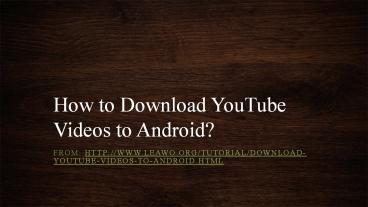How to Download YouTube Videos to Android? - PowerPoint PPT Presentation
Title:
How to Download YouTube Videos to Android?
Description:
This PPT provides details about "How to Download YouTube Videos to Android?". – PowerPoint PPT presentation
Number of Views:61
Title: How to Download YouTube Videos to Android?
1
How to Download YouTube Videos to Android?
- From http//www.leawo.org/tutorial/download-youtu
be-videos-to-android.html
2
- Without a doubt, YouTube have a countless number
of online video viewers, of course including some
Android device users. In some accasions where
there is no Wi-Fi access, those portable device
users may use mobile phone data to view online
YouTube videos, which sometimes causes extra data
charge. Therefore, they begin to dig out a way to
download YouTube videos to Android for YouTube
video offline enjoyment. - If you are one of those users who read this post
either on purpose or accidentally, you are a
lucky dog as the post is going to introduce how
to download YouTube videos to Android. - To download YouTube videos to Android, there are
several major processes to reach the aim. First
of all, we need to download and install YouTube
video downloader for Android. Then, we can start
downloading videos from YouTube. Sometimes, the
format of video downloaded might be incompatible
with our Android devices, and here we need a
converter to convert downloaded video into other
video formats that is compatible with our Android
devices either Android phone or Android tablet. - Part 1 Choice of YouTube video downloader for
Android - Part 2 Guide on how to download YouTube videos
to Android - Optional Convert downloaded videos to
Android-compatible formats
3
Part 1 Choice of YouTube video downloader for
Android
- A third-party app that downloads YouTube videos
Android is required to download YouTube videos to
Android. There are many YouTube video downloader
programs such as YTD Video Downloader, Any Video
Converter, Clip Converter, etc. However, none of
them is easy to operate compared with Leawo
YouTube Downloader. Leawo YouTube Downloader
comes into play when downloading videos from
YouTube to Android, be it Android smartphone or
Android tablet. Integrated into the media
software combo together with video converter,
Leawo YouTube Downloader is built under
Download module of the upper menu of the combo
Leawo Total Media Converter Ultimate while video
converter under Convert module.
4
- Leawo YouTube Downloader is available on both Mac
and Windows OS. Click the icon below to download
and install the corresponding version. - As we can see from the left illustration,
Download and Convert module are on the upper
menu of the main interface. - We choose Leawo YouTude Downloader to download
videos from YouTube to Android as it features the
following functions.
5
Part 2 Guide on how to download YouTube videos
to Android
- Lauch Leawo YouTube Downloader and then we begin
our step-by-step guide on how to download YouTude
videos to Android. In the following tutorial
guide, we take Leawo YouTube Downloader (Windows
version) as an example(the tutorial guide of
Leawo YouTube Downloader for Mac is relative the
same as that of Windows version). - Note It is against the law to download YouTube
videos. You may gain the permission before
downloading or you may download the item which
you have obtained the copy right.
6
- Step 1. Enter the video URL into the address bar.
- Click the Download module to enter the main
interface of Leawo YouTube Downloader, where you
could see an address box into which the URL of
desired YouTube video must be entered. URL
entered, the built-in browser and player will
load the video fast. After loading, you can take
a preview about the video item.
7
- Step 2. Choose videos to download
- Click the green triangle on the right side of the
main interface to call out a waiting-to-download
list, where videos in different sizes,
resolutions, formats and codecs are available for
choosing to download. You can choose one that
best suits your Android device.
8
- After the video is chosen(by clicking Download
icon), it will go into the downloading queue,
where you can view or pause the downloading
process, and even delete the chosen item.
9
- Step 3. After-downloading operation
- When the downloading is completed, you can find
the downloaded videos on the Downloaded tab,
where you can perform after-downloading
operation, such as converting downloaded video
into other formats compatible with your portable
devices, or burning downloaded video to DVD or
Blu-ray. All you have to do is right click the
downloaded video, and choose Add to Convert or
Add to Burn. If you are not satisfied with the
quality or format of downloaded video, you are
allowed to convert it into your desired format
that perfectly match your Android device. Just
follow the steps below to complete conversion
process.
10
Optional Convert downloaded videos to
Android-compatible formats
- After you click Add to Convert on the step 3
above, you are automatically guided into the main
interface of video converter, where the video
file has been loaded at the same time. - Step 1. Choose the output Android device
- Click the drop-down list named MP4 Video by
default, and then choose Change to call out a
profile panel.
11
- On the pop-up profile panel, you can choose
Device column to single out your Android
device. If your device is Galaxy Note 4, click
DevicegtgtSamsunggtgtGalaxy Note 4? to confirm the
selection.
12
- Step 2. Select the output directory
- After choosing the output devices, you will be
returned to the main interface, where you shall
then click the green Convert button to select
the output directory(as showed in the
illustration Save to box).
13
- Step 3. Start the converting process
- Finally, click the Convert button at the bottom
of the output directory panel to start the
converting process. You can view or pause the
converting process as well. - You are only a few steps away to download videos
from YouTube to Android. Free download and intall
Leawo Youtude Downloader to have a try!
14
For more details, welcome to visit
- http//www.leawo.org/tutorial/download-youtube-vid
eos-to-android.html - Related Posts
- How to Download YouTube Videos with YouTube Video
Downloader? - Best Way to Download Funny Halloween Videos from
YouTube, Dailymotion, Etc. - How to Download Christmas Songs from YouTube
- Download and Burn YouTube Video to DVD