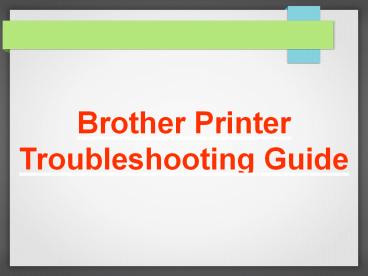Brother Printer Troubleshooting Steps - PowerPoint PPT Presentation
Brother Printer Troubleshooting Steps
Brother Printer Troubleshooting Steps – PowerPoint PPT presentation
Title: Brother Printer Troubleshooting Steps
1
Brother Printer Troubleshooting Guide
2
- Check the printer for any jams or blockages, and
remove any that exist. - Delete any print jobs in the queue.
- Turn the printer completely off and unplug it.
- Restart the computer. Close all your programs,
shut - down the computer and wait a few sec.
Restart the - and the computer.
3
4
- Go back to the printer panel and select the
printer, - and then select "Delete." Select the "Add
Printer - Wizard" and add the printer again.
- Download the latest drivers by going to
Brother's website and finding the latest
driver revisions. Right click on the
printer, and click "Properties." Look in all the
different - tab to find a button that says something
similar to"New - Driver" or "Update driver.
PowerShow.com is a leading presentation sharing website. It has millions of presentations already uploaded and available with 1,000s more being uploaded by its users every day. Whatever your area of interest, here you’ll be able to find and view presentations you’ll love and possibly download. And, best of all, it is completely free and easy to use.
You might even have a presentation you’d like to share with others. If so, just upload it to PowerShow.com. We’ll convert it to an HTML5 slideshow that includes all the media types you’ve already added: audio, video, music, pictures, animations and transition effects. Then you can share it with your target audience as well as PowerShow.com’s millions of monthly visitors. And, again, it’s all free.
About the Developers
PowerShow.com is brought to you by CrystalGraphics, the award-winning developer and market-leading publisher of rich-media enhancement products for presentations. Our product offerings include millions of PowerPoint templates, diagrams, animated 3D characters and more.