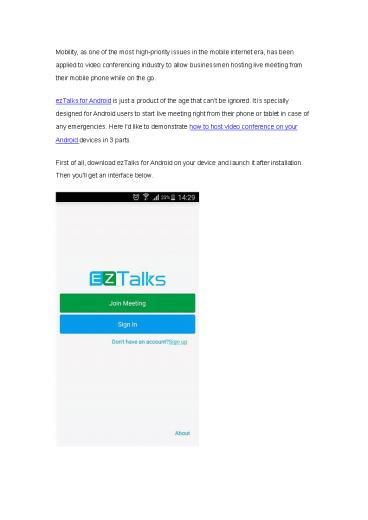How to Host Video Conference on Android - PowerPoint PPT Presentation
Title:
How to Host Video Conference on Android
Description:
How to host video conference on Android? Well, it is quite easy. Here are the step-by-step instructions. – PowerPoint PPT presentation
Number of Views:11
Title: How to Host Video Conference on Android
1
Mobility, as one of the most high-priority issues
in the mobile internet era, has been applied to
video conferencing industry to allow businessmen
hosting live meeting from their mobile phone
while on the go. ezTalks for Android is just a
product of the age that cant be ignored. It is
specially designed for Android users to start
live meeting right from their phone or tablet in
case of any emergencies. Here Id like to
demonstrate how to host video conference on your
Android devices in 3 parts. First of all,
download ezTalks for Android on your device and
launch it after installation. Then youll get an
interface below.
2
Note Rest assured to download ezTalks for
Android on your device as it not only supports
Samsung, LG, HTC One, Sony Xperia, Google Nexus
and many other popular brands but is fully
compatible with the latest Android M. Click the
blue bar to sign in with your ezTalks account (if
you dont have one, quickly sign it up via the
bottom window) and youd see My Meetings,
namely, meeting history that all the online
meetings youve attended as either host or
attendee.
Part 1 How to Start an Instant Meeting from
Android Tap the icon in the bottom right
corner to choose Meeting Now and youll get an
initialization interface as follows. Turn on your
video, speaker and microphone and click OK to
proceed.
3
Then ezTalks will automatically generate a unique
Meeting ID in the main interface. Tap it will
trigger prompts from the bottom
4
? Edit Topic allows you to edit the Meeting
Subject from the default New Meeting to a more
proper one (i.e. Department Meeting). ? Copy
meeting info will add both Meeting ID and Meeting
Subject to clipboard for you to send to
attendees. When all attendees join the meeting,
you can preview all attendees video by sliding
around the thumbnail in the bottom.
5
Double-tap the thumbnail will provide the
attendees video in full size.
6
As to more useful tricks on hosting video
conferencing from Android, please skip to Part
3. Part 2 How to Schedule a Meeting on
Android Tap the icon in the bottom right
corner and choose Schedule Meeting. Then youll
get an interface below.
7
Edit the meeting topic and choose the time that
meeting shall start or end in the corresponding
section. Tap Schedule in the upper right to
proceed. Then you can preview the detailed
information (topic, starting and ending time) of
the scheduled meeting. If you want to modify the
meeting information, tap Edit in the upper
right to return to last editing interface.
8
After that, tap Invite Attendee to send the
scheduled meeting information to attendees via
Email or Messages apps on your Android
devices. Tips Tap Start Meeting will
instantly start a live meeting on your device and
tap Delete would delete the scheduled
meeting. Part 3 How to Manage Live Meeting
from Android To ensure you run live meeting on
Android as smoothly as on PC, ezTalks provides
you with following 2 useful settings.
- click
of the main meeting room interface to manage
attendees
9
There you can see all attendees name
list. --Tap invite in the upper right to
invite other people while the meeting is in
progress (by sending email invitation). --Tap
Chat to Everyone to send instant message to
every attendee in the meeting. --Tap a specific
attendees name, youll be able to chat to him
privately, make him presenter and kick him out
of the meeting. --If an attendee applies
presenter, you can either refuse application or
make presenter by tapping the attendees name.
10
- click
of the main meeting room interface to alter
meeting settings
There youll see options to alter meeting
settings.
? Mute All will deprive the speaking rights of
all attendees.
? Start My Video allows you to choose the
resolution of your video.
11
With above ezTalks knowledge in mind, youd
easily host video conference on your Android
devices. Moreover, you can also learn how to join
a live meeting from your Android or iOS
device. https//www.eztalks.com/eztalks-tips/how-
to-host-video-conference-on-android.html